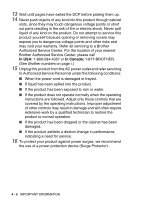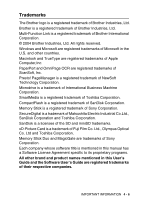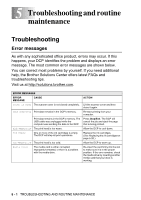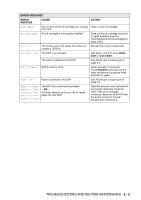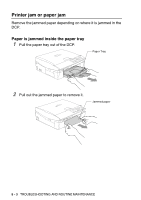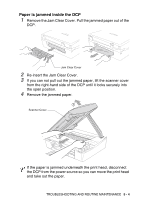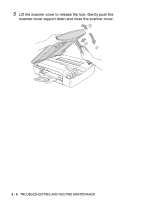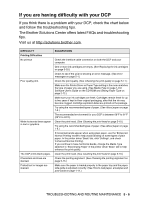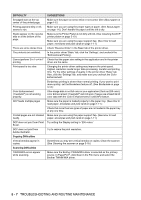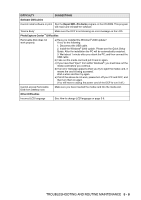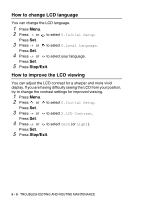Brother International DCP 110c Users Manual - English - Page 71
Paper is jammed inside the DCP, Re-insert the Jam Clear Cover.
 |
UPC - 012502613244
View all Brother International DCP 110c manuals
Add to My Manuals
Save this manual to your list of manuals |
Page 71 highlights
Paper is jammed inside the DCP 1 Remove the Jam Clear Cover. Pull the jammed paper out of the DCP. Jam Clear Cover 2 Re-insert the Jam Clear Cover. 3 If you can not pull out the jammed paper, lift the scanner cover from the right-hand side of the DCP until it locks securely into the open position. 4 Remove the jammed paper. Scanner Cover If the paper is jammed underneath the print head, disconnect the DCP from the power source so you can move the print head and take out the paper. TROUBLESHOOTING AND ROUTINE MAINTENANCE 5 - 4

TROUBLESHOOTING AND ROUTINE MAINTENANCE
5 - 4
Paper is jammed inside the DCP
1
Remove the Jam Clear Cover. Pull the jammed paper out of the
DCP.
2
Re-insert the Jam Clear Cover.
3
If you can not pull out the jammed paper, lift the scanner cover
from the right-hand side of the DCP until it locks securely into
the open position.
4
Remove the jammed paper.
If the paper is jammed underneath the print head, disconnect
the DCP from the power source so you can move the print head
and take out the paper.
Jam Clear Cover
Scanner Cover