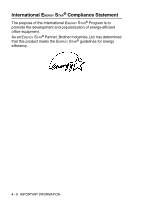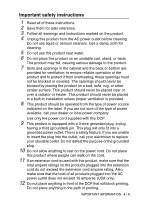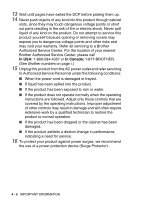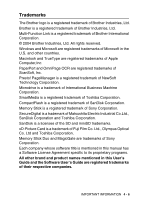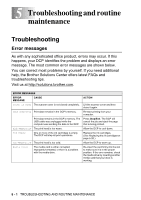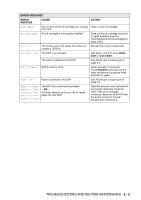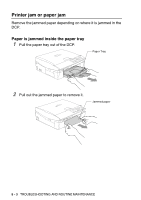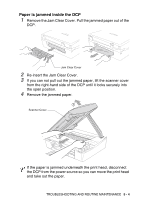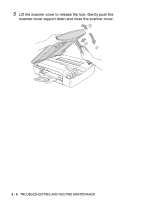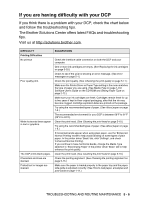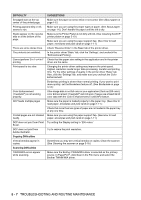Brother International DCP 110c Users Manual - English - Page 69
TROUBLESHOOTING AND ROUTINE MAINTENANCE, Near Empty, No Cartridge, No File, No Paper Fed - unable to init
 |
UPC - 012502613244
View all Brother International DCP 110c manuals
Add to My Manuals
Save this manual to your list of manuals |
Page 69 highlights
ERROR MESSAGES ERROR MESSAGE CAUSE Near Empty One or more of the ink cartridges are running out of ink. No Cartridge An ink cartridge is not properly installed. No File No Paper Fed The media card in the media drive does not contain a .JPG file. The DCP is out of paper. The paper is jammed in the DCP. Out of Memory DCP's memory is full. Paper Jam Paper is jammed in the DCP. Unable to Change Unable to Clean Unable to Init. Unable to Print Unable to Scan The DCP has a mechanical problem. -OR- A foreign obstacle such as a clip or ripped paper is in the DCP. ACTION Order a new ink cartridge. Take out the ink cartridge and put it in again seating it properly. (See Replacing the ink cartridges on page 5-20.) Reinsert the correct media card. Add paper, and then press Black Start or Color Start. See Printer jam or paper jam on page 5-3. (Copy operation in process) Press Stop/Exit and wait until the other operations in progress finish and then try again. See Printer jam or paper jam on page 5-3. Open the scanner cover and remove any foreign obstacles inside the DCP. If the error message continues, disconnect the DCP from the power source for several minutes then reconnect it. TROUBLESHOOTING AND ROUTINE MAINTENANCE 5 - 2