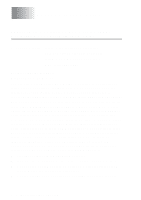Brother International DCP 110c Users Manual - English - Page 58
Borderless, Scan to Card, Software User's Guide on the CD-ROM
 |
UPC - 012502613244
View all Brother International DCP 110c manuals
Add to My Manuals
Save this manual to your list of manuals |
Page 58 highlights
Borderless This feature expands the printable area to the edges of the paper. Printing time will be slightly slower. 1 Press Menu. 2 Press or to select 2.PhotoCapture. Press Set. 3 Press or to select 7.Borderless. Press Set. 4 Press or to select Off (or On). Press Set. 5 Press Stop/Exit. Scan to Card You can scan black and white and color documents into a media card. Black and white documents will be stored in PDF (*.PDF) or TIFF file formats (*.TIF). Color documents may be stored in PDF (*.PDF) or JPEG (*.JPG) file formats. The default setting is Color 150 dpi and the default file format is PDF. File names default to the current date. For example, the fifth image scanned on July 1, 2004 would be named 07010405.PDF. You can change the color and quality as you want. Quality B/W 200x100 dpi B/W 200 dpi Color 150 dpi Color 300 dpi Color 600 dpi Selectable File Format TIFF / PDF TIFF / PDF JPEG / PDF JPEG / PDF JPEG / PDF Default File Format TIFF TIFF PDF PDF PDF You can choose the default file format for Black & White or color files. (See Changing the default color file format on page 2-27 in Software User's Guide on the CD-ROM and Changing the default black & white file format on page 2-26 in Software User's Guide on the CD-ROM.) 3 - 14 WALK-UP PHOTOCAPTURE CENTER™