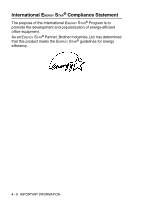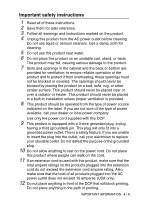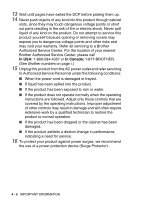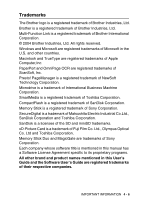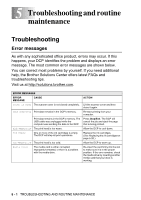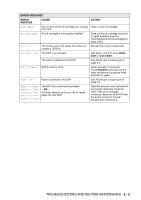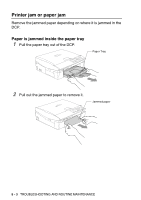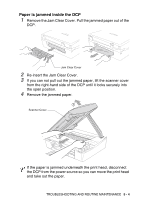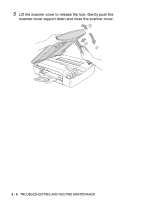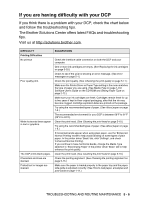Brother International DCP 110c Users Manual - English - Page 68
Troubleshooting and routine maintenance, Troubleshooting, Error messages - usb
 |
UPC - 012502613244
View all Brother International DCP 110c manuals
Add to My Manuals
Save this manual to your list of manuals |
Page 68 highlights
5 Troubleshooting and routine maintenance Troubleshooting Error messages As with any sophisticated office product, errors may occur. If this happens, your DCP identifies the problem and displays an error message. The most common error messages are shown below. You can correct most problems by yourself. If you need additional help, the Brother Solutions Center offers latest FAQs and troubleshooting tips. Visit us at http://solutions.brother.com. ERROR MESSAGES ERROR MESSAGE CAUSE Cover is Open The scanner cover is not closed completely. Data Remaining Print data remains in the DCP's memory. Print data remains in the DCP's memory. The USB cable was unplugged while the computer was sending the data to the DCP. High Temperature The print head is too warm. Ink Empty One or more of the ink cartridges is empty. The DCP will stop all print operations. Low Temperature The print head is too cold. Media Error The media card is either corrupted, improperly formatted, or there is a problem with the media drive. ACTION Lift the scanner cover and then close it again. Re-start printing from your computer. Press Stop/Exit. The DCP will cancel the job and eject the page that is being printed. Allow the DCP to cool down. Replace the ink cartridges. (See Replacing the ink cartridges on page 5-20.) Allow the DCP to warm up. Re-insert the card firmly into the slot to make sure it is in the proper position. If the error remains, check the media drive by inserting another media card that you know is working. 5 - 1 TROUBLESHOOTING AND ROUTINE MAINTENANCE