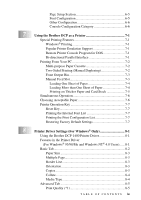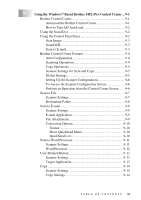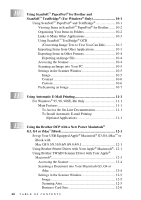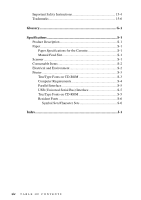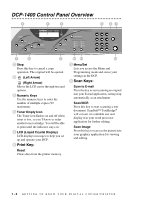TABLE OF CONTENTS
xi
9
Using the Windows
®
-Based Brother MFL-Pro Control Center ... 9-1
Brother Control Center
...............................................................
9-1
AutoLoad the Brother Control Center
.................................
9-1
How to Turn Off AutoLoad
.................................................
9-2
Using the Scan Keys
..................................................................
9-2
Using the Control Panel Keys
....................................................
9-2
Scan Image
..........................................................................
9-3
Scan/OCR
............................................................................
9-3
Scan to E-mail
.....................................................................
9-3
Brother Control Center Features
................................................
9-4
Auto Configuration
..............................................................
9-4
Scanning Operations
............................................................
9-4
Copy Operations
..................................................................
9-5
Scanner Settings for Scan and Copy
...................................
9-5
Global Settings
....................................................................
9-5
Setting Up the Scanner Configurations
...............................
9-6
To Access the Scanner Configuration Screen:
....................
9-6
Perform an Operation from the Control Center Screen
.......
9-6
Scan to File
.................................................................................
9-7
Scanner Settings
..................................................................
9-7
Destination Folder
...............................................................
9-8
Scan to E-mail
............................................................................
9-8
Scanner Settings
..................................................................
9-9
E-mail Application
..............................................................
9-9
File Attachments
..................................................................
9-9
Conversion Options
...........................................................
9-10
Format
...........................................................................
9-10
Show QuickSend Menu
................................................
9-10
QuickSend List
..............................................................
9-10
Scan to Word Processor
...........................................................
9-11
Scanner Settings
................................................................
9-11
Word Processor
.................................................................
9-12
User-Defined Button
................................................................
9-13
Scanner Settings
................................................................
9-13
Target Application
.............................................................
9-13
Copy
.........................................................................................
9-14
Scanner Settings
................................................................
9-14
Copy Settings
.....................................................................
9-14