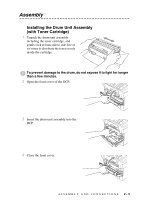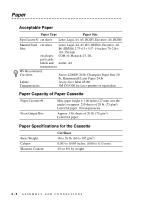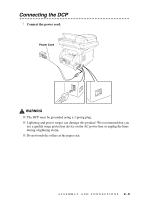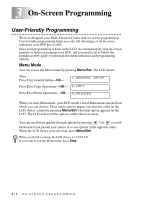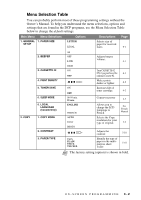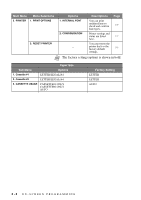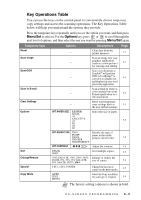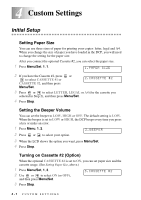Brother International DCP-1400 Users Manual - English - Page 30
On-Screen Programming, User-Friendly Programming, Menu Mode
 |
View all Brother International DCP-1400 manuals
Add to My Manuals
Save this manual to your list of manuals |
Page 30 highlights
3 On-Screen Programming 3 User-Friendly Programming We have designed your Multi-Function Center with on-screen programming. User-friendly programming helps you take full advantage of all the menu selections your DCP has to offer. Since your programming is done on the LCD, we created step-by-step on-screen prompts to help you program your DCP. All you need to do is follow the prompts as they guide you through the menu selections and programming options. Menu Mode You can access the Menu mode by pressing Menu/Set. The LCD shows: Then Press 1 for General Setup-OR- 1.GENERAL SETUP Press 2 for Copy Operations-OR- 2.COPY Press 3 for Printer Operations-OR- 3.PRINTER When you enter Menu mode, your DCP scrolls a list of Main menu options from which you can choose. These menu options appear one after the other on the LCD. Select a menu by pressing Menu/Set when that option appears on the LCD. The LCD will scroll the options within that next menu. You can scroll more quickly through options by pressing . Use to scroll backward if you passed your choice or to see options in the opposite order. When the LCD shows your selection, press Menu/Set. When you finish a setting, the LCD shows ACCEPTED. If you want to exit the Menu mode, press Stop. 3-1 ON-SCREEN PROGRAMMING