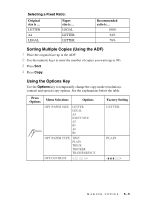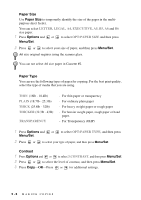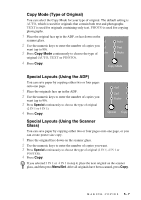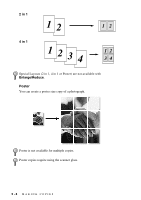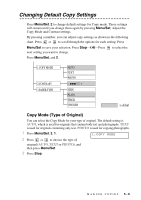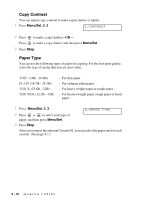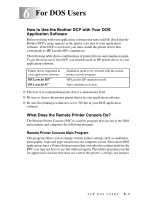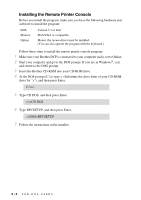Brother International DCP-1400 Users Manual - English - Page 43
Copy Mode (Type of Original), Special Layouts (Using the ADF), Special Layouts (Using the Scanner
 |
View all Brother International DCP-1400 manuals
Add to My Manuals
Save this manual to your list of manuals |
Page 43 highlights
Copy Mode (Type of Original) You can select the Copy Mode for your type of original. The default setting is AUTO, which is used for originals that contain both text and photographs. TEXT is used for originals containing only text. PHOTO is used for copying photographs. 1 Place the original face up in the ADF, or face down on the scanner glass. 2 Use the numeric keys to enter the number of copies you want (up to 99). 3 Press Copy Mode continuously to choose the type of original (AUTO, TEXT or PHOTO). 4 Press Copy. Special Layouts (Using the ADF) You can save paper by copying either two or four pages onto one page. 1 Place the originals face up in the ADF. 2 Use the numeric keys to enter the number of copies you want (up to 99). 3 Press Special continuously to choose the type of original (2 IN 1 or 4 IN 1). 4 Press Copy. Special Layouts (Using the Scanner Glass) You can save paper by copying either two or four pages onto one page, or you can create poster size copy. 1 Place the original face down on the scanner glass. 2 Use the numeric keys to enter the number of copies you want. 3 Press Special continuously to choose the type of original (2 IN 1, 4 IN 1 or POSTER). 4 Press Copy. If you selected 2 IN 1 or 4 IN 1 in step 4, place the next original on the scanner glass, and then press Menu/Set. After all originals have been scanned, press Copy. MAKING COPIES 5-7