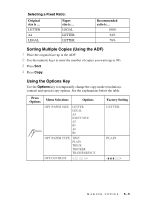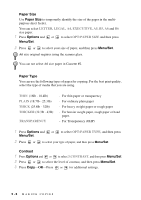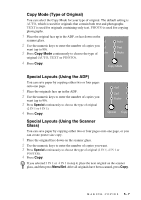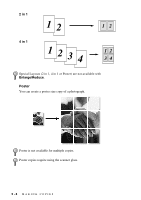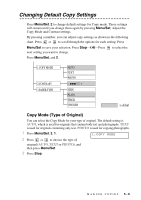Brother International DCP-1400 Users Manual - English - Page 40
Using Enlarge/Reduce Key, Enlarge/Reduce, Menu/Set - scanner
 |
View all Brother International DCP-1400 manuals
Add to My Manuals
Save this manual to your list of manuals |
Page 40 highlights
Using Enlarge/Reduce Key AUTO sets the DCP to calculate the ratio that fits the size of your paper. ZOOM allows you to enter a ratio from 25% to 400% in 1% increments. Press Enlarge/Reduce and or 25% 50% 78% LGL>LTR 94% A4>LTR AUTO 100% 104% EXE>LTR 150% 200% 400% ZOOM 1 Place the original face up in the ADF, or face down on the scanner glass. 2 Use the numeric keys to enter the number of copies you want (up to 99). 3 Press Enlarge/Reduce. (Enlargement or reduction ratios appear.) 4 Press or to select 25%, 50%, 78%, 94%, AUTO, 100%, 104%, 150%, 200%, 400%, or ZOOM, and then press Menu/Set. (Enlargement or reduction ratios appear.) -OR- For more choices select ZOOM, and the press Menu/Set. Use the numeric keys to enter any percentage between 25% and 400%. Note Special Copy Options (2 in 1, 4 in 1 or Poster) are not available with Enlarge/Reduce. Poster copies require using the scanner glass. When selecting an enlargement or reduction ratio, you will need to know the size of the paper you registered in Menu 1-1. 5-4 MAKING COPIES