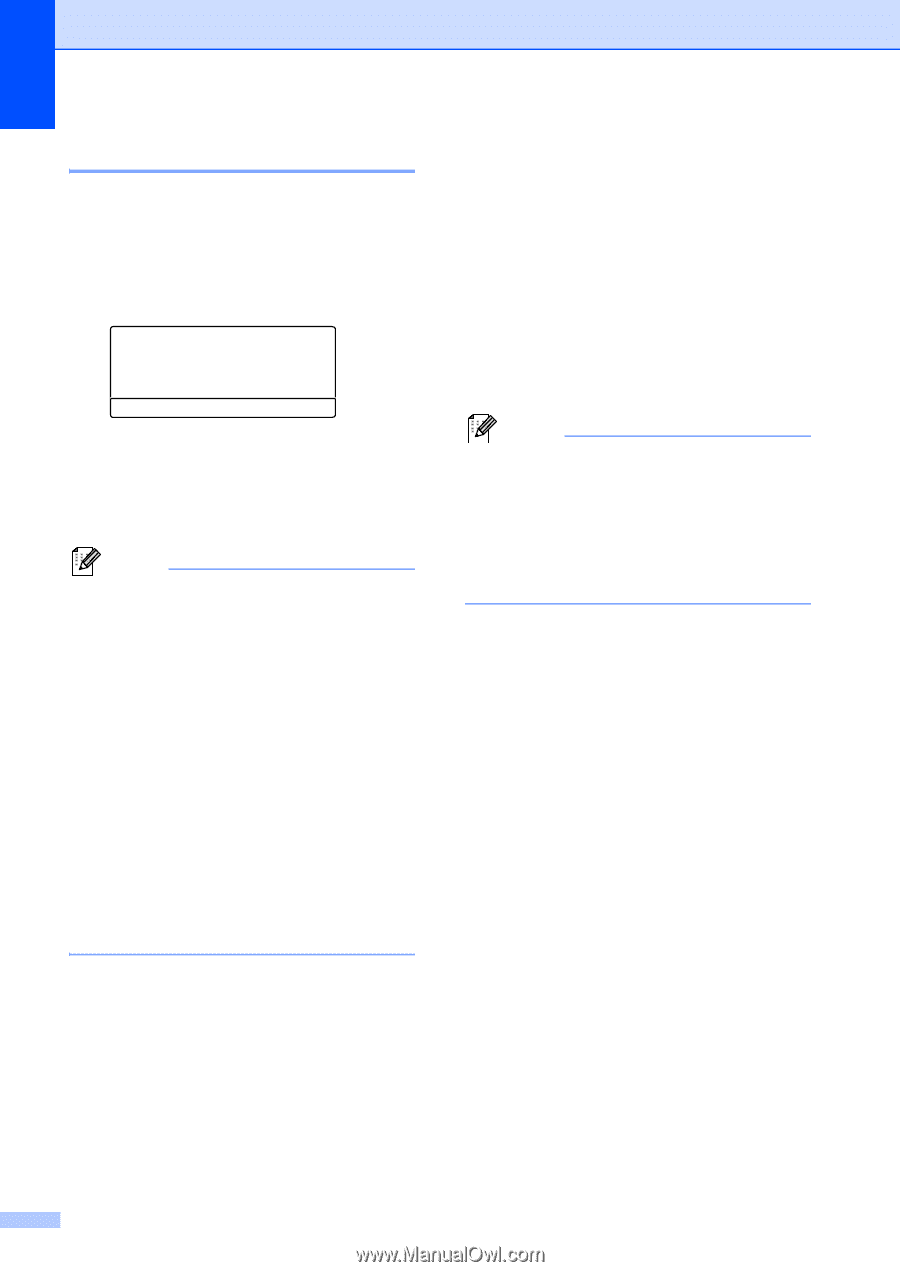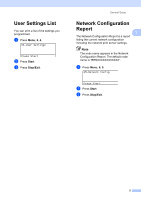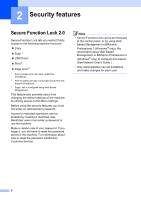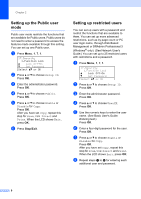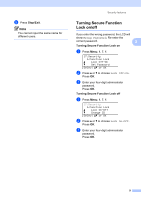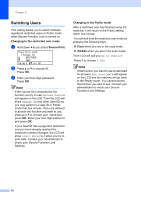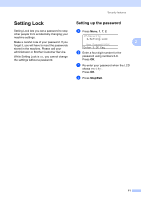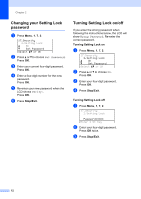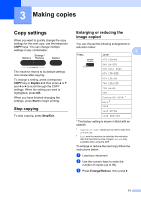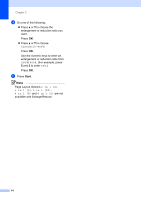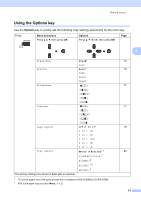Brother International DCP-8155DN Advanced User's Guide - English - Page 14
Switching Users, Changing to the restricted user mode, Secure Print, Changing to the Public mode
 |
View all Brother International DCP-8155DN manuals
Add to My Manuals
Save this manual to your list of manuals |
Page 14 highlights
Chapter 2 Switching Users 2 This setting allows you to switch between registered restricted users or Public mode when Secure Function Lock is turned on. Changing to the restricted user mode a Hold down d as you press Secure Print. Function Lock Change ID a BROTHER b ABC Select ab or OK b Press a or b to choose ID. Press OK. c Enter your four-digit password. Press OK. Note • If the current ID is restricted for the function you try to use, Access Denied will appear on the LCD. Then the LCD will show Change ID and other User IDs so you may switch to a User ID or Public mode that has access. If you are allowed to access the function you want to use, press a or b to choose your name and press OK. Enter your four-digit password and press OK. • If your User ID has a page limit restriction and you have already reached the maximum number of pages, the LCD will show Limit Exceeded when you try to print data. Contact your administrator to check your Secure Function Lock Settings. Changing to the Public mode After a restricted user has finished using the machine, it will return to the Public setting within one minute. You can exit from the restricted user mode by pressing the following keys: Clear when you are in the copy mode. (SCAN) when you are in the scan mode. Then LCD will ask you Go to Public?. Press 1 to choose 1.Yes. Note If the function you want to use is restricted for all users, Not Available will appear on the LCD and the machine will go back to the Ready mode. You cannot access the function you want to use. Contact your administrator to check your Secure Function Lock Settings. 10