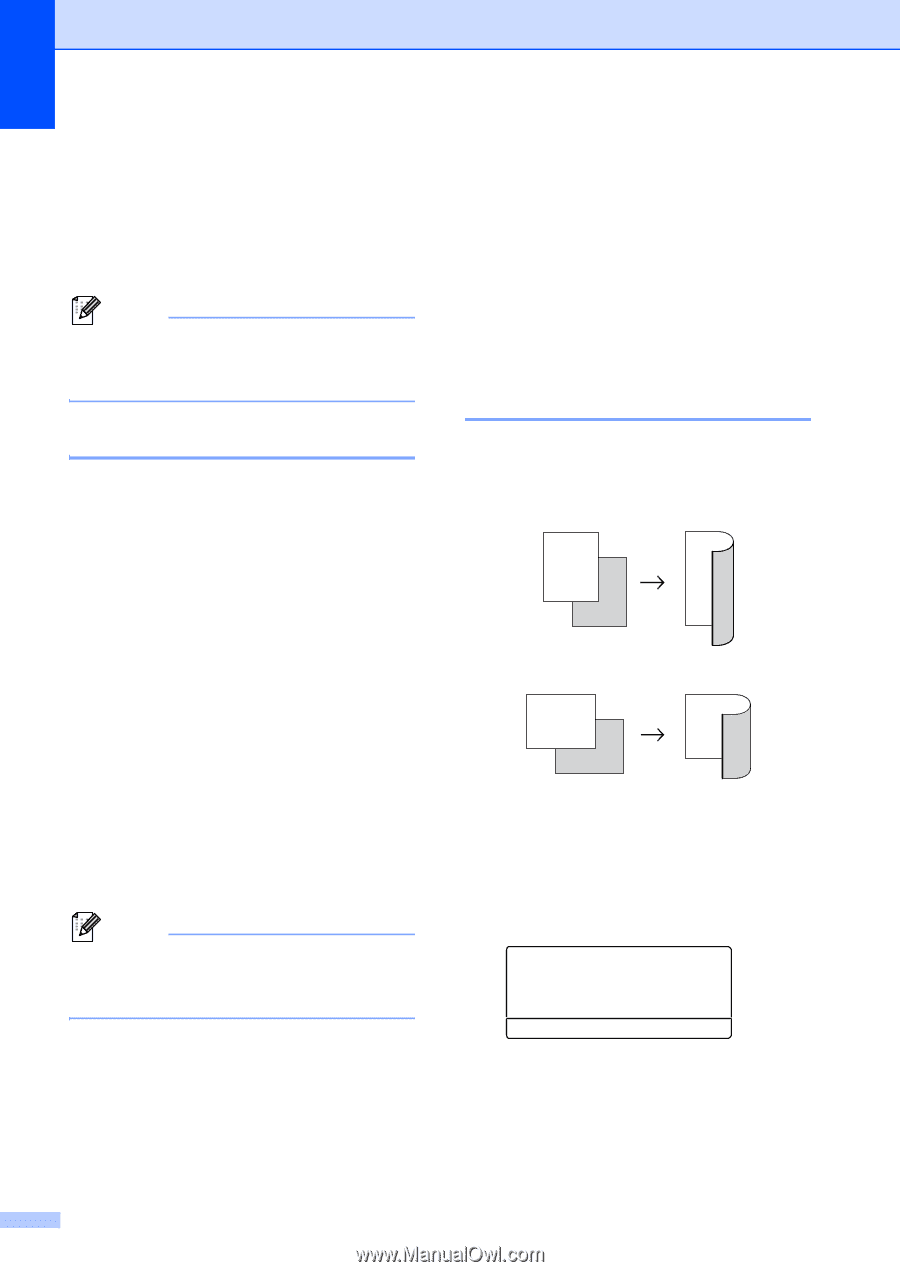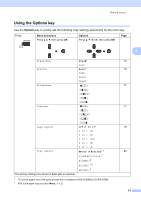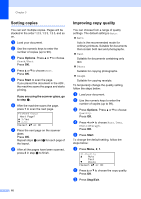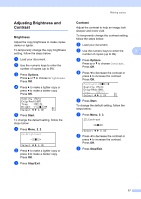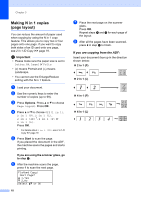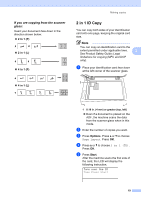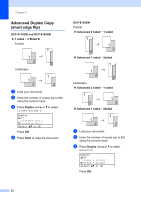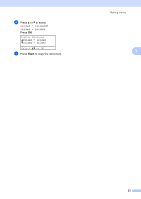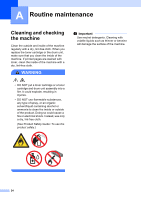Brother International DCP-8155DN Advanced User's Guide - English - Page 24
Tray selection, Duplex (2-sided) copying, Duplex Copy (long edge flip)
 |
View all Brother International DCP-8155DN manuals
Add to My Manuals
Save this manual to your list of manuals |
Page 24 highlights
Chapter 3 f Turn over your identification card and place it at the left side of the scanner glass. g Press Start. The machine scans the other side of the card and prints the page. Note When 2 in 1 ID Copy is chosen, the machine sets the quality to Photo and the contrast to +2 (-nnnno+). Tray selection 3 You can change the Tray Use only for the next copy. a Load your document. b Use the numeric keys to enter the number of copies (up to 99). c Press Options. Press a or b to choose Tray Select. Press OK. d Press d or c to choose the MP>T1, M>T1>T2 1, T1>MP, T1>T2>M 1, #1(XXX) 2, #2(XXX) 1 2 or MP(XXX) 2. Press OK. 1 T2 and #2 appears only if the optional lower tray is installed on DCP-8150DN or DCP-8155DN. 2 XXX is the paper size you set in Menu, 1, 1, 2. e Press Start. Note To change the default setting for Tray Select, see Basic User's Guide: Tray Use in COPY mode. Duplex (2-sided) copying 3 If you want to use the automatic duplex copy feature, load your document in the ADF. If you get an Out of Memory message while you are making duplex copies, try installing extra memory. (See Installing extra memory uu page 41.) Duplex Copy (long edge flip) 3 DCP-8110DN and DCP-8150DN 1sidedi2sided L Portrait 1 2 Landscape 1 2 2 1 1 2 a Load your document. b Enter the number of copies (up to 99) using the numeric keys. c Press Duplex and a or b to select 1sidedi2sided L. Duplex aOff 1sidedi2sided L b1sidedi2sided S Select ab or OK Press OK. d Press Start to copy the document. 20