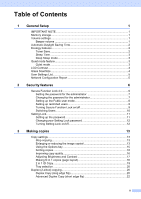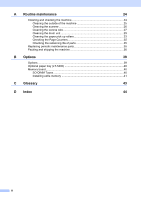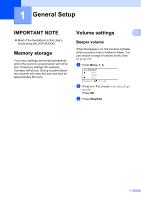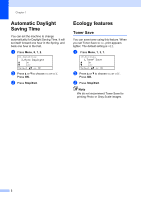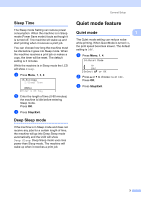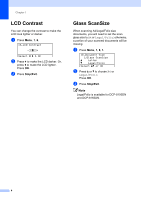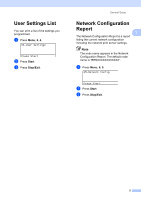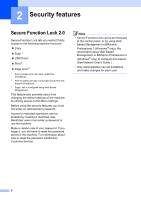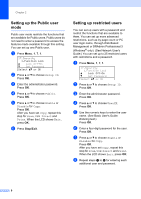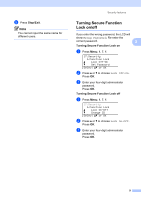Brother International DCP-8155DN Advanced User's Guide - English - Page 8
LCD Contrast, Glass ScanSize
 |
View all Brother International DCP-8155DN manuals
Add to My Manuals
Save this manual to your list of manuals |
Page 8 highlights
Chapter 1 LCD Contrast 1 You can change the contrast to make the LCD look lighter or darker. a Press Menu, 1, 6. 16.LCD Contrast -nnonn+ Select d c & OK b Press c to make the LCD darker. Or, press d to make the LCD lighter. Press OK. c Press Stop/Exit. Glass ScanSize 1 When scanning A4/Legal/Folio size documents, you will need to set the scan glass size to A4 or Legal/Folio; otherwise, a portion of your scanned documents will be missing. a Press Menu, 1, 8, 1. 18.Document Scan 1.Glass ScanSize a Letter b Legal/Folio Select ab or OK b Press a or b to choose A4 or Legal/Folio. Press OK. c Press Stop/Exit. Note Legal/Folio is available for DCP-8150DN and DCP-8155DN. 4
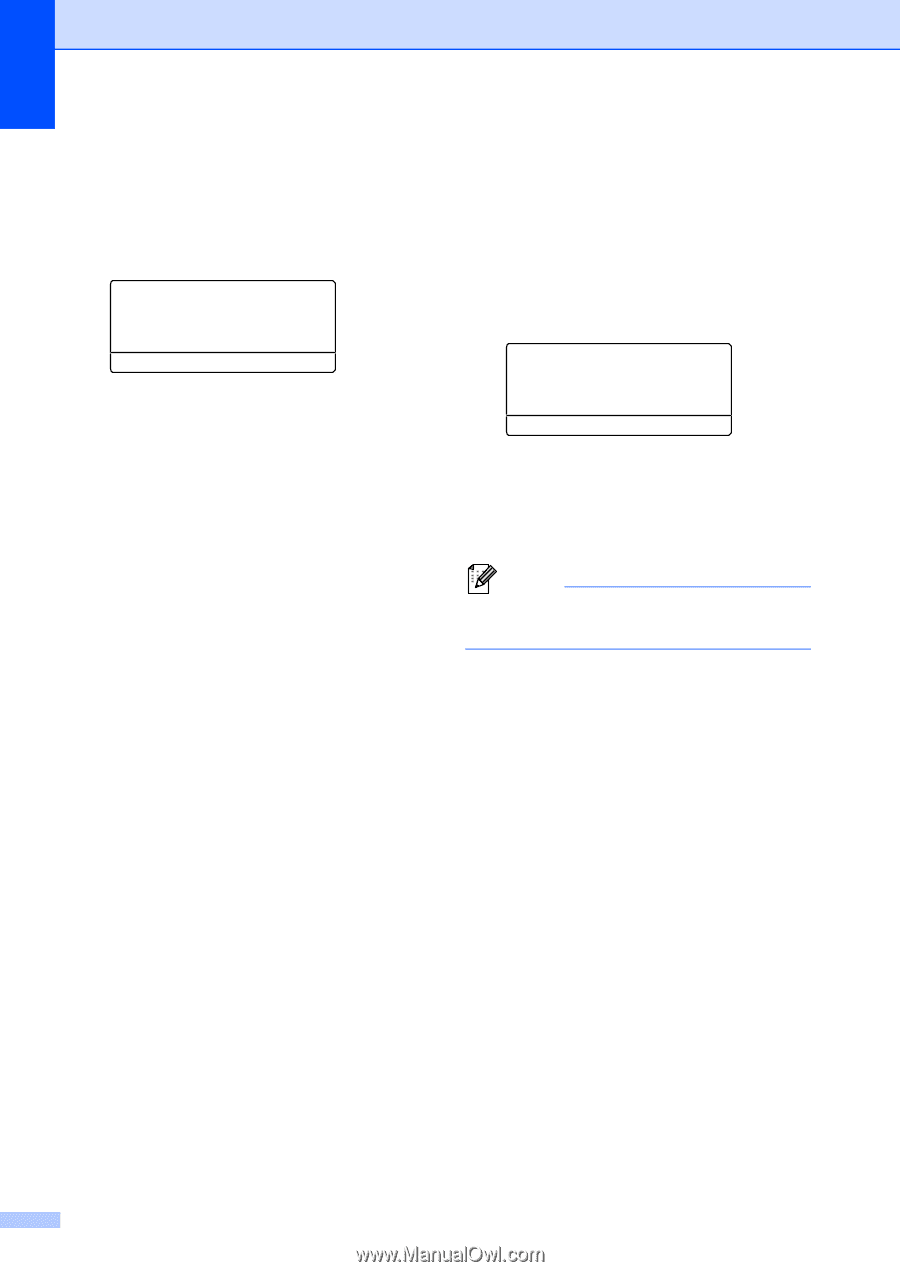
Chapter 1
4
LCD Contrast
1
You can change the contrast to make the
LCD look lighter or darker.
a
Press
Menu
,
1
,
6
.
16.LCD Contrast
-
nnonn
+
Select
dc
& OK
b
Press
c
to make the LCD darker. Or,
press
d
to make the LCD lighter.
Press
OK
.
c
Press
Stop/Exit
.
Glass ScanSize
1
When scanning A4/Legal/Folio size
documents, you will need to set the scan
glass size to
A4
or
Legal/Folio
; otherwise,
a portion of your scanned documents will be
missing.
a
Press
Menu
,
1
,
8
,
1
.
18.Document Scan
1.Glass ScanSize
a
Letter
b
Legal/Folio
Select
ab
or OK
b
Press
a
or
b
to choose
A4
or
Legal/Folio
.
Press
OK
.
c
Press
Stop/Exit
.
Note
Legal/Folio is available for DCP-8150DN
and DCP-8155DN.