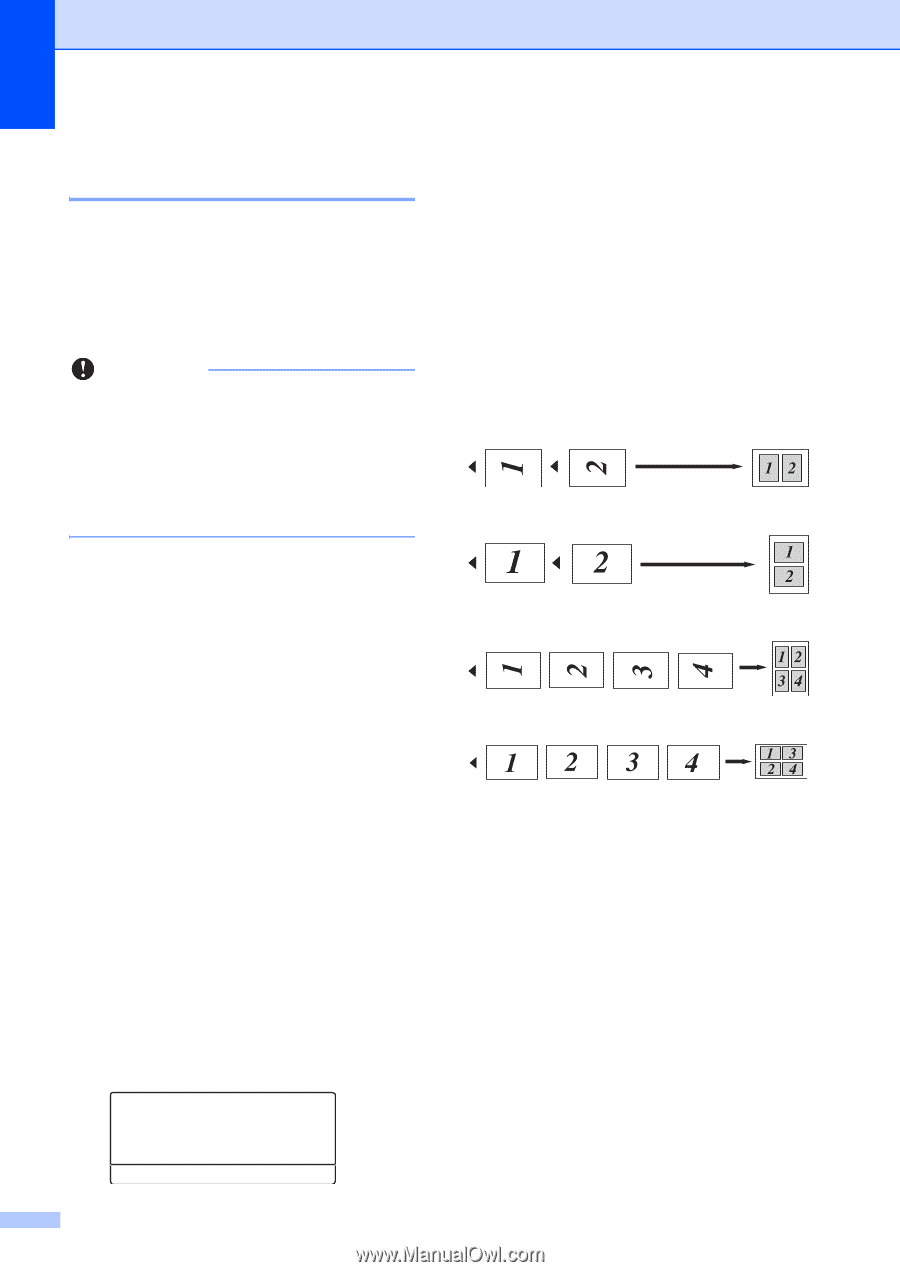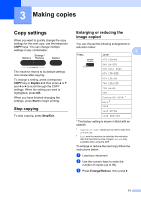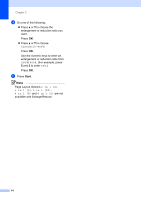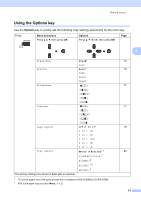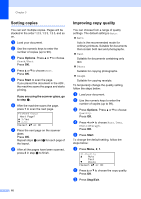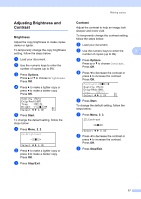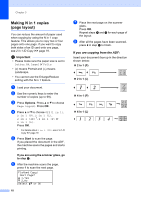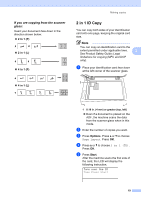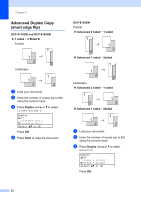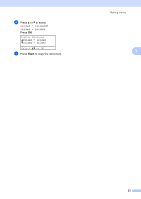Brother International DCP-8155DN Advanced User's Guide - English - Page 22
Making N in 1 copies ( layout), If you are copying from the ADF:
 |
View all Brother International DCP-8155DN manuals
Add to My Manuals
Save this manual to your list of manuals |
Page 22 highlights
Chapter 3 Making N in 1 copies (page layout) 3 You can reduce the amount of paper used when copying by using the N in 1 copy feature. This allows you to copy two or four pages onto one page. If you want to copy both sides of an ID card onto one page, see 2 in 1 ID Copy uu page 19. Important • Please make sure the paper size is set to Letter, A4, Legal or Folio. • (P) means Portrait and (L) means Landscape. • You cannot use the Enlarge/Reduce setting with the N in 1 feature. a Load your document. b Use the numeric keys to enter the number of copies (up to 99). c Press Options. Press a or b to choose Page Layout. Press OK. d Press a or b to choose Off(1 in 1), 2 in 1 (P), 2 in 1 (L), 2 in 1 (ID) 1, 4 in 1 (P) or 4 in 1 (L). Press OK. 1 For details about 2 in 1 (ID), see 2 in 1 ID Copy uu page 19. e Press Start to scan the page. If you placed the document in the ADF, the machine scans the pages and starts printing. If you are using the scanner glass, go to step f. f After the machine scans the page, press 1 to scan the next page. Flatbed Copy: Next Page? a 1.Yes b 2.No Select ab or OK 18 g Place the next page on the scanner glass. Press OK. Repeat steps f and g for each page of the layout. h After all the pages have been scanned, press 2 in step f to finish. If you are copying from the ADF: 3 Insert your document face up in the direction shown below: 2 in 1 (P) 2 in 1 (L) 4 in 1 (P) 4 in 1 (L)