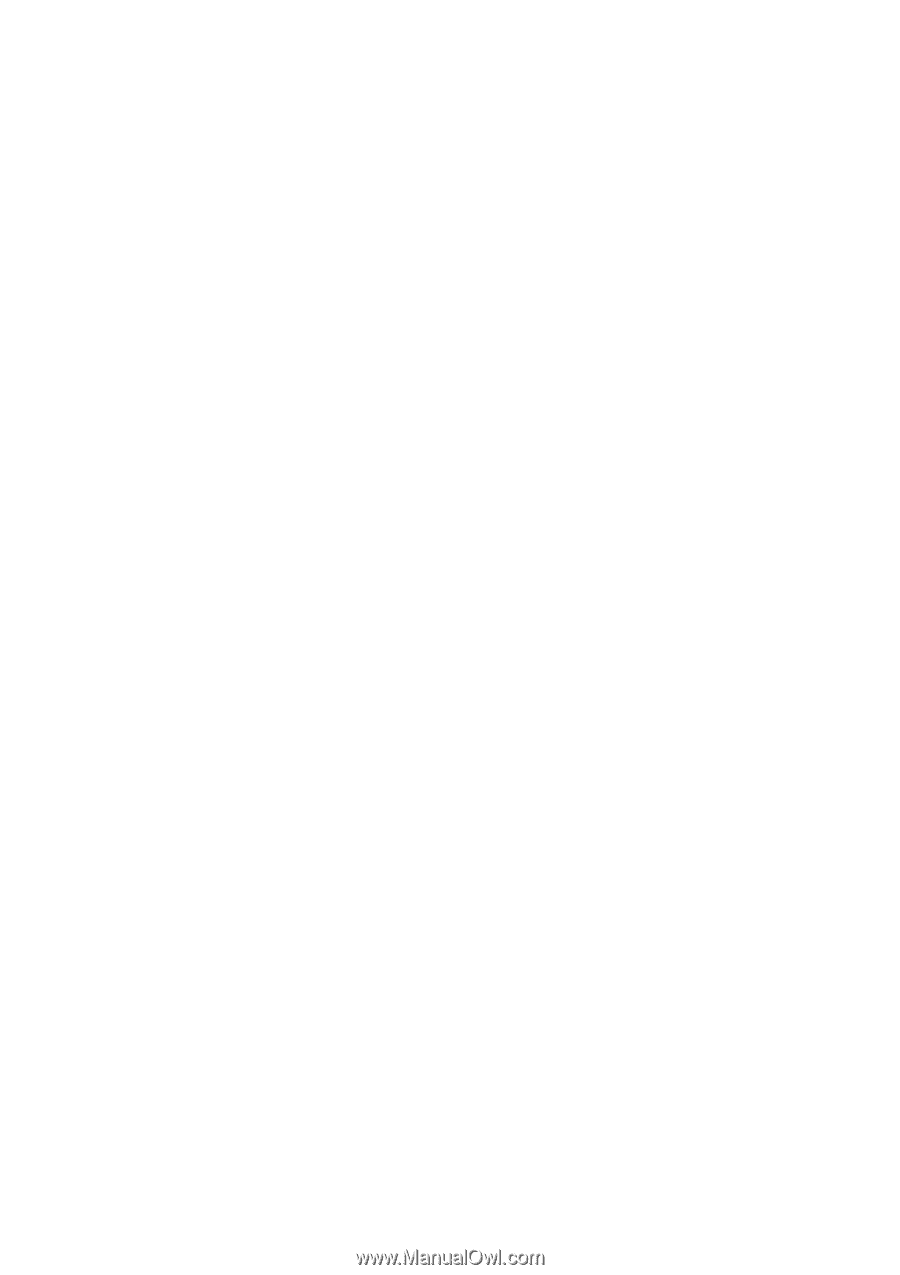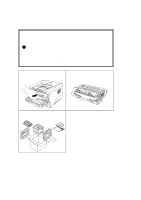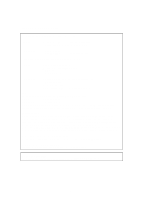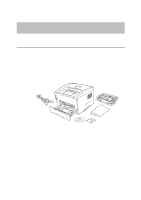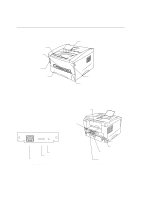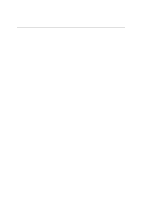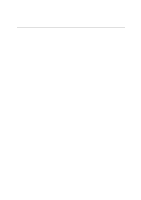Brother International HL 1270N Users Manual - English - Page 12
Enhanced Printing Performance and User-Friendly Operation for, Windows, Quick Print Setup - printer driver
 |
UPC - 012502526001
View all Brother International HL 1270N manuals
Add to My Manuals
Save this manual to your list of manuals |
Page 12 highlights
t Enhanced Printing Performance and User-Friendly Operation for Windows® The dedicated printer drivers for Microsoft® Windows® 95/98, Windows® 3.1x and Windows NT® 4.0 are available on the CD-ROM supplied with your printer. You can easily install them into your Windows® system using our installer program. The driver supports our unique compression mode to enhance the printing speed in Windows® applications and allows you to choose various printer settings including toner save mode, custom paper size, sleep mode, gray scale adjustment, resolution and many layout functions. You can easily set these print options through the Printer Setup Menu. t Quick Print Setup In a small selection window on your screen, you can easily make changes to settings that you need to change frequently. t Popular Printer Emulation Support This printer supports four popular printer emulation modes, HP LaserJet 6P (PCL6), PostScript® Level 2 language emulation (Brother BR-Script Level 2), Epson FX-850 and IBM Proprinter XL. When you use DOS application software or Windows ® version 3.0 or earlier, you can use any of these emulations to operate the printer. The printer also supports auto-emulation switching between HP, Brother BR-Script 2 and Epson or HP, Brother BR-Script 2 and IBM. To select the printer emulation, use the Remote Printer Console Program. t Printer Status Monitor The printer driver can monitor the status of your printer using bi-directional communications via parallel, USB and Ethernet Network. The printer status monitor program can show the current status of your printer. If an error occurs, the status monitor will let you know what to correct. For example, when your printer is out of paper, the status monitor will display "No Paper" and instructions for loading paper. 1-4