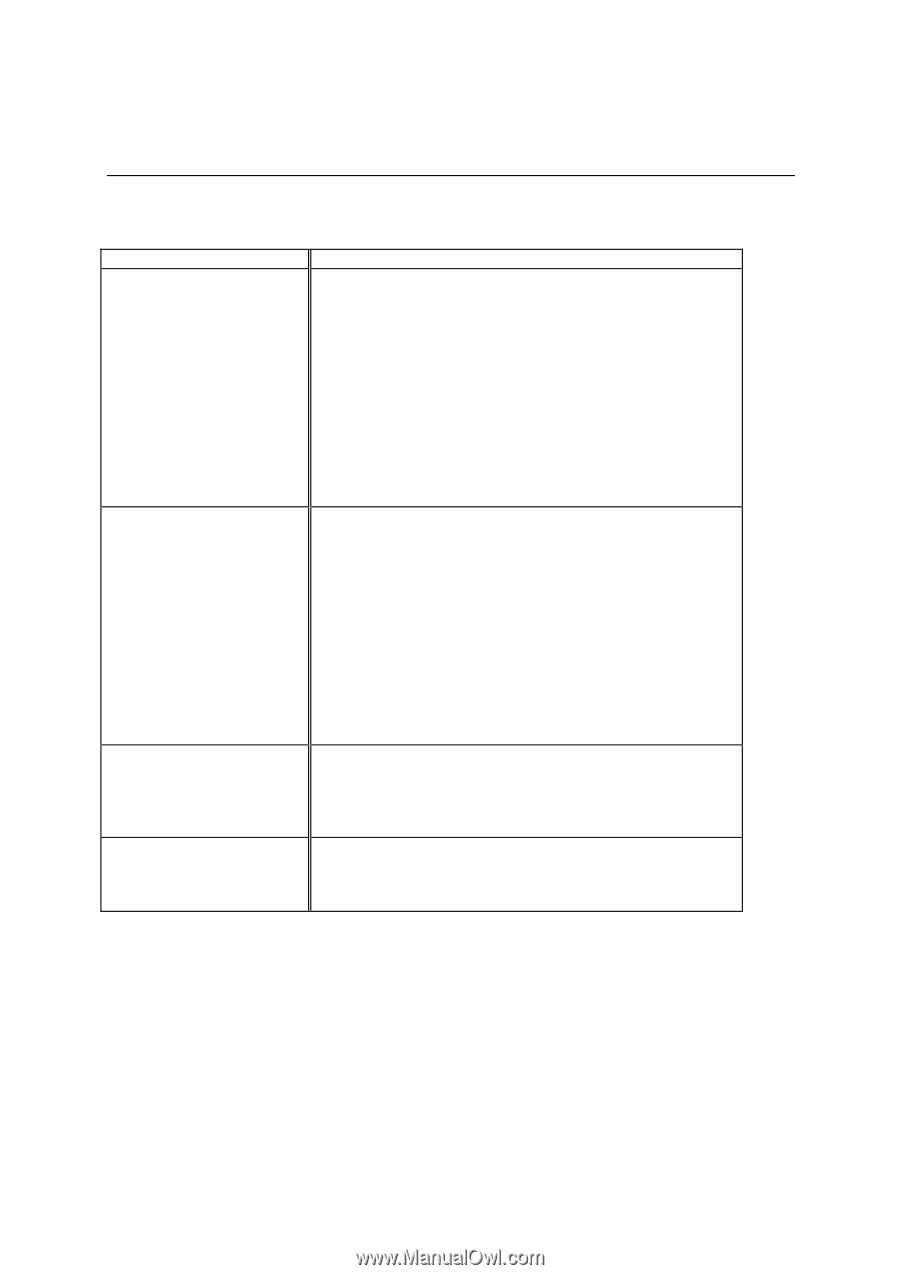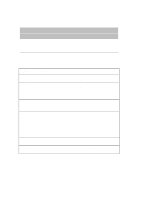Brother International HL 1270N Users Manual - English - Page 89
How to print correctly
 |
UPC - 012502526001
View all Brother International HL 1270N manuals
Add to My Manuals
Save this manual to your list of manuals |
Page 89 highlights
How to print correctly CHAPTER 4 TROUBLESHOOTING Problem The printer prints unexpectedly or it prints garbage data. The printer cannot print full pages of a document. An error message "PRINT OVERRUN" occurs. The printer cannot print full pages of a document. A "MEMORY FULL" error message occurs. My headers or footers appear when I view my document on screen but do not show up when I print them. Recommendation • Make sure the printer cable is not too long. We recommend using a parallel cable of less than 2 metres (6.6 feet) in length. • Check if the printer cable is damaged or broken. • If you are using an interface switching device, remove it and connect your computer directly to your printer, then try again. • Check that the appropriate printer driver is selected for 'Set as Default'. • Check that the printer is not connected to the same port that is also connected to a mass storage device or scanner. Remove all other devices and connect the port to the printer only. Turn off printer status reporting in the device options tab in the printer driver. • Press the panel button to print the data remaining in the printer. • If this does not clear the error, reduce the complexity of your document or reduce the print resolution. • Expand the printer memory by adding a commercially available SIMM. See "How to add extra Memory" in Chapter 2. Set page protection to ON by using the supplied Windows driver or RPC program. • Change the following settings in the supplied Windows driver and try again. The best combination of settings below will vary depending on your document. Graphics Mode True TypeTM mode Use Printer True TypeTM Fonts • Press the panel button to print the data remaining in the printer. • Reduce the print resolution or reduce the complexity of your document. • Expand the printer memory by adding a commercially available SIMM. See "How to add extra Memory" in Chapter 2. • Most laser printers have a restricted area that cannot be printed on. Usually the first two lines and the last two lines of a page cannot have print (leaving 62 printable lines). Adjust the top and bottom margins in your document to allow for this. 4-23