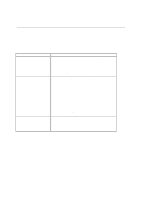Brother International HL 1270N Users Manual - English - Page 76
PAPER JAMS and how to clear them, Paper, Toner
 |
UPC - 012502526001
View all Brother International HL 1270N manuals
Add to My Manuals
Save this manual to your list of manuals |
Page 76 highlights
PAPER JAMS and how to clear them When a paper jam occurs, the printer notifies you by illuminating the LEDs as shown below. Drum Ready Paper Alarm Toner Data Fig. 4-3 LED indication caused by a paper jam Warning After you have just used the printer, some internal parts of the printer are extremely HOT. When you open the front or rear cover of the printer, never touch the shaded parts shown in the following diagram. High temperature Front view Fig 4-4 Inside the printer High temperature Rear view 4-10

4-10
PAPER JAMS and how to clear them
When a paper jam occurs, the printer notifies you by illuminating the LEDs as shown below.
Ready
Alarm
Paper
Toner
Data
Drum
Fig. 4-3
LED indication caused by a paper jam
Warning
After you have just used the printer, some internal parts of the printer are extremely
HOT
. When you open the front or rear cover of the printer, never touch the shaded
parts shown in the following diagram.
High temperature
High temperature
Front view
Rear view
Fig 4-4 Inside the printer