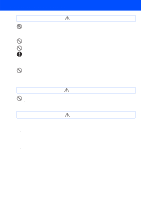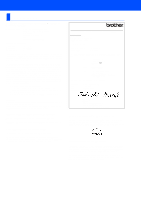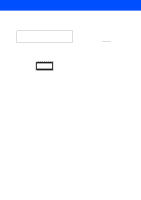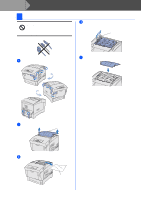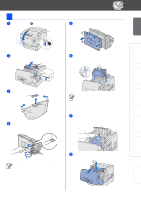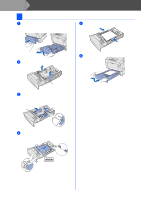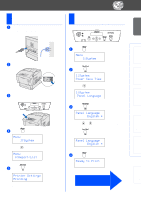Brother International HL-4200CN Quick Setup Guide - English - Page 11
Control Panel - error codes
 |
View all Brother International HL-4200CN manuals
Add to My Manuals
Save this manual to your list of manuals |
Page 11 highlights
■ Getting Started Control Panel Display LED Indicators Buttons User's Guide Chapter 3. LED Indicators Ready (Green) Lights when the printer is ready to print. Blinks when the printer is receiving data. Lights when the printer has a problem that the user can rectify. User's Guide Chapter 6 to clear the problem. Alarm (Red) Blinks when the printer has a problem that the user cannot rectify. Note the error code displayed on the LCD, turn off the printer immediately, disconnect the AC power cord from the outlet. Contact your dealer or Brother authorized service representative. Lights when the printer has paper jams. Open the front cover with the indicated button to clear the jamed paper. Menu Form Feed / Set Job Cancel / Back Buttons Print screen mode Menu screen mode Go back to the menu screen mode. Close the menu screen mode and switch to the print screen mode. N/A Scroll through menus and menu items. N/A Moves the displayed menu one level down. Moves the displayed menu one level up. Force the remaining print data to be output. Select menus and menu items. Moves the displayed menu one level down. Sets the displayed parameter. Cancel printing. Moves the displayed menu one level up. 10