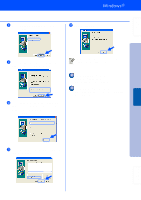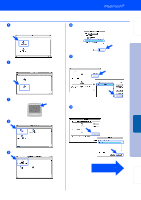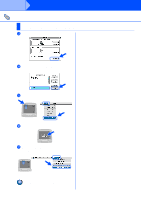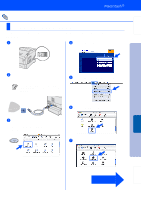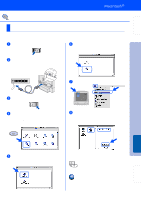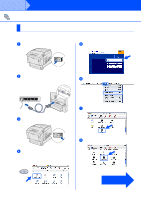Brother International HL-4200CN Quick Setup Guide - English - Page 29
Printer Description PPD file, Desktop Printer Utility
 |
View all Brother International HL-4200CN manuals
Add to My Manuals
Save this manual to your list of manuals |
Page 29 highlights
Setting Up Your Printer 5 Double-click the PPD Installer icon to install the PPD file. Follow the instructions on the screen. 0 Select Printer (USB), and then click the OK button. 6 Double-click the AdobePS Installer icon to install the PS driver. Follow the instructions on the screen. A Click the Change... button in PostScriptTM Printer Description (PPD) file. Select Brother HL-4200CN, and then click the Select button. Installing the Driver 7 Open the Macintosh HD icon. 8 Open the AdobePS Components folder. B Click the Change... button in USB Printer Selection. Select HL-4200CN, and then click the OK button. Macintosh ® USB Fo r Administrators 9 Open the Desktop Printer Utility icon. 28 Continue to the next page

28
5
Double-click the
PPD Installer
icon to install
the PPD file.
Follow the instructions on the screen.
6
Double-click the
AdobePS Installer
icon to
install the PS driver.
Follow the instructions on the screen.
7
Open the
Macintosh HD
icon.
8
Open the
AdobePS Components
folder.
9
Open the
Desktop Printer Utility
icon.
0
Select
Printer (USB)
, and then click the
OK
button.
A
Click the
Change...
button in
PostScript
TM
Printer Description (PPD) file
.
Select
Brother HL-4200CN
, and then click
the
Select
button.
B
Click the
Change...
button in
USB Printer
Selection
.
Select
HL-4200CN
, and then click the
OK
button.
Continue to
the next page
Setting Up
Your Printer
Macintosh
®
USB
For
Administrators
Installing the Driver