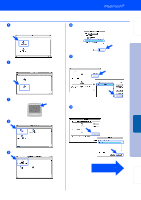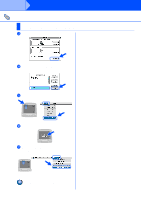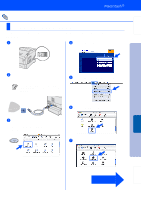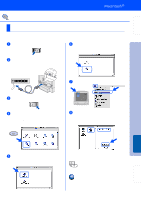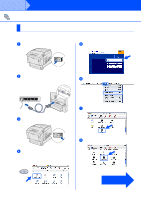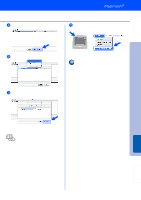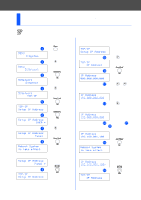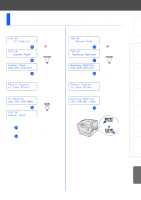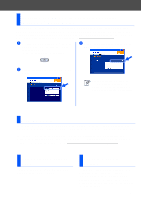Brother International HL-4200CN Quick Setup Guide - English - Page 33
For Network Interface Cable Users, For Mac OS® 8.6 to 9.2 Users
 |
View all Brother International HL-4200CN manuals
Add to My Manuals
Save this manual to your list of manuals |
Page 33 highlights
Setting Up Your Printer For Network Interface Cable Users For Mac OS® 8.6 to 9.2 Users Connecting the Printer to Your Network & Installing the PPD File and Adobe PS Driver 1 Turn off the printer power switch. 6 Double-click the AdobePS Installer icon to install the PS driver. Follow the instructions on the screen. 2 Connect the network interface cable to the printer, and then connect it to a free port on your hub. Hub 7 Open the Chooser from the Apple Menu. 3 Turn on the printer power switch. 4 Insert the CD-ROM for Macintosh into your CD-ROM drive. Open the Mac OS 9 folder. Open your language folder. 8 Click the AdobePS icon, and then select BRN_xxxxxx_P1_AT. *1 Click the Create button. Close the Chooser. Installing the Driver Macintosh® Network Fo r Administrators 5 Double-click the PPD Installer icon to install the PPD file. Follow the instructions on the screen. *1 xxxxxx are the last six digits of the Ethernet address. Network User's Guide Chapter 7. The setup is now complete. 32