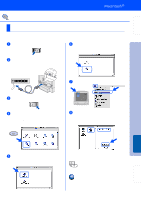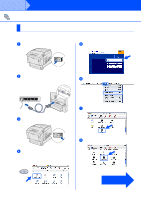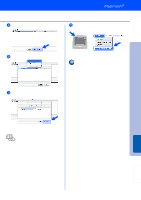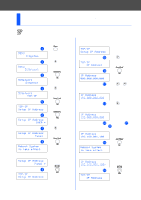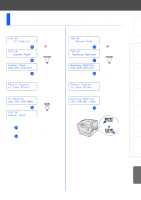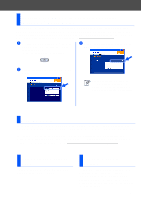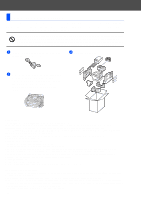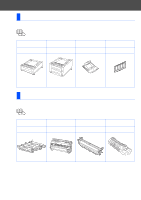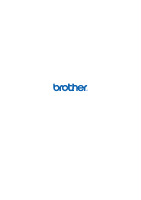Brother International HL-4200CN Quick Setup Guide - English - Page 38
Installing the BRAdmin Professional utility (Windows® Users Only)
 |
View all Brother International HL-4200CN manuals
Add to My Manuals
Save this manual to your list of manuals |
Page 38 highlights
■ For Administrators Installing the BRAdmin Professional utility (Windows® Users Only) The BRAdmin Professional utility is designed to manage your Brother network connected devices. The BRAdmin Professional utility can also be used to manage devices from other manufacturers whose products support SNMP (Simple Network Management Protocol). For more information on BRAdmin Professional go to http://solutions.brother.com 1 Insert the CD-ROM for Windows® into your CD-ROM drive. The opening screen will appear automatically. Follow the instructions on the screen. 3 Click For Administrators, and then click BRAdmin Professional. 2 Click the Install Software icon on the Menu screen. The default password for the print server is 'access'. You can use the BRAdmin Professional software or a web browser to change this password. Web BRAdmin Brother has also developed Web BRAdmin, an enterprise network software utility that enables management of Brother and other SNMP compliant devices in larger LAN/WAN environments. This software is Web server based and requires the installation of Microsoft's Internet Information Server and Sun's Java client software. To learn more about the Web BRAdmin software or to download it, please go to http://solutions.brother.com/webbradmin Print Printer Settings Page To print a printer settings page, see "Print a Printer Settings Page" on page 15. Factory Default Setting If you wish to reset the print server back to its default factory settings (resetting all information such as the password and IP address information), reset the Init NVM setting from the Maintenance menu by using the Control panel. 37