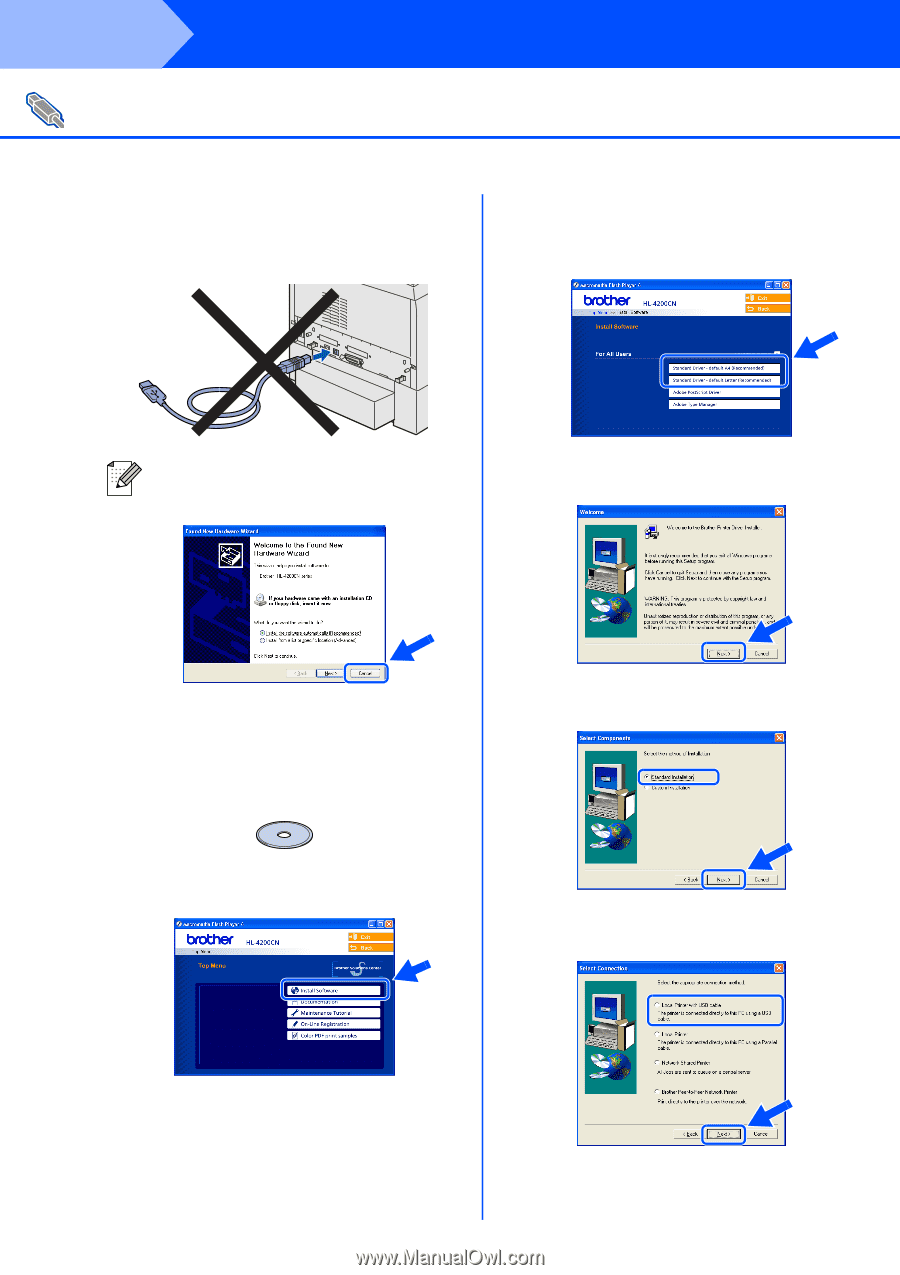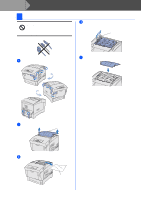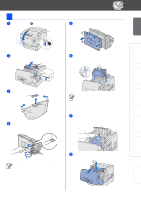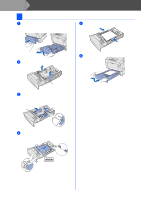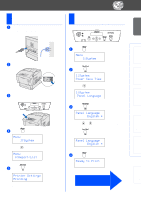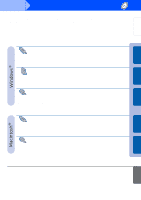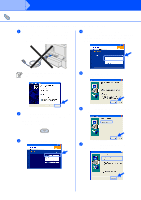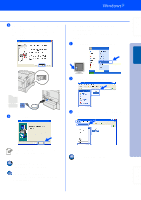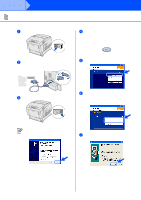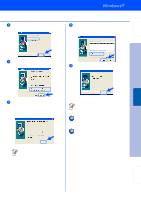Brother International HL-4200CN Quick Setup Guide - English - Page 18
For USB Interface Cable Users - printer software
 |
View all Brother International HL-4200CN manuals
Add to My Manuals
Save this manual to your list of manuals |
Page 18 highlights
Step 2 Installing the Driver For USB Interface Cable Users 1. Installing the Driver and Connecting the Printer to Your PC 1 Make sure the USB interface cable is NOT connected to the printer, and then begin installing the driver. If you have already connected the cable, remove it. 4 Depending on the paper size you plan on using, select Standard Driver - default A4 (Recommended) or Standard Driver default Letter (Recommended). If the Found New Hardware Wizard appears on your PC, click the Cancel button. CANCEL 2 Insert the CD-ROM for Windows into your CD-ROM drive. The opening screen will appear automatically. Follow the instructions on the screen. 5 Click the Next button. Follow the instructions on the screen. 6 Select Standard Installation, and then click the Next button. 3 Click Install Software on the Menu screen. 7 Select Local Printer with USB cable, and then click the Next button. 17