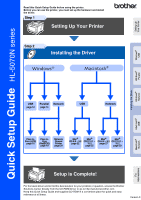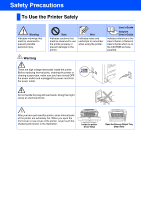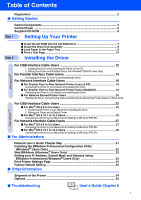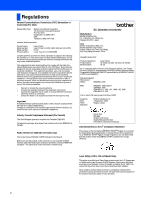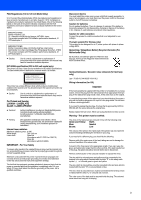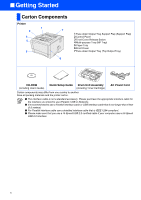Brother International HL-5070N Quick Setup Guide - English
Brother International HL-5070N Manual
 |
View all Brother International HL-5070N manuals
Add to My Manuals
Save this manual to your list of manuals |
Brother International HL-5070N manual content summary:
- Brother International HL-5070N | Quick Setup Guide - English - Page 1
the Driver Windows® Network Quick Setup Guide HL-5070N series Read this Quick Setup Guide before using the printer. Before you can use the printer, you must set up the hardware and install the driver. Step 1 Setting Up Your Printer Step 2 Installing the Driver USB Parallel Network page 12 page - Brother International HL-5070N | Quick Setup Guide - English - Page 2
cautions that must be observed to use the printer properly or prevent damage to the printer. Hint Indicates notes and useful tips to remember when using the printer. User's Guide Network User's Guide Indicates reference to the User's Guide or Network User's Guide which is on the CD-ROM we have - Brother International HL-5070N | Quick Setup Guide - English - Page 3
7 ■ Install the Drum Unit Assembly 8 ■ Load Paper in the Paper Tray 9 ■ Print a Test Page 10 Installing the Driver For USB Interface Cable Users 12 1. Installing the Driver and Connecting the Printer to Your PC 2. Setting Your Printer as the Default Printer (For Windows® 2000/XP Users Only) For - Brother International HL-5070N | Quick Setup Guide - English - Page 4
instructions for help. Important Brother Corporation (Asia) Ltd., Brother Buji Nan Ling Factory, Golden Garden Ind., Nan Ling Village, Buji Rong Gang Shenzhen, China Herewith declare that: Products description: Product Name: Model Number: Laser Printer HL-5030, HL-5040, HL-5050, HL-5070N HL - Brother International HL-5070N | Quick Setup Guide - English - Page 5
in the United States. One of the following labels on the back of the printer indicates compliance with the FDA regulations and must be attached to laser products marketed in the United States. MANUFACTURED: Brother Industries, Ltd., 15-1 Naeshiro-cho Mizuho-ku Nagoya, 467-8561 Japan This product - Brother International HL-5070N | Quick Setup Guide - English - Page 6
Tray (Top Output Tray) CD-ROM (including User's Guide) Quick Setup Guide Drum Unit Assembly (including Toner Cartridge) AC Power Cord Carton components may differ from one country to another. Save all packing materials and the printer carton. ■ The interface cable is not a standard accessory - Brother International HL-5070N | Quick Setup Guide - English - Page 7
Data Remaining Green Yellow Yellow Printer LED Toner Drum Paper Status Toner Low Yellow *1 Green Toner Empty No Paper/ Drum End Paper Jam Cover Open Yellow Yellow*1 Yellow*2 Red Green Red Red Service Error Yellow Yellow Yellow Red User's Guide Chapter 5 Chapter 5 Chapter 5 Chapter - Brother International HL-5070N | Quick Setup Guide - English - Page 8
3 Mac® OS 8.6 to 9.2 Users 4 5 6 7 1 2 Mac® OS X 10.1 to 10.2 Users 3 4 5 6 7 1 Initial Setup Instructional movie for printer setup and driver installation. 2 Install Software Installs the printer driver and utilities. 3 Documentation View the Printer User's Guide and Network User's Guide - Brother International HL-5070N | Quick Setup Guide - English - Page 9
Users Mac® OS X 10.1 to 10.2 Users 2 Click the Initial Setup icon on the menu screen. 3 You can view the Initial Setup instructions and follow the steps on pages 8 to 11. 3 You can view the Initial Setup instructions and follow the steps on pages 8 to 11. Installing the Driver Windows® Network - Brother International HL-5070N | Quick Setup Guide - English - Page 10
Step 1 Setting Up Your Printer 2 Install the Drum Unit Assembly Do NOT connect the interface cable. Connecting the interface cable is done when installing the driver. 3 Rock it from side to side several times to distribute the toner evenly inside the assembly. 1 Open the front cover by pressing - Brother International HL-5070N | Quick Setup Guide - English - Page 11
to here. For Legal size paper, press the universal guide release button and pull out the rear of the paper tray. Universal guide release button 5 Put the paper tray firmly back in the printer. Installing the Driver Windows® Network Macintosh® USB Macintosh® Network Fo r Administrators Go to - Brother International HL-5070N | Quick Setup Guide - English - Page 12
the printer power switch is off. Connect the AC power cord to the printer. 2 Plug the AC power cord into an AC outlet. Turn the power switch on. 4 Press the Go button. The printer prints a test page. Check that the test page has printed correctly. Go to the next page to install the driver. 10 - Brother International HL-5070N | Quick Setup Guide - English - Page 13
Setting Up Your Printer Windows® USB Windows® Parallel Windows® Network Step 2 Installing the Driver Follow the instructions on this page for your operating system and interface cable. The screens for Windows® in this Quick Setup Guide are based on Windows® XP. The screens for Mac® OS X in this - Brother International HL-5070N | Quick Setup Guide - English - Page 14
Driver and Connecting the Printer to Your PC If the Found New Hardware Wizard appears on your PC, click the Cancel button. 3 Select the USB interface. CANCEL 1 Make sure the USB interface cable is NOT connected to the printer , and then begin installing the driver. If you - Brother International HL-5070N | Quick Setup Guide - English - Page 15
Your Printer as the Default Printer (For Windows® 2000/XP Users Only) 1 Click Start and then Printers and Faxes. 2 Select the Brother HL-5070N series icon. 7 Click the Finish button. 3 From the File menu, select Set as Default printer. Installing the Driver Fo r Administrators For Windows® 98 - Brother International HL-5070N | Quick Setup Guide - English - Page 16
the interface cable & Install the driver/utility from the Initial Setup menu. 4 Connect the parallel interface cable to your PC, and then connect it to your printer. 2 Select the Parallel interface. 5 Turn on the printer power switch. 3 Turn off the printer power switch. If the Found New - Brother International HL-5070N | Quick Setup Guide - English - Page 17
Setting Up Your Printer 6 Click the Next button when the movie finishes. 8 Click the Next button. Follow the on-screen instructions. 7 Click the Install button. 9 Click the Finish button. The Setup is now complete. Windows® Parallel Installing the Driver Fo r Administrators 15 - Brother International HL-5070N | Quick Setup Guide - English - Page 18
Step 2 Installing the Driver For Network Interface Cable Users For Brother Peer-to-Peer Network Printer Users (LPR) If you are going to connect the printer to your network, we recommended that you contact your system administrator prior to installation. Connecting the Printer to Your Network and - Brother International HL-5070N | Quick Setup Guide - English - Page 19
the on-screen instructions. B Click the Finish button. 9 Select Brother Peer-to-Peer Network Printer, and then click the Next button. 0 Select Search from a list of available printers or enter your printer's IP address. Click the Next button. For Windows NT® 4.0 and Windows® 2000/XP users: The - Brother International HL-5070N | Quick Setup Guide - English - Page 20
Step 2 Installing the Driver For Network Interface Cable Users For Brother Peer-to-Peer Network Printer Users (NetBIOS) If you are going to connect the printer to your network, we recommended that you contact your system administrator prior to installation. Connecting the Printer to Your Network - Brother International HL-5070N | Quick Setup Guide - English - Page 21
the on-screen instructions. B Click the Finish button. 9 Select Brother Peer-to-Peer Network Printer, and then click the Next button. 0 Select Search from a list of available printers or enter your printer's IP address. Click the Next button. For Windows NT® 4.0 and Windows® 2000/XP users: The - Brother International HL-5070N | Quick Setup Guide - English - Page 22
that you contact your system administrator prior to installation. Installing the Driver, Connecting the Cable and Selecting the Appropriate Printer Queue or 'Share name' 1 Click Connect the interface cable & Install the driver/utility from the Initial Setup menu. 4 Connect the network interface - Brother International HL-5070N | Quick Setup Guide - English - Page 23
8 Click the Next button. Follow the on-screen instructions. Contact your Administrator about the Printer's queue. A Click the Finish button. 9 Select Network Shared Printer, and then click the Next button. The setup is now complete. Installing the Driver Windows® Network Fo r Administrators 21 - Brother International HL-5070N | Quick Setup Guide - English - Page 24
For USB Interface Cable Users For Mac® OS 8.6 to 9.2 Users 1. Connecting the Printer to your Macintosh & Installing the Driver 1 Make sure the printer power switch is on. 4 Click the Install button, and follow the on-screen instructions. 2 Connect the USB interface cable to your Macintosh - Brother International HL-5070N | Quick Setup Guide - English - Page 25
Printer Description (PPD) file. Select Brother HL-5070N series, and then click the Select button. B Enter your printer name (HL-5070N series), and then click the Save button. C Select Quit from the File menu. Installing the Driver Macintosh® USB Fo r Administrators Continue to the next page - Brother International HL-5070N | Quick Setup Guide - English - Page 26
Step 2 Installing the Driver For USB Interface Cable Users For Mac® OS 8.6 to 9.2 Users 2. Setting your Printer as the Default Printer 1 Click the HL-5070N series icon on the Desktop. 2 Select Set Default Printer from the Printing menu. The setup is now complete. 24 - Brother International HL-5070N | Quick Setup Guide - English - Page 27
Mac® OS X 10.1 to 10.2 Users Connecting the Printer to your Macintosh & Installing the BR-Script PPD File 1 Click Connect the interface cable & Install the driver instructions. 2 Make sure the printer power switch is on. 5 Select Applications from the Go menu. Installing the Driver Macintosh - Brother International HL-5070N | Quick Setup Guide - English - Page 28
Step 2 Installing the Driver For USB Interface Cable Users 6 Open the Utilities folder. 0 Select HL-5070N series, and then click the Add button. 7 Open the Print Center icon. A Select Quit Printer Center from the Printer Center menu. 8 Click the Add Printer... button. 9 Select USB. The setup - Brother International HL-5070N | Quick Setup Guide - English - Page 29
Interface Cable Users For Mac® OS 8.6 to 9.2 Users Connecting the Printer to your Macintosh & Installing the BR-Script PPD File 1 Click Connect the interface cable & Install the driver/utility from the Initial Setup menu. 4 Connect the network interface cable to the printer, and then connect it - Brother International HL-5070N | Quick Setup Guide - English - Page 30
the on screen instructions. 9 Click the LaserWriter 8 *1 icon, and then select BRN_xxxxxx_P1_AT. *2 Click the Create button. Close the Chooser. 8 Open the Chooser from the Apple menu. *1 If the Apple LaserWriter 8 Driver is not already installed on your system, you can download it from http - Brother International HL-5070N | Quick Setup Guide - English - Page 31
For Network Interface Cable Users For Mac® OS X 10.1 to 10.2 Users Connecting the Printer to your Macintosh & Installing the BR-Script PPD File 1 Click Connect the interface cable & Install the driver/utility from the Initial Setup menu. 5 Turn on the printer power switch. 2 Select the Network - Brother International HL-5070N | Quick Setup Guide - English - Page 32
Step 2 Installing the Driver For Network Interface Cable Users 9 Open the Print Center icon. B Select BRN_xxxxxx_P1_AT*1, and then click the Add button. 0 Click the Add Printer... button. A Select AppleTalk. *1 xxxxxx are the last six digits of the Ethernet address. Network User's Guide Chapter - Brother International HL-5070N | Quick Setup Guide - English - Page 33
This section is for using the printer on a network. An administrator should set up the printer using the following steps. Network User's Guide Chapter Map Windows® 95/98/ME Peer-to-Peer TCP/IP NetBIOS Brother Internet Print TCP/IP Netware IPX/SPX Windows NT® Peer-to-Peer TCP/IP - Brother International HL-5070N | Quick Setup Guide - English - Page 34
instructions on the screen. Click BRAdmin Professional. 2 Click the Install Software icon on the menu screen. The default password for the print server is 'access'. You can use the BRAdmin Professional software or a web browser to change this password. Web BRAdmin (Windows® Users Only) Brother - Brother International HL-5070N | Quick Setup Guide - English - Page 35
Factory Default Setting You can reset all the print server settings (including the password) back to factory defaults. For steps on how to reset the print server, see Chapter 3 "Network factory default setting" on page 3-11 of the User's Guide. User's Guide Chapter 3 Installing the Driver Windows - Brother International HL-5070N | Quick Setup Guide - English - Page 36
Printer should also be adequately insured with the carrier. When shipping the Printer, the DRUM UNIT assembly and TONER CARTRIDGE must be removed from the Printer this User's Guide are registered Compilation and Publication Under the supervision of Brother Industries Ltd., this manual has been - Brother International HL-5070N | Quick Setup Guide - English - Page 37
printer by adding these items. User's Guide Chapter 4. Lower Tray Unit LT-5000 DIMM Memory Second lower paper tray unit expands total You can expand the memory by installing input capacity up to 250 sheets. (100-pin DIMM) memory module. Windows® USB Windows® Parallel Installing the Driver - Brother International HL-5070N | Quick Setup Guide - English - Page 38
©2003 Brother Industries, Ltd. ©1998-2003 TROY Group, Inc. ©1983-1998 PACIFIC SOFTWORKS INC. ALL RIGHTS RESERVED
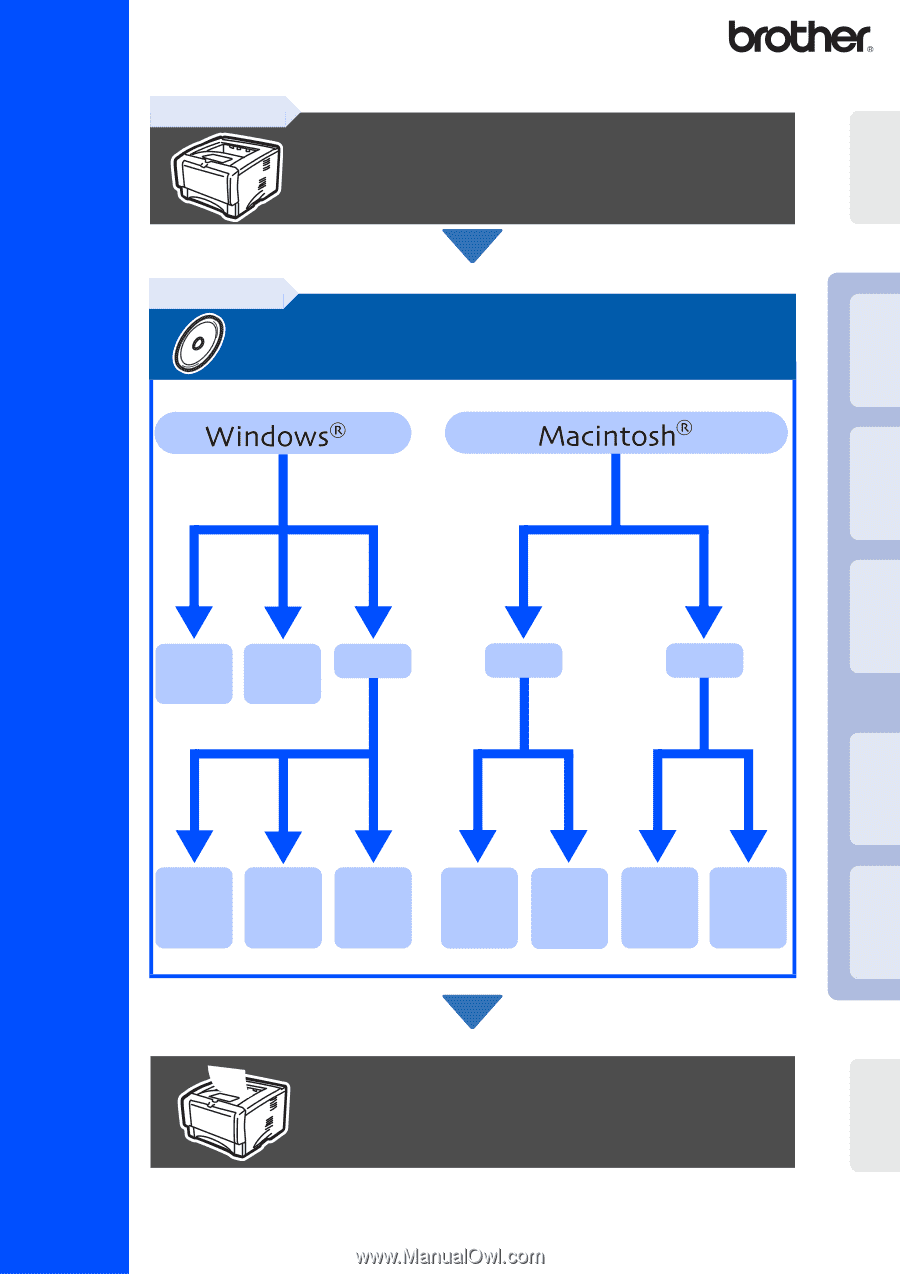
Quick Setup Guide
HL-5070N series
Read this Quick Setup Guide before using the printer.
Before you can use the printer, you must set up the hardware and install
the driver.
For the latest driver and to find the best solution for your problem or question, access the Brother
Solutions Center directly from the CD-ROM/Driver or go to http://solutions.brother.com
Keep this Quick Setup Guide and supplied CD-ROM in a convenient place for quick and easy
reference at all times.
Setup is Complete!
Step 1
Setting Up Your Printer
Step 2
Installing the Driver
USB
page 12
Parallel
page 14
Network
Peer-to-
Peer (LPR)
page 16
Mac
®
OS 8.6 – 9.2
page 27
Mac
®
OS X 10.1 –
10.2
page 29
Peer-to-
Peer
(NetBIOS)
page 18
Network
Shared
Printer
page 20
Mac
®
OS X 10.1 –
10.2
page 25
Mac
®
OS 8.6 – 9.2
page 22
Network
USB
Setting Up
Your Printer
Windows
®
USB
Windows
®
Parallel
Windows
®
Network
Macintosh
®
USB
Macintosh
®
Network
For
Administrators
Installing the Driver
Version
0