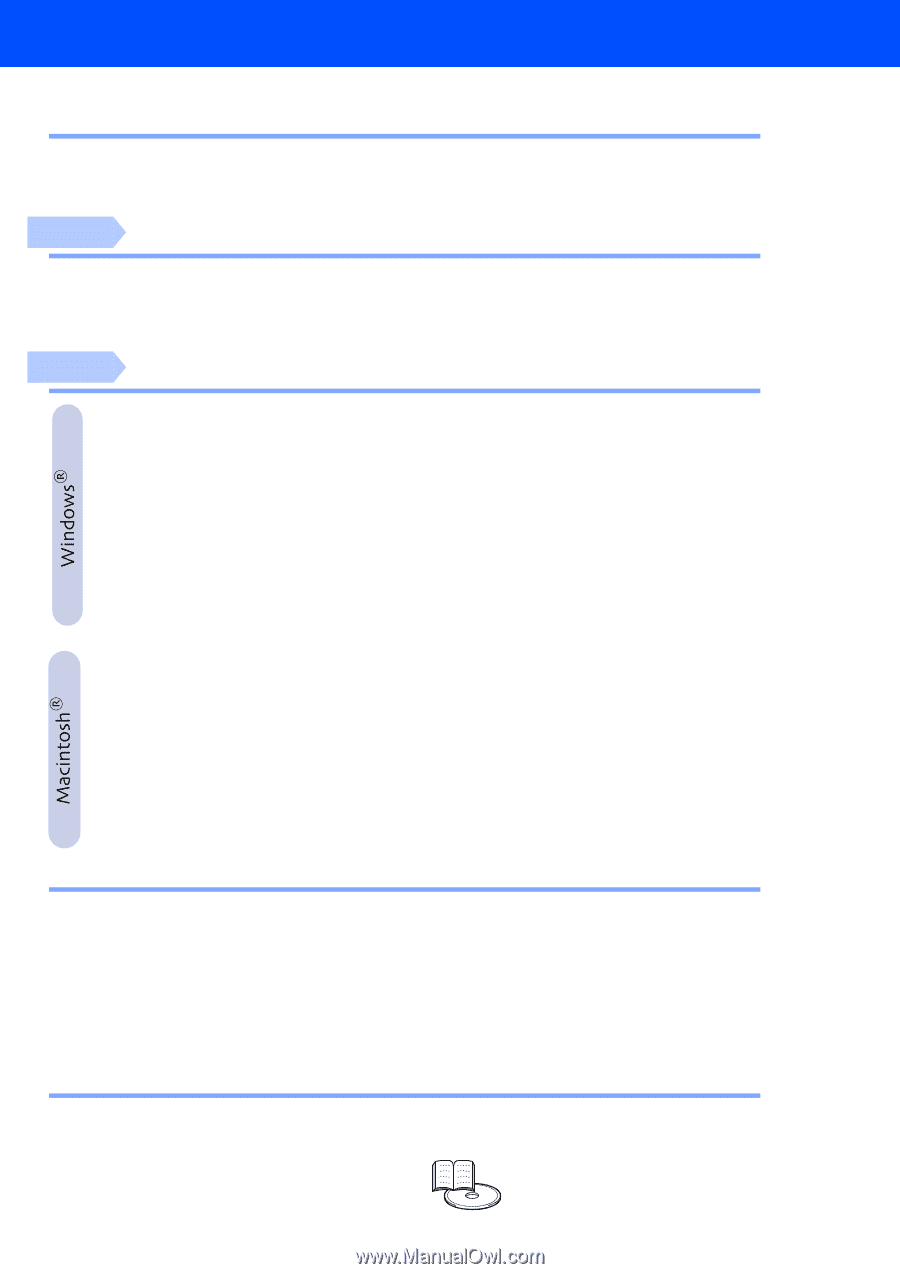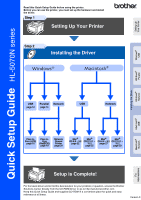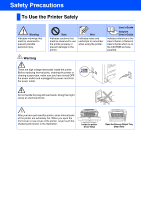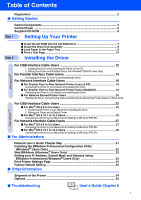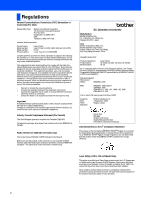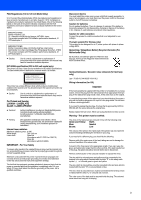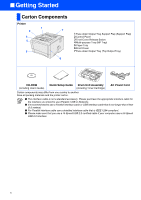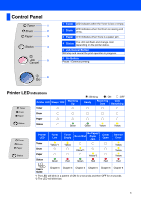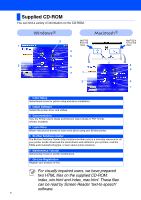Brother International HL-5070N Quick Setup Guide - English - Page 3
Table of Contents, Setting Up Your Printer, Installing the Driver - configuration page
 |
View all Brother International HL-5070N manuals
Add to My Manuals
Save this manual to your list of manuals |
Page 3 highlights
Table of Contents Regulations ...2 ■ Getting Started Carton Components 4 Control Panel ...5 Supplied CD-ROM 6 Step 1 Setting Up Your Printer Step 2 ■ Insert the CD-ROM into the CD-ROM Drive 7 ■ Install the Drum Unit Assembly 8 ■ Load Paper in the Paper Tray 9 ■ Print a Test Page 10 Installing the Driver For USB Interface Cable Users 12 1. Installing the Driver and Connecting the Printer to Your PC 2. Setting Your Printer as the Default Printer (For Windows® 2000/XP Users Only) For Parallel Interface Cable Users 14 Connecting the Printer to Your PC and Installing the Driver For Network Interface Cable Users 16 ■ For Brother Peer-to-Peer Network Printer Users (LPR 16 Connecting the Printer to Your Network and Installing the Driver ■ For Brother Peer-to-Peer Network Printer Users (NetBIOS 18 Connecting the Printer to Your Network and Installing the Driver ■ For Network Shared Printer Users 20 Installing the Driver, Connecting the Cable and Selecting the Appropriate Printer Queue or 'Share name' For USB Interface Cable Users 22 ■ For Mac® OS 8.6 to 9.2 Users 22 1. Connecting the Printer to your Macintosh & Installing the Driver 2. Setting your Printer as the Default Printer ■ For Mac® OS X 10.1 to 10.2 Users 25 Connecting the Printer to your Macintosh & Installing the BR-Script PPD File For Network Interface Cable Users 27 ■ For Mac® OS 8.6 to 9.2 Users 27 Connecting the Printer to your Macintosh & Installing the BR-Script PPD File ■ For Mac® OS X 10.1 to 10.2 Users 29 Connecting the Printer to your Macintosh & Installing the BR-Script PPD File ■ For Administrators Network User's Guide Chapter Map 31 Installing the BRAdmin Professional Configuration Utility (Windows® Users Only 32 Web BRAdmin (Windows® Users Only 32 Setting your IP Address, Subnet Mask and Gateway using BRAdmin Professional (Windows® Users Only 33 Print Printer Settings Page 33 Factory Default Setting 33 ■ Other Information Shipment of the Printer 34 Options ...35 ■ Troubleshooting User's Guide Chapter 6 1