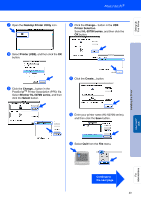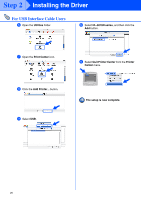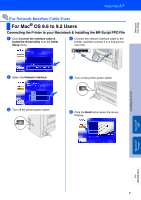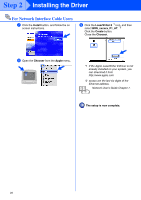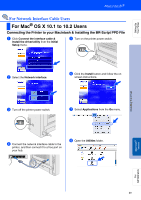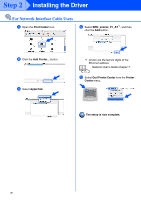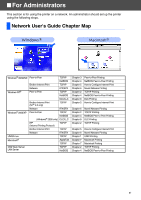Brother International HL-5070N Quick Setup Guide - English - Page 30
Install, Chooser, Apple, LaserWriter 8, BRN_x_P1_AT, Create, The setup is now complete.
 |
View all Brother International HL-5070N manuals
Add to My Manuals
Save this manual to your list of manuals |
Page 30 highlights
Step 2 Installing the Driver For Network Interface Cable Users 7 Click the Install button, and follow the on screen instructions. 9 Click the LaserWriter 8 *1 icon, and then select BRN_xxxxxx_P1_AT. *2 Click the Create button. Close the Chooser. 8 Open the Chooser from the Apple menu. *1 If the Apple LaserWriter 8 Driver is not already installed on your system, you can download it from http://www.apple.com *2 xxxxxx are the last six digits of the Ethernet address. Network User's Guide Chapter 7. The setup is now complete. 28
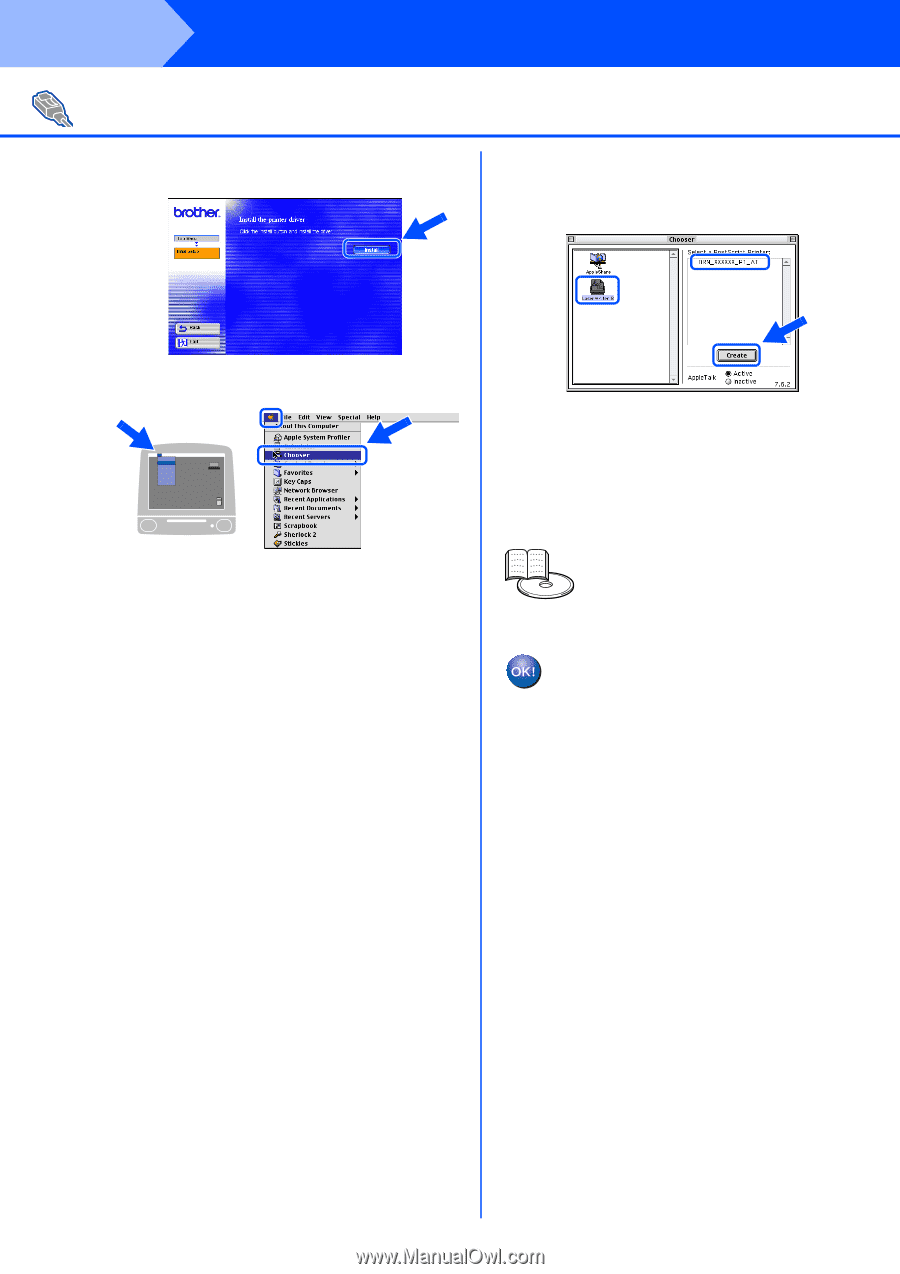
28
7
Click the
Install
button, and follow the on
screen instructions.
8
Open the
Chooser
from the
Apple
menu.
9
Click the
LaserWriter 8
*1
icon, and then
select
BRN_xxxxxx_P1_AT
.
*2
Click the
Create
button.
Close the
Chooser
.
*1
If the Apple LaserWriter 8 Driver is not
already installed on your system, you
can download it from
*2
xxxxxx are the last six digits of the
Ethernet address.
The setup is now complete.
For Network Interface Cable Users
Network User's Guide Chapter 7.
Step 2
Installing the Driver