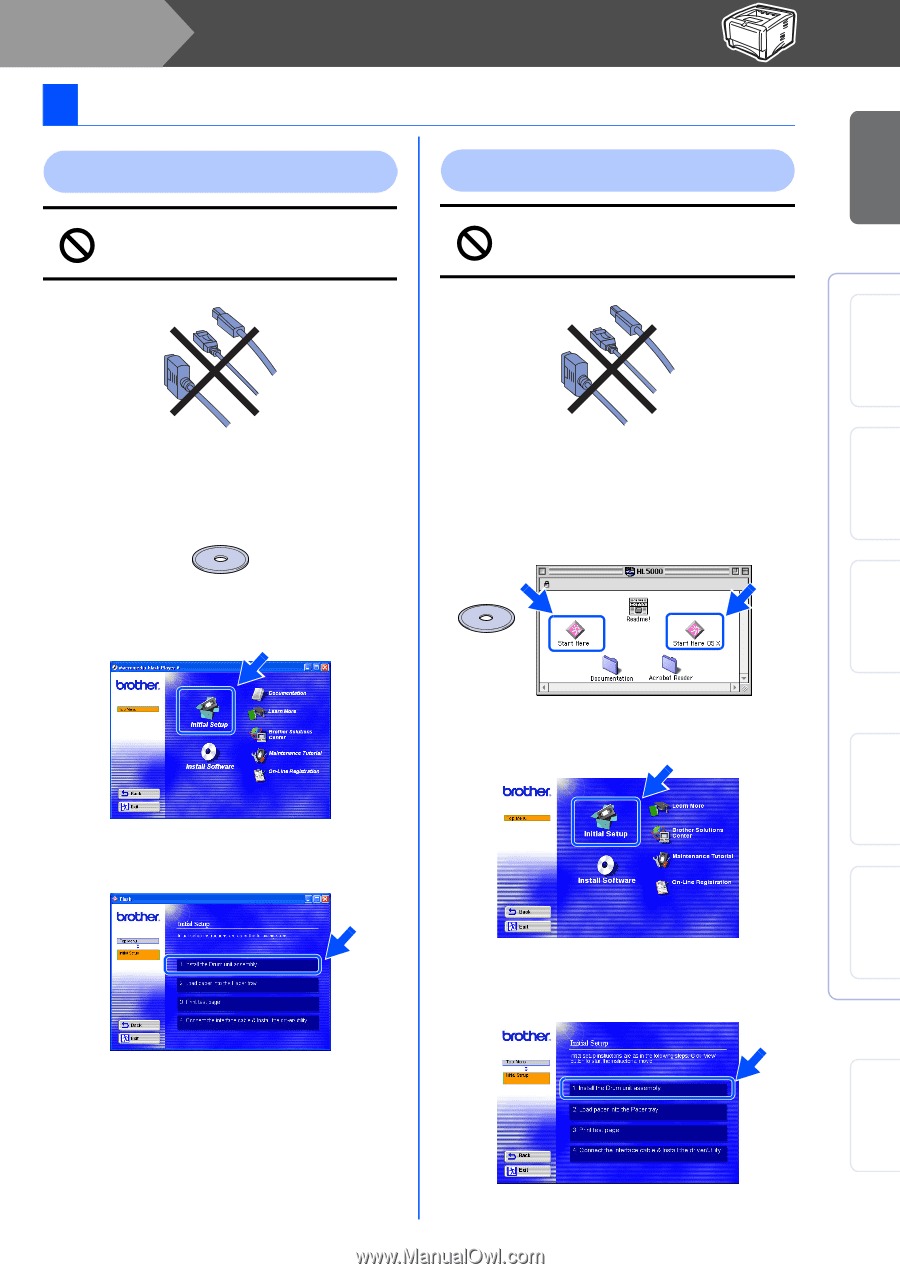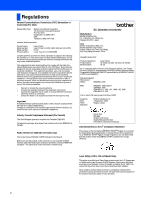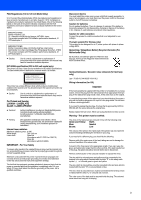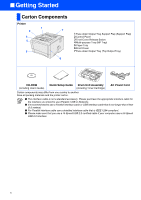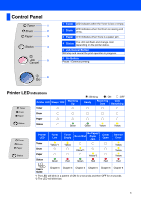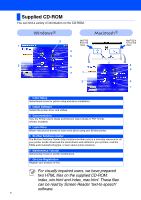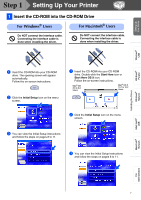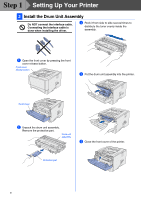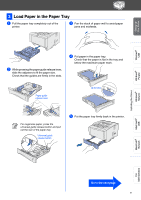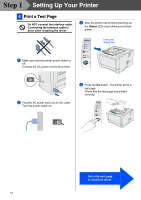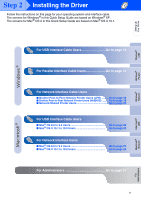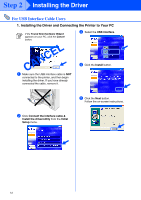Brother International HL-5070N Quick Setup Guide - English - Page 9
Setting Up Your Printer, Insert the CD-ROM into the CD-ROM Drive - driver mac
 |
View all Brother International HL-5070N manuals
Add to My Manuals
Save this manual to your list of manuals |
Page 9 highlights
Setting Up Your Printer Windows® USB Windows® Parallel Step 1 Setting Up Your Printer 1 Insert the CD-ROM into the CD-ROM Drive For Windows® Users For Macintosh® Users Do NOT connect the interface cable. Connecting the interface cable is done when installing the driver. Do NOT connect the interface cable. Connecting the interface cable is done when installing the driver. 1 Insert the CD-ROM into your CD-ROM drive. The opening screen will appear automatically. Follow the on-screen instructions. 2 Click the Initial Setup icon on the menu screen. 1 Insert the CD-ROM into your CD-ROM drive. Double-click the Start Here icon or Start Here OS X icon. Follow the on-screen instructions. Mac® OS 8.6 to 9.2 Users Mac® OS X 10.1 to 10.2 Users 2 Click the Initial Setup icon on the menu screen. 3 You can view the Initial Setup instructions and follow the steps on pages 8 to 11. 3 You can view the Initial Setup instructions and follow the steps on pages 8 to 11. Installing the Driver Windows® Network Macintosh® USB Macintosh® Network Fo r Administrators 7