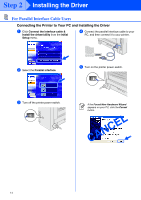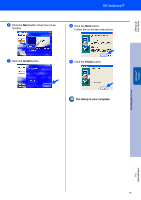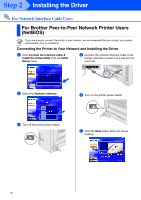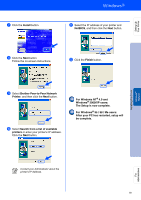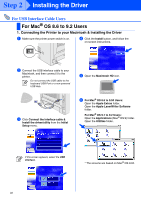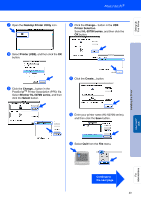Brother International HL-5070N Quick Setup Guide - English - Page 21
Brother Peer-to-Peer Network, For Windows
 |
View all Brother International HL-5070N manuals
Add to My Manuals
Save this manual to your list of manuals |
Page 21 highlights
Setting Up Your Printer 7 Click the Install button. A Select the IP address of your printer and NetBIOS, and then click the Next button. 8 Click the Next button. Follow the on-screen instructions. B Click the Finish button. 9 Select Brother Peer-to-Peer Network Printer, and then click the Next button. 0 Select Search from a list of available printers or enter your printer's IP address. Click the Next button. For Windows NT® 4.0 and Windows® 2000/XP users: The Setup is now complete. For Windows® 95 / 98 / Me users: After your PC has restarted, setup will be complete. Installing the Driver Windows® Network Fo r Administrators Contact your Administrator about the printer's IP Address. 19
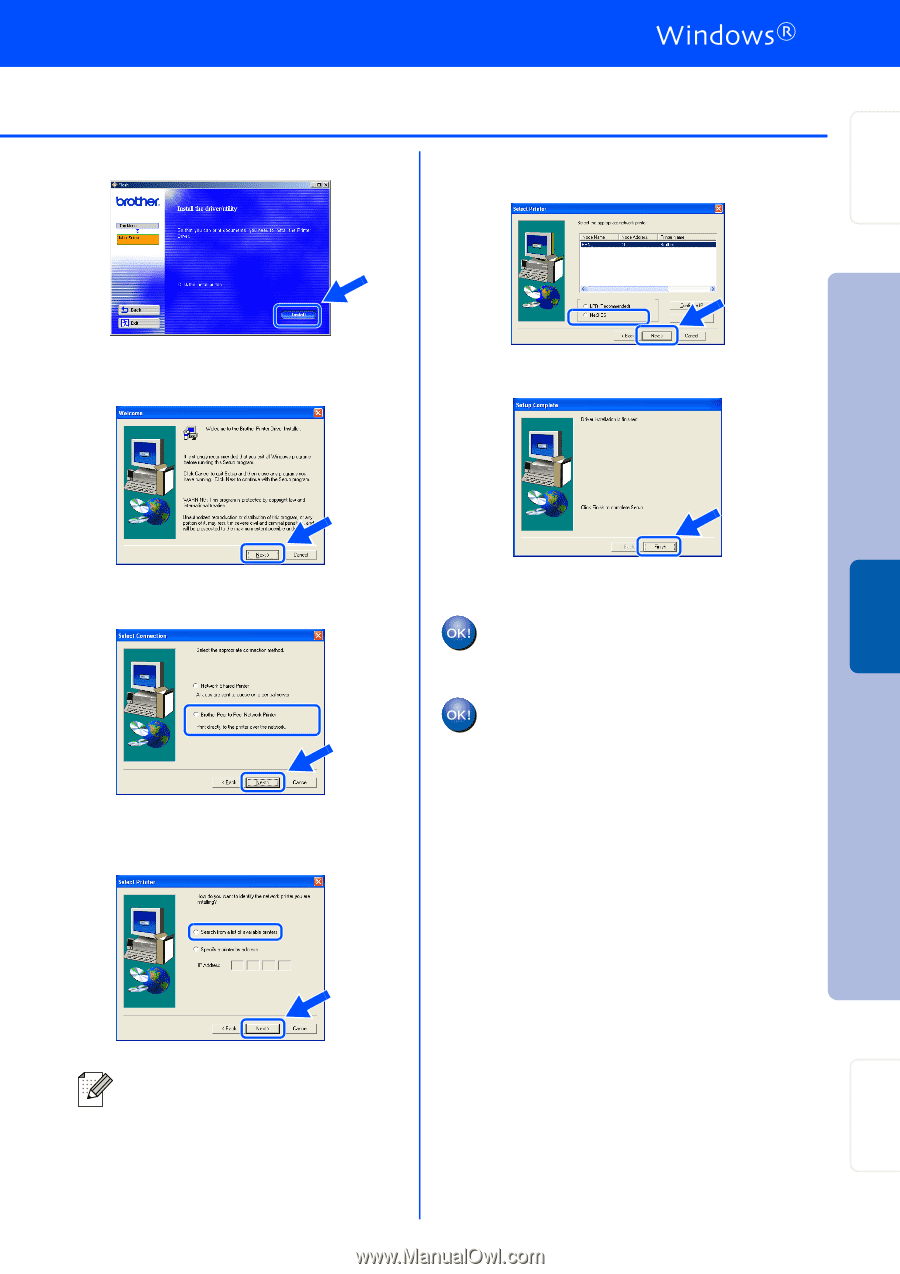
19
7
Click the
Install
button.
8
Click the
Next
button.
Follow the on-screen instructions.
9
Select
Brother Peer-to-Peer Network
Printer
, and then click the
Next
button.
0
Select
Search from a list of available
printers
or enter your printer’s IP address.
Click the
Next
button.
A
Select the IP address of your printer and
NetBIOS
, and then click the
Next
button.
B
Click the
Finish
button.
For Windows NT
®
4.0 and
Windows
®
2000/XP users:
The Setup is now complete.
For Windows
®
95 / 98 / Me users:
After your PC has restarted, setup will
be complete.
Contact your Administrator about the
printer's IP Address.
Setting Up
Your Printer
Windows
®
Network
For
Administrators
Installing the Driver