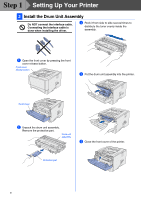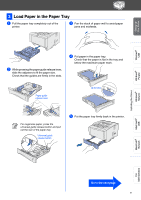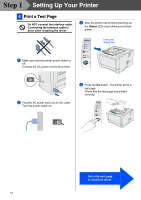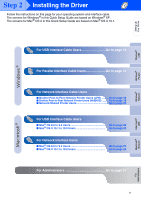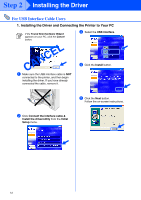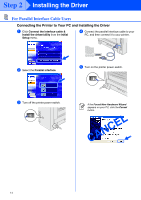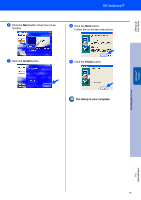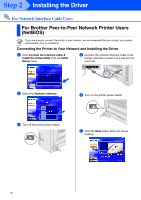Brother International HL-5070N Quick Setup Guide - English - Page 15
Setting Your Printer as the, Default Printer, For Windows, XP Users - series
 |
View all Brother International HL-5070N manuals
Add to My Manuals
Save this manual to your list of manuals |
Page 15 highlights
Setting Up Your Printer Windows® USB 6 When this screen appears, make sure the printer power switch is on. Connect the USB interface cable to your PC, and then connect it to the printer. Click the Next button. 2. Setting Your Printer as the Default Printer (For Windows® 2000/XP Users Only) 1 Click Start and then Printers and Faxes. 2 Select the Brother HL-5070N series icon. 7 Click the Finish button. 3 From the File menu, select Set as Default printer. Installing the Driver Fo r Administrators For Windows® 98 / Me users: The Setup is now complete. For Windows® 2000/XP users: Go to "2. Setting Your Printer as the Default Printer". The setup is now complete. 13
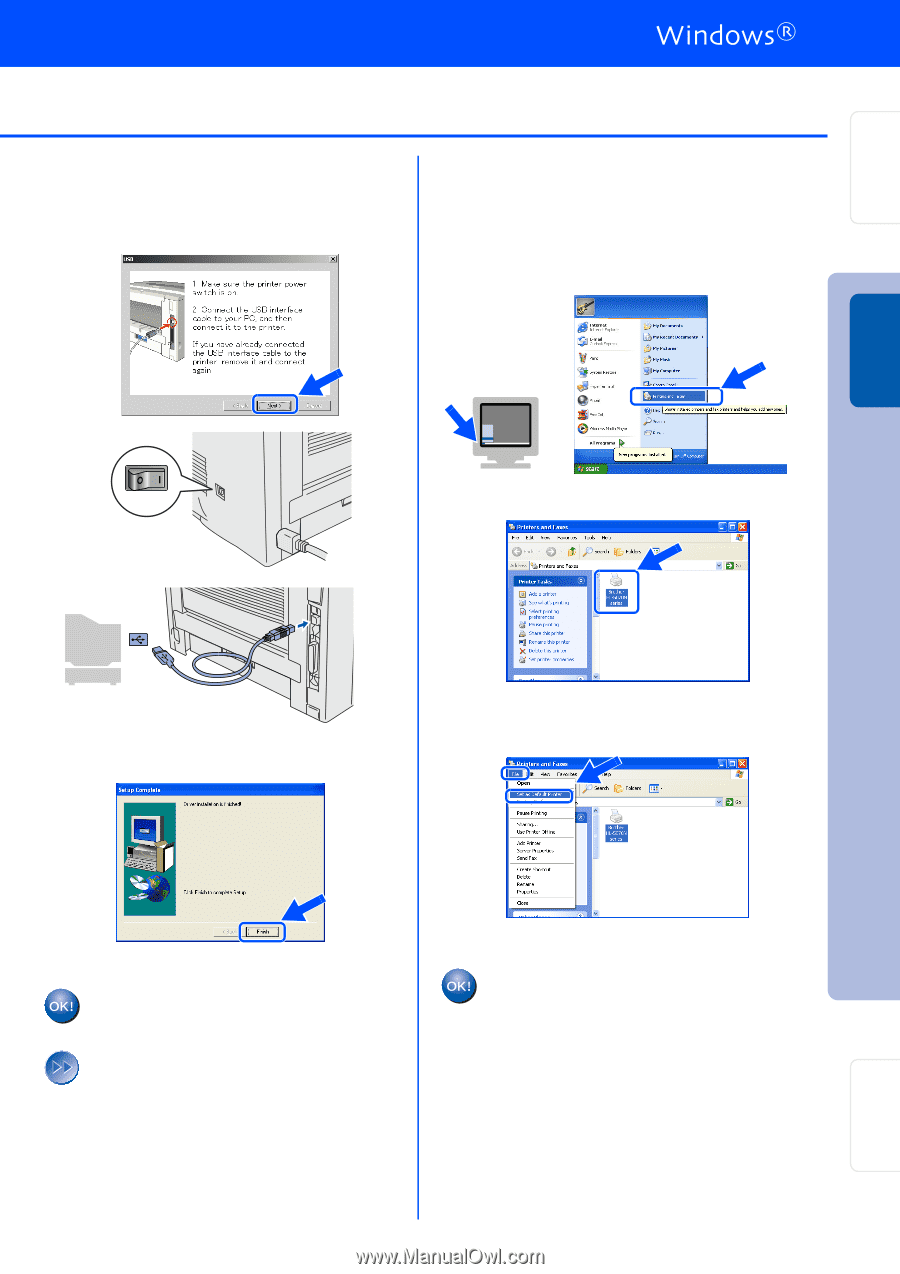
13
6
When this screen appears, make sure the
printer power switch is on.
Connect the USB interface cable to your
PC, and then connect it to the printer.
Click the
Next
button.
7
Click the
Finish
button.
For Windows
®
98 / Me users:
The Setup is now complete.
For Windows
®
2000/XP users:
Go to "2. Setting Your Printer as the
Default Printer".
2. Setting Your Printer as the
Default Printer
(For Windows
®
2000/XP Users
Only)
1
Click
Start
and then
Printers and Faxes
.
2
Select the
Brother HL-5070N series
icon.
3
From the
File
menu, select
Set as Default
printer
.
The setup is now complete.
Setting Up
Your Printer
Windows
®
USB
For
Administrators
Installing the Driver