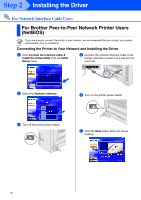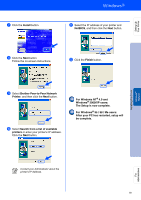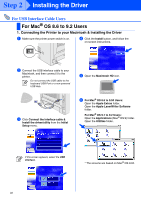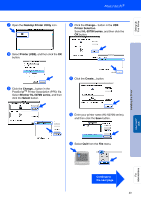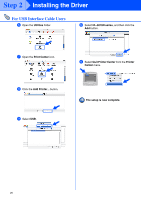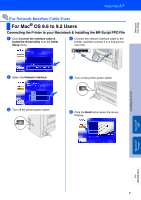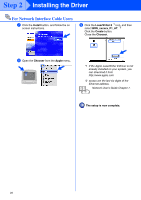Brother International HL-5070N Quick Setup Guide - English - Page 25
Desktop Printer Utility, Printer USB, Brother HL-5070N series, Select, Printer Selection
 |
View all Brother International HL-5070N manuals
Add to My Manuals
Save this manual to your list of manuals |
Page 25 highlights
Setting Up Your Printer 7 Open the Desktop Printer Utility icon. 0 Click the Change... button in the USB Printer Selection. Select HL-5070N series, and then click the OK button. 8 Select Printer (USB), and then click the OK button. A Click the Create... button. 9 Click the Change... button in the PostScriptTM Printer Description (PPD) file. Select Brother HL-5070N series, and then click the Select button. B Enter your printer name (HL-5070N series), and then click the Save button. C Select Quit from the File menu. Installing the Driver Macintosh® USB Fo r Administrators Continue to the next page 23

23
7
Open the
Desktop Printer Utility
icon.
8
Select
Printer (USB)
, and then click the
OK
button.
9
Click the
Change...
button in the
PostScript
TM
Printer Description (PPD) file.
Select
Brother HL-5070N series
, and then
click the
Select
button.
0
Click the
Change...
button in the
USB
Printer Selection
.
Select
HL-5070N series
, and then click the
OK
button.
A
Click the
Create...
button.
B
Enter your printer name (HL-5070N series),
and then click the
Save
button.
C
Select
Quit
from the
File
menu.
Continue to
the next page
Setting Up
Your Printer
Macintosh
®
USB
For
Administrators
Installing the Driver