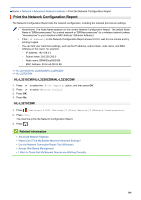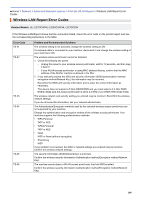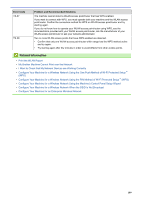Brother International HL-L3270CDW Online Users Guide HTML - Page 115
Con the SNTP Protocol Using Web Based Management, Network, Protocol, Submit, Advanced Settings
 |
View all Brother International HL-L3270CDW manuals
Add to My Manuals
Save this manual to your list of manuals |
Page 115 highlights
Home > Network > Advanced Network Features > Configure the SNTP Protocol Using Web Based Management Configure the SNTP Protocol Using Web Based Management Configure the SNTP protocol to synchronize the time the machine uses for authentication with the time kept by the SNTP time server. 1. Start your web browser. 2. Type "https://machine's IP address" in your browser's address bar (where "machine's IP address" is the machine's IP address). For example: https://192.168.1.2 3. If the machine prompts you for a password, type it, and then click . 4. Click the Network tab. 5. Click the Protocol menu in the left navigation bar. 6. Select the SNTP check box to activate the settings. 7. Click Submit. 8. Restart your Brother machine to activate the configuration. 9. Next to the SNTP check box, click Advanced Settings. 10. Select the profile you want to set up or change. Option Status Synchronization Status SNTP Server Method Primary SNTP Server Address Secondary SNTP Server Address Primary SNTP Server Port Secondary SNTP Server Port Synchronization Interval 11. Click Submit. Description Displays whether the SNTP protocol is enabled or disabled. Confirm the latest synchronization status. Select AUTO or STATIC. • AUTO If you have a DHCP server in your network, the SNTP server will obtain the address from that server automatically. • STATIC Type the address you want to use. Type the server address (up to 64 characters). The secondary SNTP server address is used as a backup to the primary SNTP server address. If the primary server is unavailable, the machine will contact the secondary SNTP server. Type the port number (1-65535). The secondary SNTP server port is used as a backup to the primary SNTP server port. If the primary port is unavailable, the machine will contact the secondary SNTP port. Type the number of hours between server synchronization attempts (1-168 hours). Related Information • Advanced Network Features 110