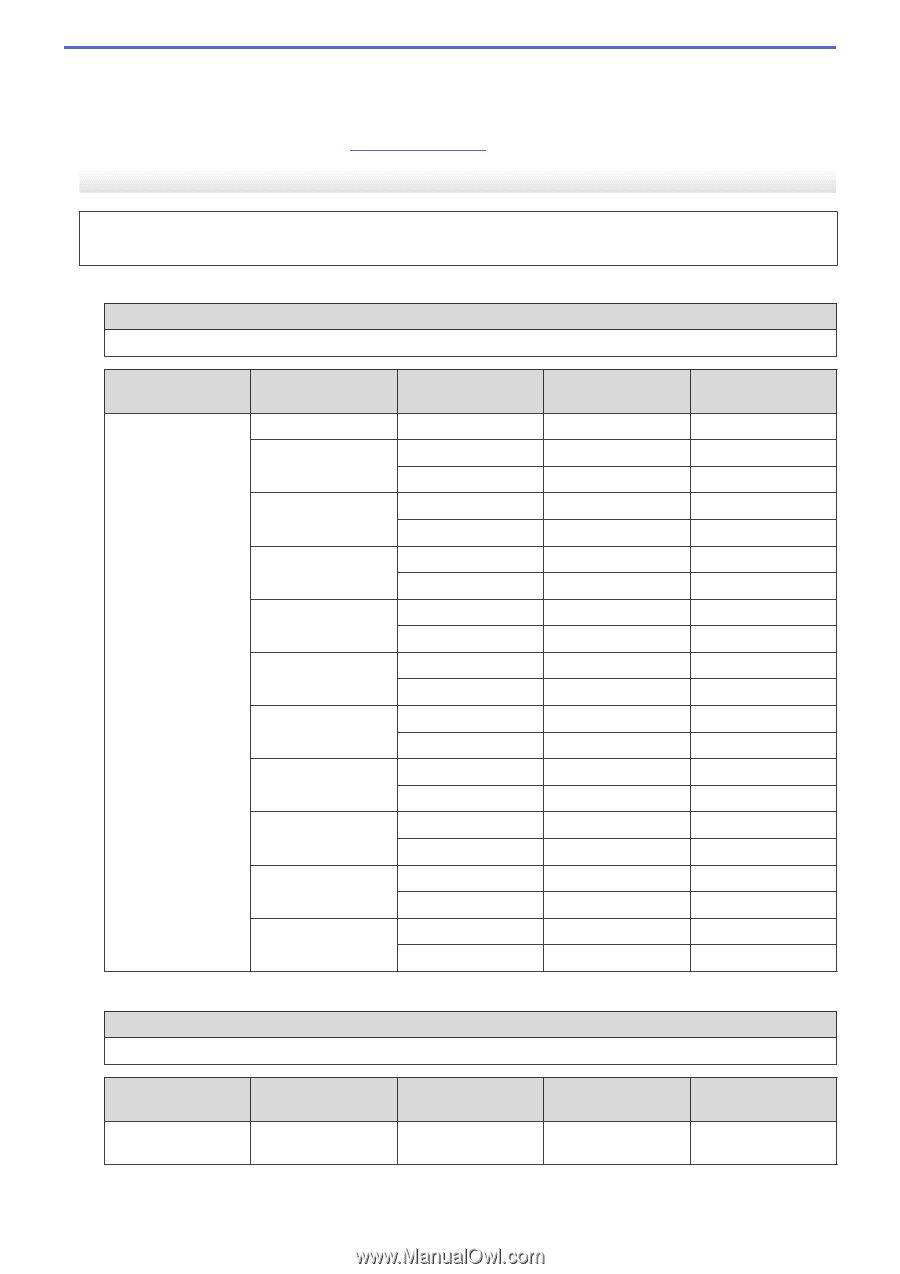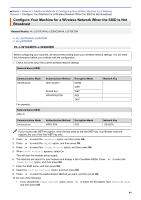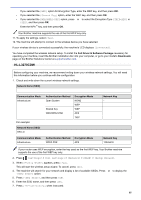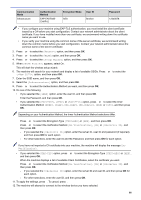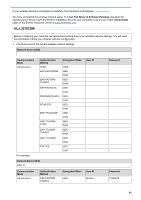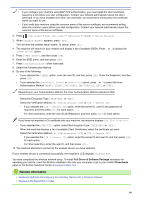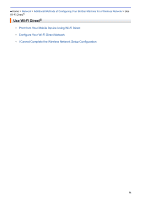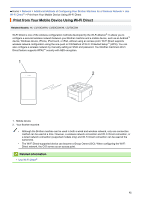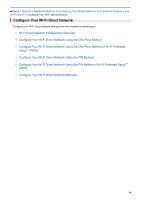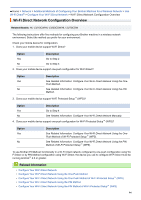Brother International HL-L3270CDW Online Users Guide HTML - Page 94
Network Name SSID, Communication, Authentication, Method, Encryption Mode, User ID, Password
 |
View all Brother International HL-L3270CDW manuals
Add to My Manuals
Save this manual to your list of manuals |
Page 94 highlights
If your wireless device is connected successfully, the machine's LCD displays [Connected]. You have completed the wireless network setup. To install Full Driver & Software Package necessary for operating your device, insert the Brother installation disc into your computer or go to your model's Downloads page on the Brother Solutions Center at support.brother.com. HL-L3270CDW Before configuring your machine, we recommend writing down your wireless network settings. You will need this information before you continue with the configuration. 1. Check and record the current wireless network settings. Network Name (SSID) Communication Mode Infrastructure For example: Authentication Method LEAP EAP-FAST/NONE EAP-FAST/MSCHAPv2 EAP-FAST/GTC PEAP/MS-CHAPv2 PEAP/GTC EAP-TTLS/CHAP EAP-TTLS/MSCHAP EAP-TTLS/MSCHAPv2 EAP-TTLS/PAP EAP-TLS Encryption Mode CKIP AES TKIP AES TKIP AES TKIP AES TKIP AES TKIP AES TKIP AES TKIP AES TKIP AES TKIP AES TKIP Network Name (SSID) HELLO Communication Mode Infrastructure Authentication Method EAP-FAST/MSCHAPv2 Encryption Mode AES User ID User ID Brother Password Password 12345678 89