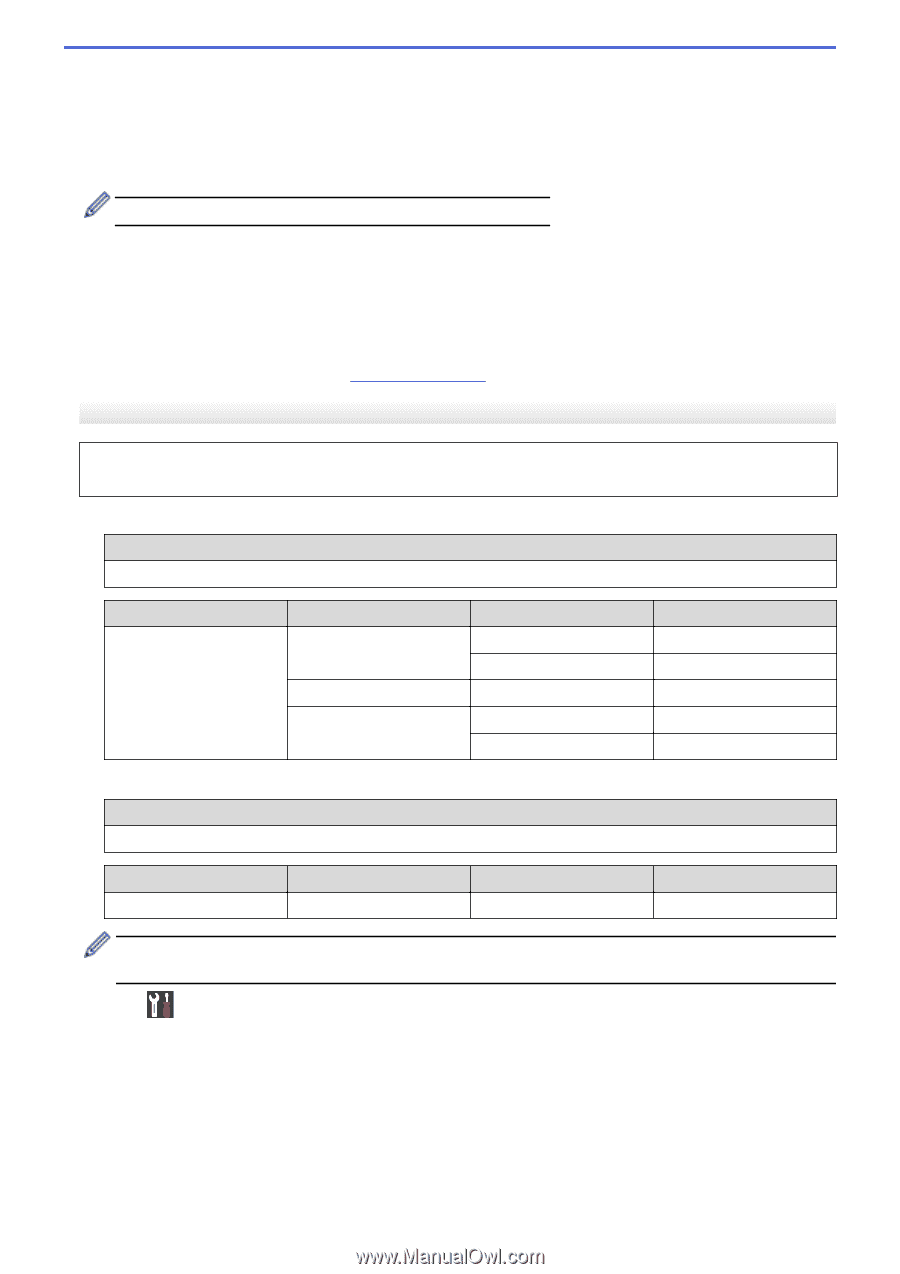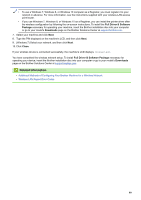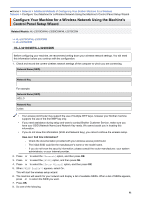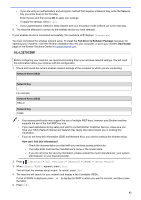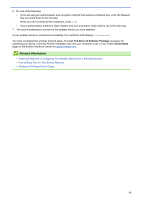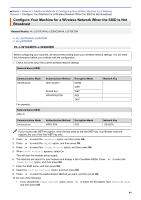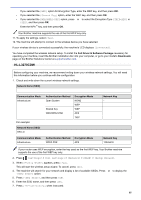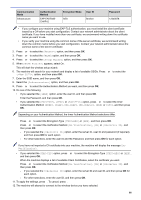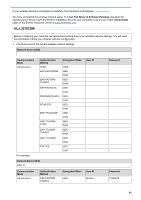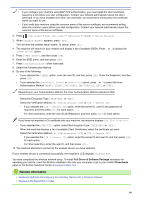Brother International HL-L3270CDW Online Users Guide HTML - Page 90
Shared Key], WPA/WPA2-PSK], TKIP+AES], Connected], Settings], All Settings], Network], WLAN]
 |
View all Brother International HL-L3270CDW manuals
Add to My Manuals
Save this manual to your list of manuals |
Page 90 highlights
If you selected the [WEP] option for Encryption Type, enter the WEP key, and then press OK. • If you selected the [Shared Key] option, enter the WEP key, and then press OK. • If you selected the [WPA/WPA2-PSK] option, press a or b to select the Encryption Type [TKIP+AES] or [AES], and then press OK. Enter the WPA™ key, and then press OK. Your Brother machine supports the use of the first WEP key only. 11. To apply the settings, select [Yes]. 12. The machine will attempt to connect to the wireless device you have selected. If your wireless device is connected successfully, the machine's LCD displays [Connected]. You have completed the wireless network setup. To install the Full Driver & Software Package necessary for operating your machine, insert the Brother installation disc into your computer, or go to your model's Downloads page on the Brother Solutions Center at support.brother.com. HL-L3270CDW Before configuring your machine, we recommend writing down your wireless network settings. You will need this information before you continue with the configuration. 1. Check and write down the current wireless network settings. Network Name (SSID) Communication Mode Infrastructure For example: Network Name (SSID) HELLO Communication Mode Infrastructure Authentication Method Open System Shared Key WPA/WPA2-PSK Encryption Mode NONE WEP WEP AES TKIP Authentication Method WPA2-PSK Encryption Mode AES Network Key - Network Key 12345678 If your router uses WEP encryption, enter the key used as the first WEP key. Your Brother machine supports the use of the first WEP key only. 2. Press [Settings] > [All Settings] > [Network] > [WLAN] > [Setup Wizard]. 3. When [Enable WLAN?] appears, press [Yes]. This will start the wireless setup wizard. To cancel, press [No]. 4. The machine will search for your network and display a list of available SSIDs. Press a or b to display the [] option. 5. Press [], and then press [OK]. 6. Enter the SSID name, and then press [OK]. 7. Press [Infrastructure] when instructed. 85