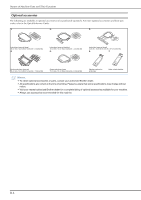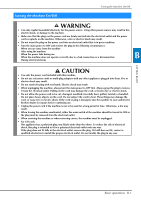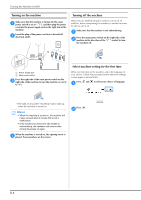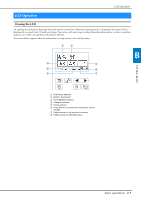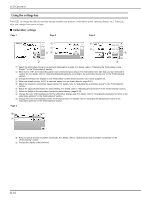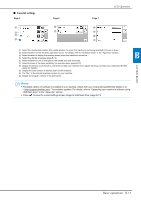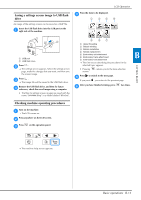Brother International Innov-is NQ1600E Operation Manual - Page 20
Using the settings key
 |
View all Brother International Innov-is NQ1600E manuals
Add to My Manuals
Save this manual to your list of manuals |
Page 20 highlights
LCD Operation Using the settings key Press to change the default machine settings (needle stop position, embroidery speed, opening display, etc.). Press , after you changed necessary settings. ■ Embroidery settings Page 1 Page 2 Page 3 3 4 15 6 7 8 2 9 1 Select the embroidery frame to be used and displayed as a guide. For details, refer to "Changing the "Embroidery Frame Display"" in the "Embroidering" section. 2 When set to "ON", the embroidery pattern can be selected according to the embroidery frame size that you have selected in number 1. For details, refer to "Selecting/displaying patterns according to the embroidery frame size" in the "Embroidering" section. 3 Change the thread color display on the "Embroidery" screen; thread number, color name. (page B-37). 4 When the thread number "#123" is selected, select from six thread brands. (page B-37). 5 Adjust the maximum embroidery speed setting. For details, refer to "Adjusting the embroidery speed" in the "Embroidering" section. 6 Adjust the upper thread tension for embroidering. For details, refer to "Adjusting thread tension" in the "Embroidering" section. 7 Select the height of the embroidery foot during embroidering. (page B-29). 8 Change the color of the background for the embroidery display area. For details, refer to "Changing the background colors of the embroidery patterns" in the "Embroidering" section. 9 Change the color of the background for the thumbnail area. For details, refer to "Changing the background colors of the embroidery patterns" in the "Embroidering" section. Page 4 0 A 0 Press to specify the size of pattern thumbnails. For details, refer to "Specifying the size of pattern thumbnails" in the "Embroidering" section. A Change the display units (mm/inch). B-10