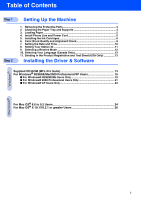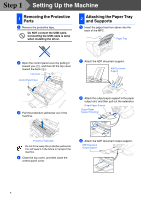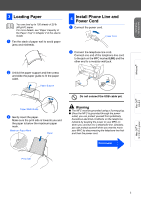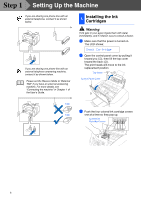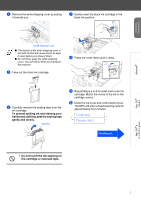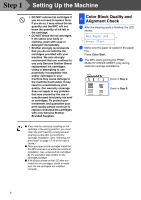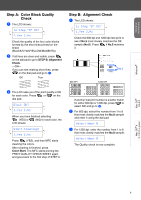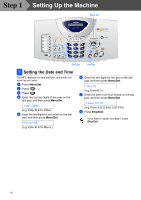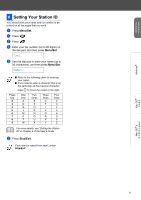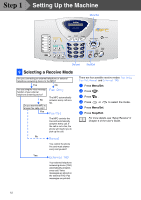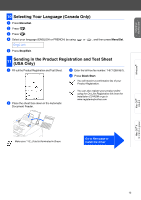Brother International MFC 3220C Quick Setup Guide - English - Page 10
Color Block Quality and Alignment Check, use only Genuine Brother Brand
 |
UPC - 012502607106
View all Brother International MFC 3220C manuals
Add to My Manuals
Save this manual to your list of manuals |
Page 10 highlights
Step 1 Setting Up the Machine • DO NOT remove ink cartridges if you do not need to replace them. If you do so, it may reduce the ink quantity and the MFC will not know the quantity of ink left in the cartridge. • DO NOT shake the ink cartridges. If ink stains your body or clothing, wash with soap or detergent immediately. • Brother strongly recommends that you do not refill the ink cartridges provided with your machine. We also strongly recommend that you continue to use only Genuine Brother Brand replacement ink cartridges. Using or attempting to use potentially incompatible inks and/or cartridges in your machine may cause damage to the machine itself and/or it may result in unsatisfactory print quality. Our warranty coverage does not apply to any problem that was caused by the use of unauthorized third party ink and/ or cartridges. To protect your investment and guarantee your print quality please continue to replace consumed ink cartridges with only Genuine Brother Branded Supplies. 6 Color Block Quality and Alignment Check 1 After the cleaning cycle is finished, the LCD shows; Set Paper and Press Start 2 Make sure the paper is loaded in the paper tray. Press Color Start. 3 The MFC starts printing the PRINT QUALITY CHECK SHEET (only during initial ink cartridge installation). Check in Step A Check in Step B ■ If you mix the colors by installing an ink cartridge in the wrong position, you must clean the print head by running several cleaning cycles after correcting the cartridge installation. (See "Cleaning the print head" on page 12-10 of the User's Guide.) ■ Once you open an ink cartridge, install it in the MFC and use it up within six months of installation. Use unopened ink cartridges by the expiration date written on the cartridge package. ■ If Ink Empty shows on the LCD after you install the ink cartridges, check to make sure the ink cartridges are installed correctly. 8