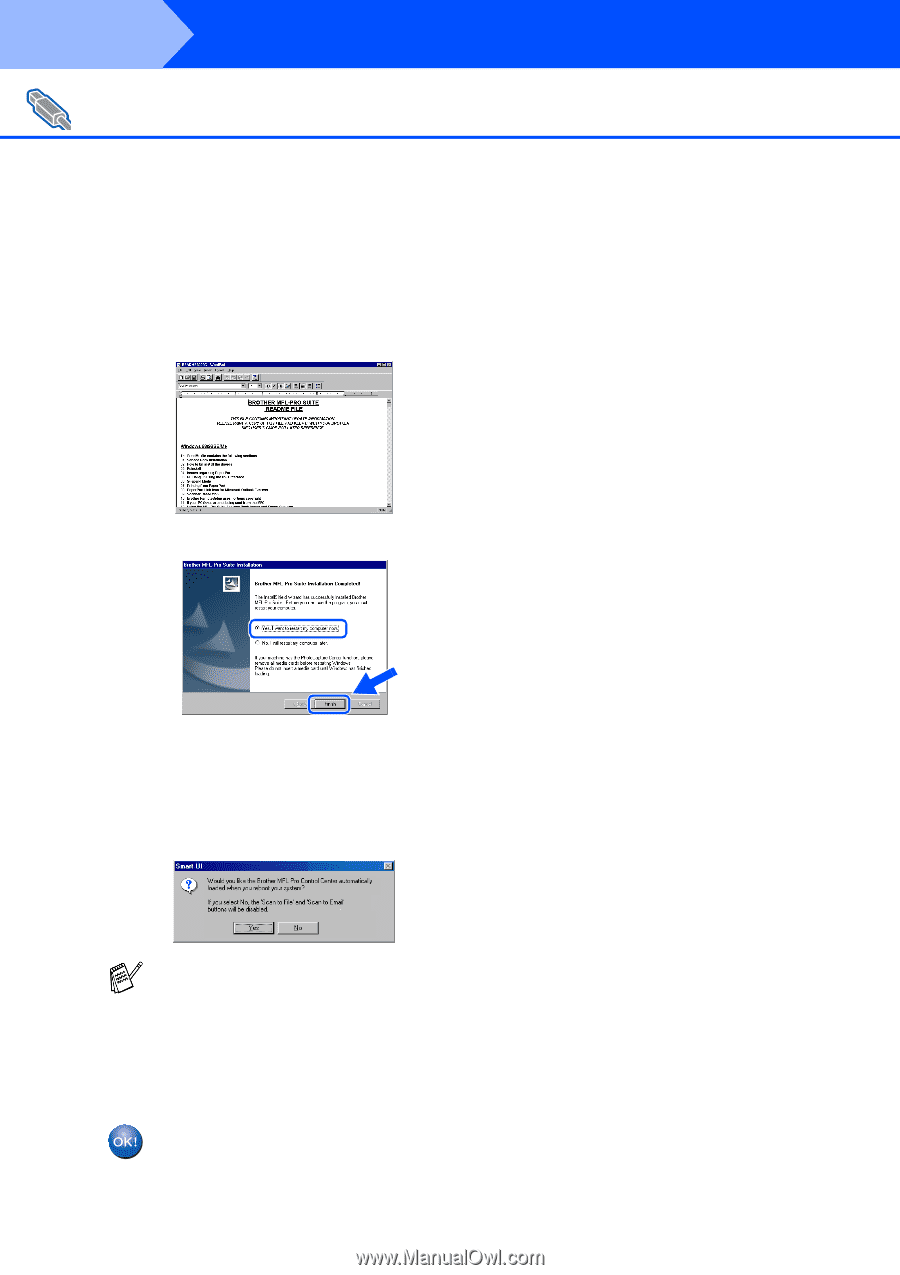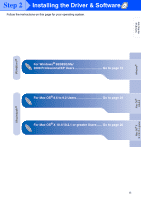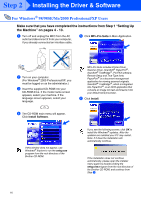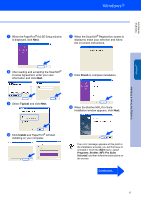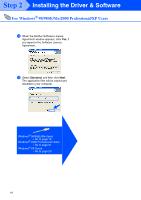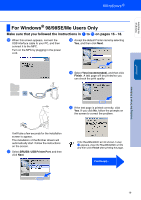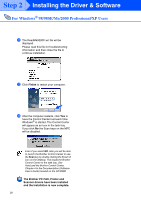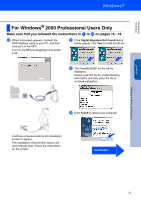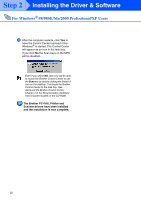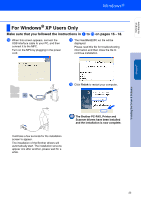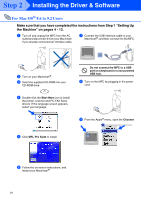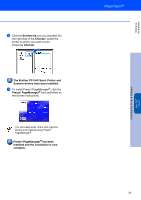Brother International MFC 3220C Quick Setup Guide - English - Page 22
Finish, The Brother PC-FAX, Printer and, Scanner drivers have been installed - xp driver
 |
UPC - 012502607106
View all Brother International MFC 3220C manuals
Add to My Manuals
Save this manual to your list of manuals |
Page 22 highlights
Step 2 Installing the Driver & Software For Windows® 98/98SE/Me/2000 Professional/XP Users K The ReadMe3220C.wri file will be displayed. Please read this file for troubleshooting information and then close the file to continue installation. L Click Finish to restart your computer. M After the computer restarts, click Yes to have the Control Center load each time Windows® is started. The Control Center will appear as an icon in the task tray. If you click No the Scan keys on the MFC will be disabled. Even if you select NO, later you will be able to launch the Brother Control Center to use the Scan key by double clicking the Smart UI icon on the desktop. This loads the Brother Control Center to the task tray. See AutoLoad the Brother Control Center, Chapter 4 in the Documentation (Software User's Guide) located on the CD-ROM. The Brother PC-FAX, Printer and Scanner drivers have been installed and the installation is now complete. 20