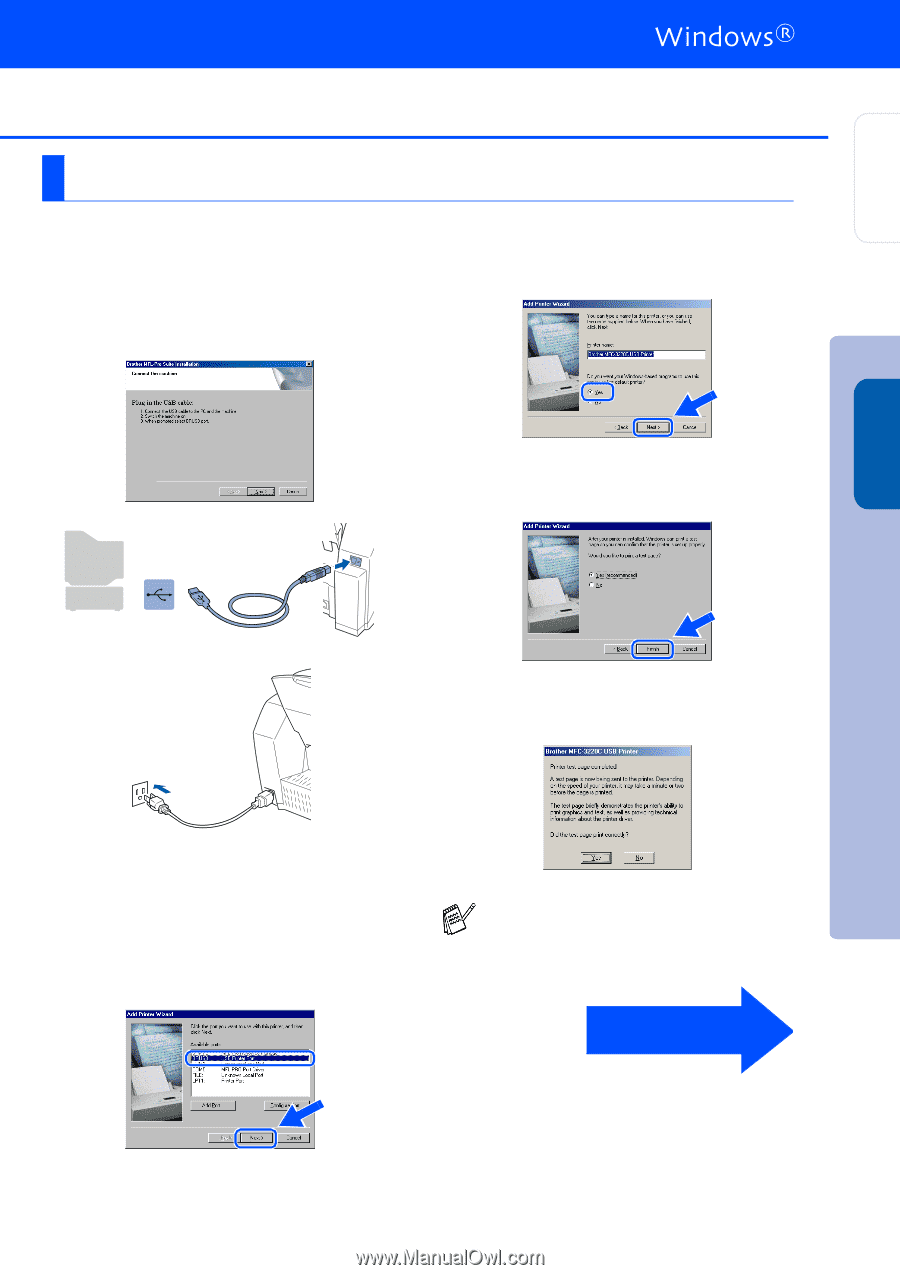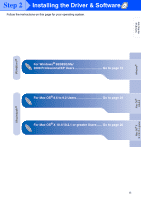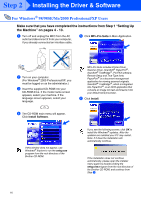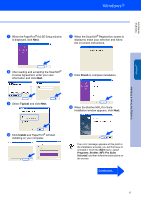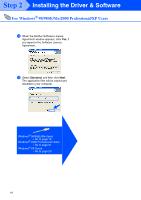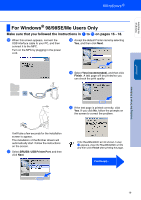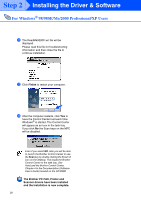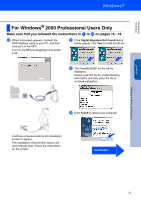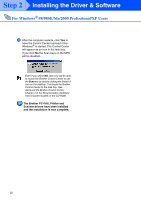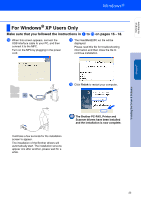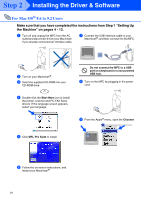Brother International MFC 3220C Quick Setup Guide - English - Page 21
For Windows® 98/98SE/Me Users Only, Make sure that you followed the instructions - drivers for windows 7
 |
UPC - 012502607106
View all Brother International MFC 3220C manuals
Add to My Manuals
Save this manual to your list of manuals |
Page 21 highlights
Setting Up the Machine Windows® Step 2 For Windows® 98/98SE/Me Users Only Make sure that you followed the instructions in 1 to E on pages 16 - 18. F When this screen appears, connect the USB interface cable to your PC, and then connect it to the MFC. Turn on the MFC by plugging in the power cord. H Accept the default Printer name by selecting Yes, and then click Next. I Select Yes (recommended), and then click Finish. A test page will be printed so you can check the print quality. J If the test page is printed correctly, click Yes. If you click No, follow the prompts on the screen to correct the problem. It will take a few seconds for the installation screen to appear. The installation of the Brother drivers will automatically start. Follow the instructions on the screen. G Select BRUSB: USB Printer Port, and then click Next. If the ReadMe3220C.wri file shown in step K appears, close the ReadMe3220C.wri file and then click Finish after printing the page. Continued... Installing the Driver & Software 19