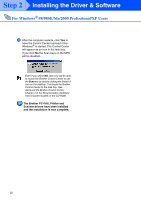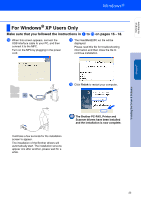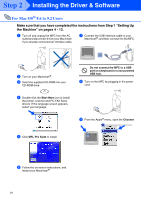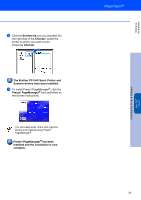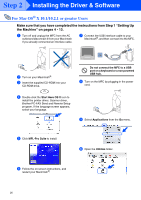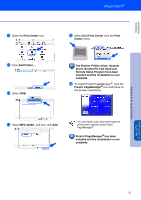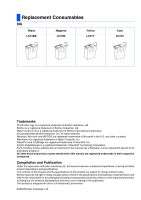Brother International MFC 3220C Quick Setup Guide - English - Page 29
Remote Setup Program have been, driver, Brother PC-FAX Send - printer drivers
 |
UPC - 012502607106
View all Brother International MFC 3220C manuals
Add to My Manuals
Save this manual to your list of manuals |
Page 29 highlights
Setting Up the Machine Installing the Driver & Software Mac OS® X 10.1/10.2.1 or greater A Open the Print Center icon. B Click Add Printer.... C Select USB. E Select Quit Print Center from the Print Center menu. The Brother Printer driver, Scanner driver, Brother PC-FAX Send and Remote Setup Program have been installed and the installation is now complete. F To install Presto! PageManager®, click the Presto! PageManager® icon and follow on the Screen instructions. D Select MFC-3220C, and then click Add. You can easily scan, share and organize photos and originals using Presto! PageManager®. Presto! PageManager® has been installed and the installation is now complete. 27

27
A
Open the
Print Center
icon.
B
Click
Add Printer...
.
C
Select
USB
.
D
Select
MFC-3220C
, and then click
Add
.
E
Select
Quit Print Center
from the
Print
Center
menu.
The Brother Printer driver, Scanner
driver, Brother PC-FAX Send and
Remote Setup Program have been
installed and the installation is now
complete.
F
To install Presto! PageManager
®
, click the
Presto! PageManager
®
icon and follow on
the Screen instructions.
Presto! PageManager
®
has been
installed and the installation is now
complete.
You can easily scan, share and organize
photos and originals using Presto!
PageManager
®
.
Installing the Driver & Software
Setting Up
the Machine
Mac OS
®
X
10.1/10.2.1 or greater