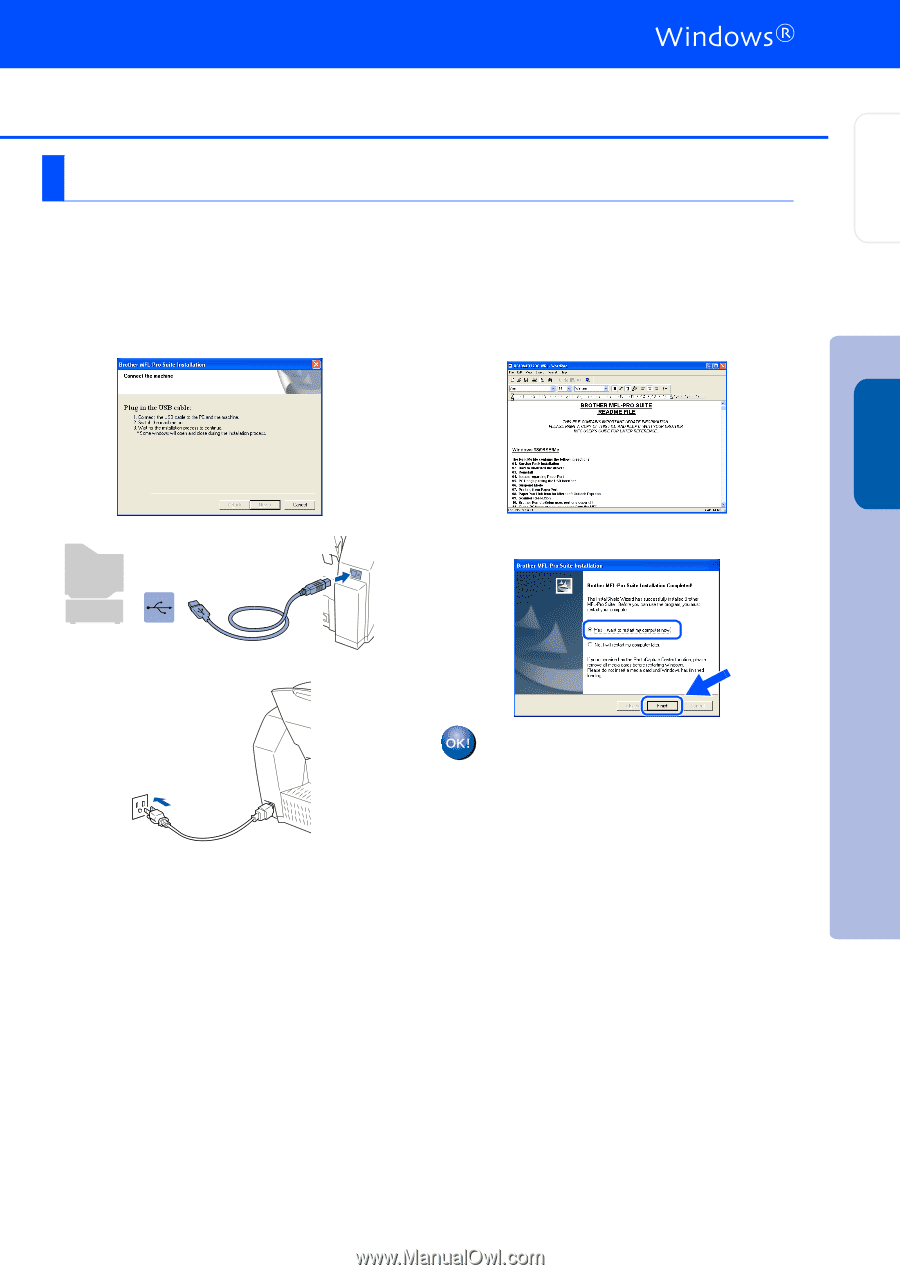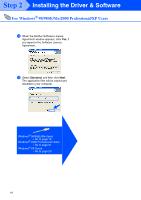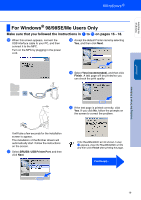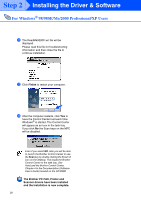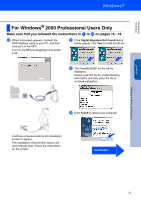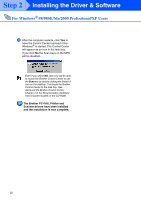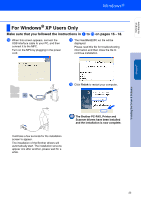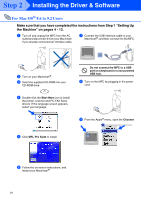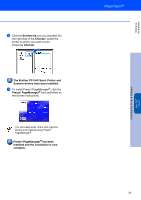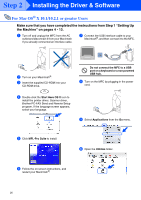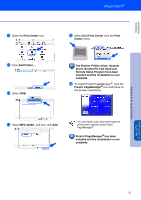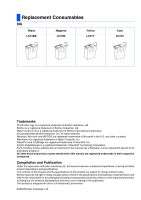Brother International MFC 3220C Quick Setup Guide - English - Page 25
For Windows® XP Users Only - printer software
 |
UPC - 012502607106
View all Brother International MFC 3220C manuals
Add to My Manuals
Save this manual to your list of manuals |
Page 25 highlights
Setting Up the Machine Windows® Installing the Driver & Software For Windows® XP Users Only Make sure that you followed the instructions in 1 to E on pages 16 - 18. F When this screen appears, connect the USB interface cable to your PC, and then connect it to the MFC. Turn on the MFC by plugging in the power cord. G The ReadMe3220C.wri file will be displayed. Please read this file for troubleshooting information and then close the file to continue installation. H Click Finish to restart your computer. It will take a few seconds for the installation screen to appear. The installation of the Brother drivers will automatically start. The installation screens appear one after another, please wait for a while. The Brother PC-FAX, Printer and Scanner drivers have been installed and the installation is now complete. 23