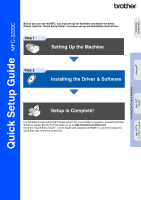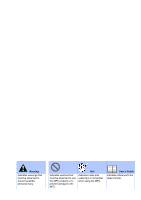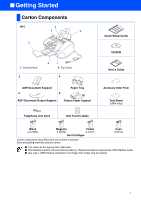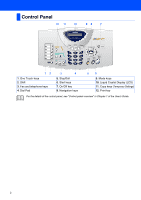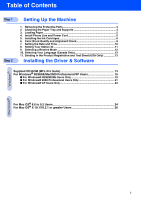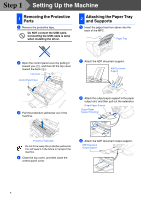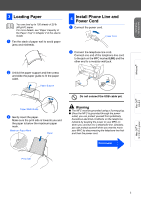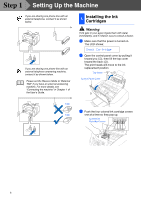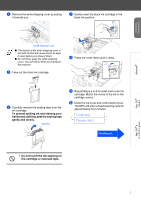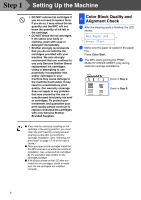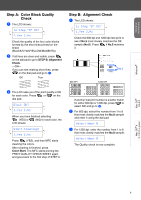Brother International MFC 3220C Quick Setup Guide - English - Page 6
Step1 Setting Up the Machine, 1 Removing the Protective Parts, 2 Attaching the Paper Tray and Supports - driver
 |
UPC - 012502607106
View all Brother International MFC 3220C manuals
Add to My Manuals
Save this manual to your list of manuals |
Page 6 highlights
Step 1 Setting Up the Machine 1 Removing the Protective Parts 1 Remove the protective tape. Do NOT connect the USB cable. Connecting the USB cable is done when installing the driver. 2 Attaching the Paper Tray and Supports 1 Insert the paper tray from above into the back of the MFC. Paper Tray 2 Open the control panel cover by pulling it toward you (1), and then lift the top cover toward the back (2). Top Cover Control Panel Cover 2 Attach the ADF document support. ADF Document Support 3 Pull the protective yellow bar out of the machine. 3 Attach the output paper support to the paper output slot, and then pull out the extension. Output Paper Support Output Paper Support Extension Protective Yellow Bar Do not throw away the protective yellow bar. You will need it in the future to transport the machine. 4 Close the top cover, and then close the control panel cover. 4 Attach the ADF document output support. ADF Document Output Support 4