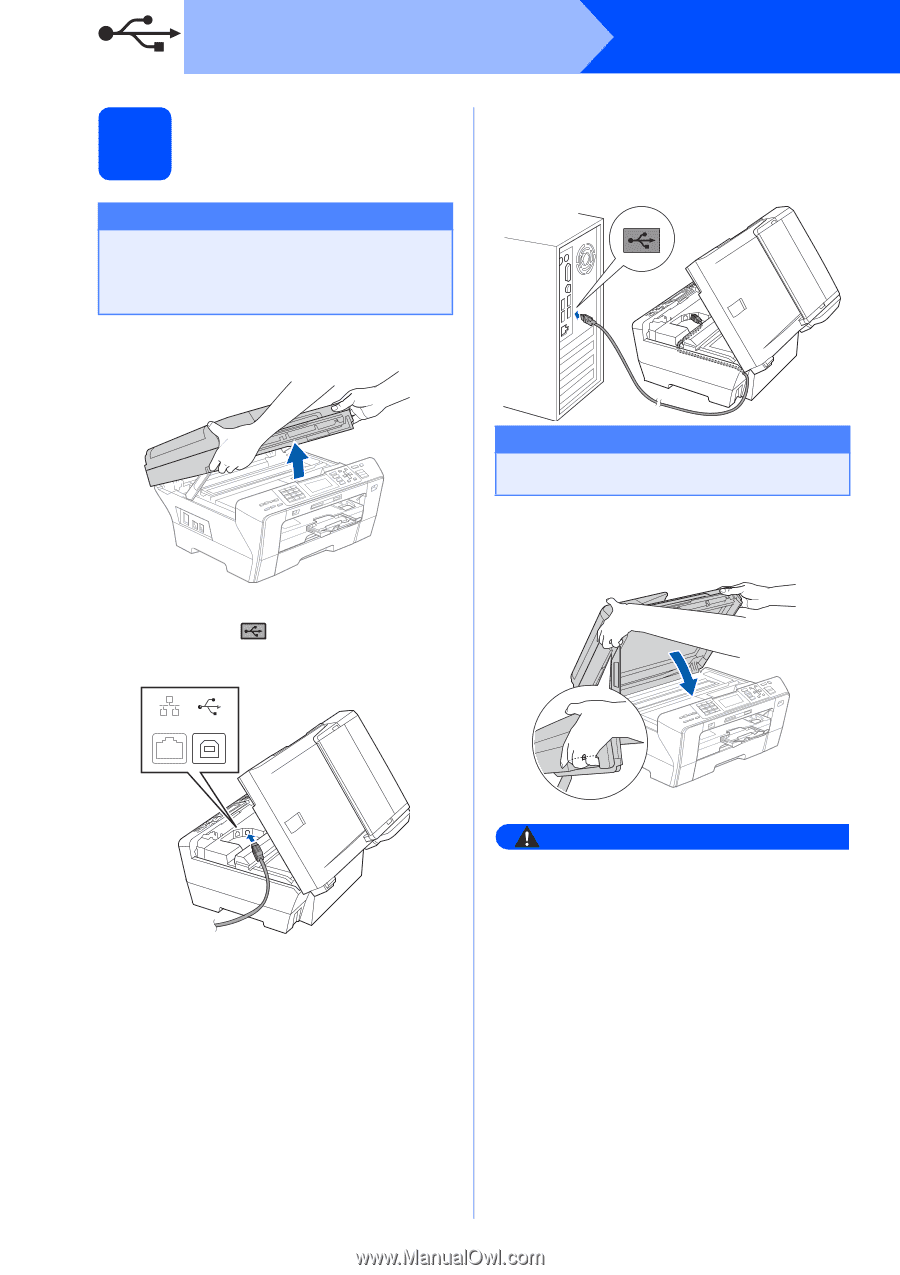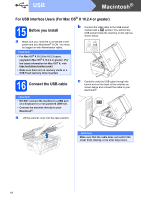Brother International MFC 6490CW Quick Setup Guide - English - Page 16
Connect the USB cable - usb port
 |
UPC - 012502620549
View all Brother International MFC 6490CW manuals
Add to My Manuals
Save this manual to your list of manuals |
Page 16 highlights
USB 17 Connect the USB cable Important • DO NOT connect the machine to a USB port on a keyboard or a non-powered USB hub. • Connect the machine directly to your computer. a Lift the scanner cover into the open position. Windows® c Carefully route the USB cable through the trench and out the back of the machine as shown below and connect the cable to your computer. b Connect the USB cable to the USB socket marked with a symbol. You will find the USB socket inside the machine on the right as shown below. Important Make sure that the cable does not restrict the cover from closing, or an error may occur. d Gently close the scanner cover using the finger holds on both sides of it. LAN USB WARNING Be careful not to trap your fingers under the scanner cover. Always use the finger holds provided on both sides of the scanner cover when opening and closing it. 16