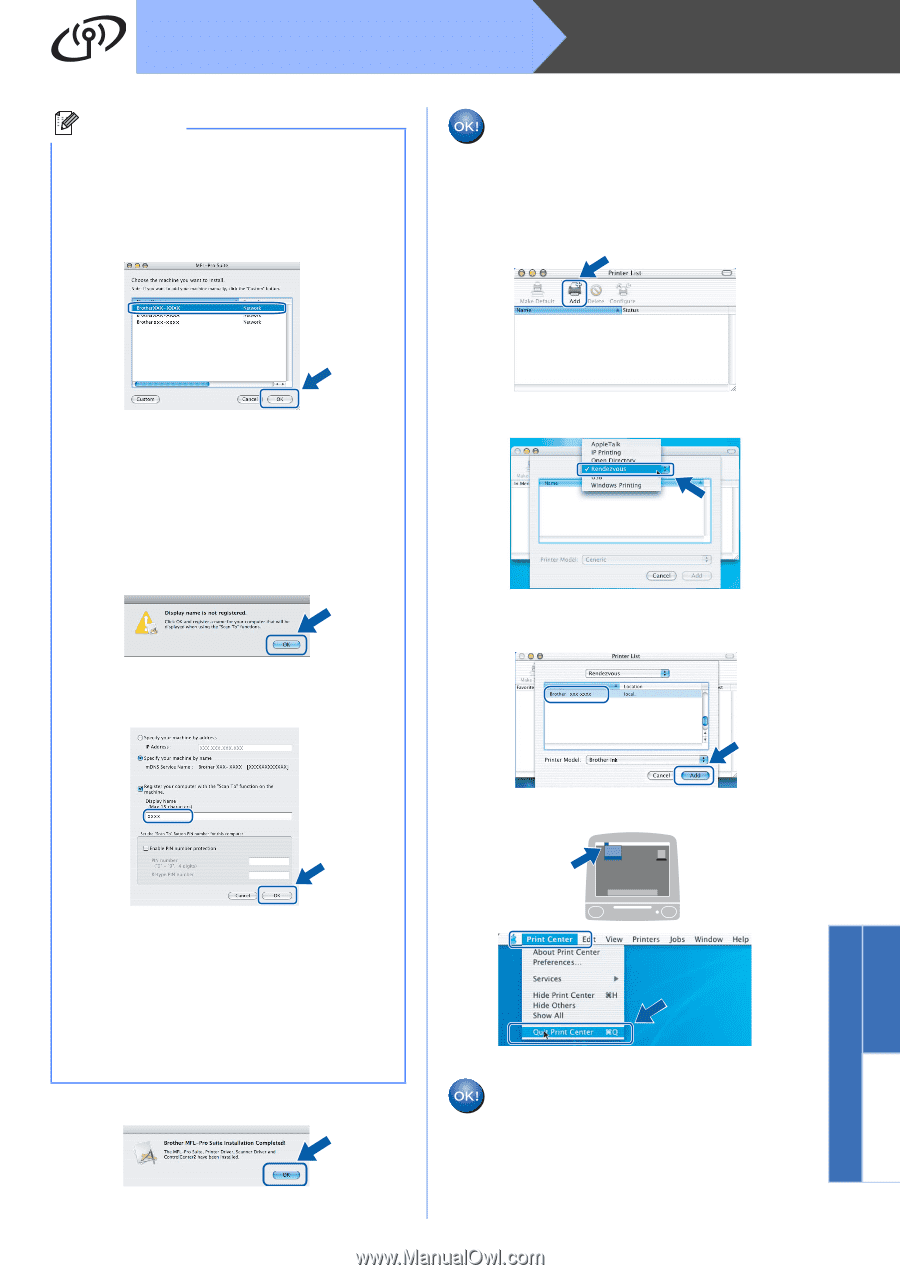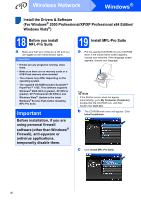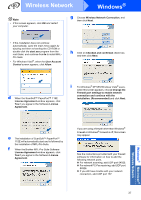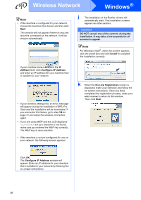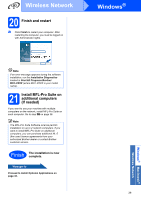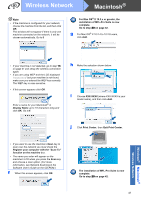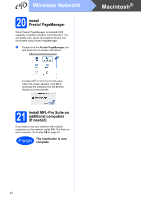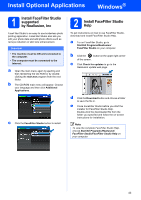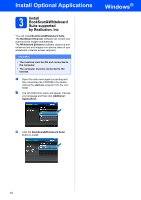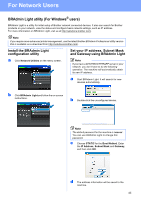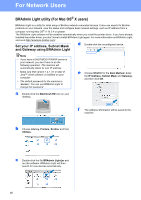Brother International MFC 6490CW Quick Setup Guide - English - Page 41
Quit Print Center - software windows 10
 |
UPC - 012502620549
View all Brother International MFC 6490CW manuals
Add to My Manuals
Save this manual to your list of manuals |
Page 41 highlights
Wireless Network Macintosh® Note • If the machine is configured for your network, choose the machine from the list, and then click OK. This window will not appear if there is only one machine connected on the network, it will be chosen automatically. Go to f. For Mac OS® X 10.3.x or greater, the installation of MFL-Pro Suite is now complete. Go to step 20 on page 42. g For Mac OS® X 10.2.4 to 10.2.8 users, click Add. • If your machine is not detected, go to step 16 on page 31 and setup the wireless connection again. • If you are using WEP and the LCD displayed 'Connected' but your machine is not found, make sure you entered the WEP key correctly. The WEP key is case sensitive. • If this screen appears click OK. Enter a name for your Macintosh® in Display Name up to 15 characters long and click OK. Go to f. h Make the selection shown below. i Choose XXX-XXXX (where XXX-XXXX is your model name), and then click Add. j Click Print Center, then Quit Print Center. • If you want to use the machine's Scan key to scan over the network you must check the Register your computer with the "Scan To" function on the machine box. • The name you enter will appear on the machine's LCD when you press the Scan key and choose a scan option. (For more information, see Network Scanning in the Software User's Guide on the CD-ROM.) f When this screen appears, click OK. The installation of MFL-Pro Suite is now complete. Go to step 20 on page 42. 41 Windows® Macintosh® Wireless Network