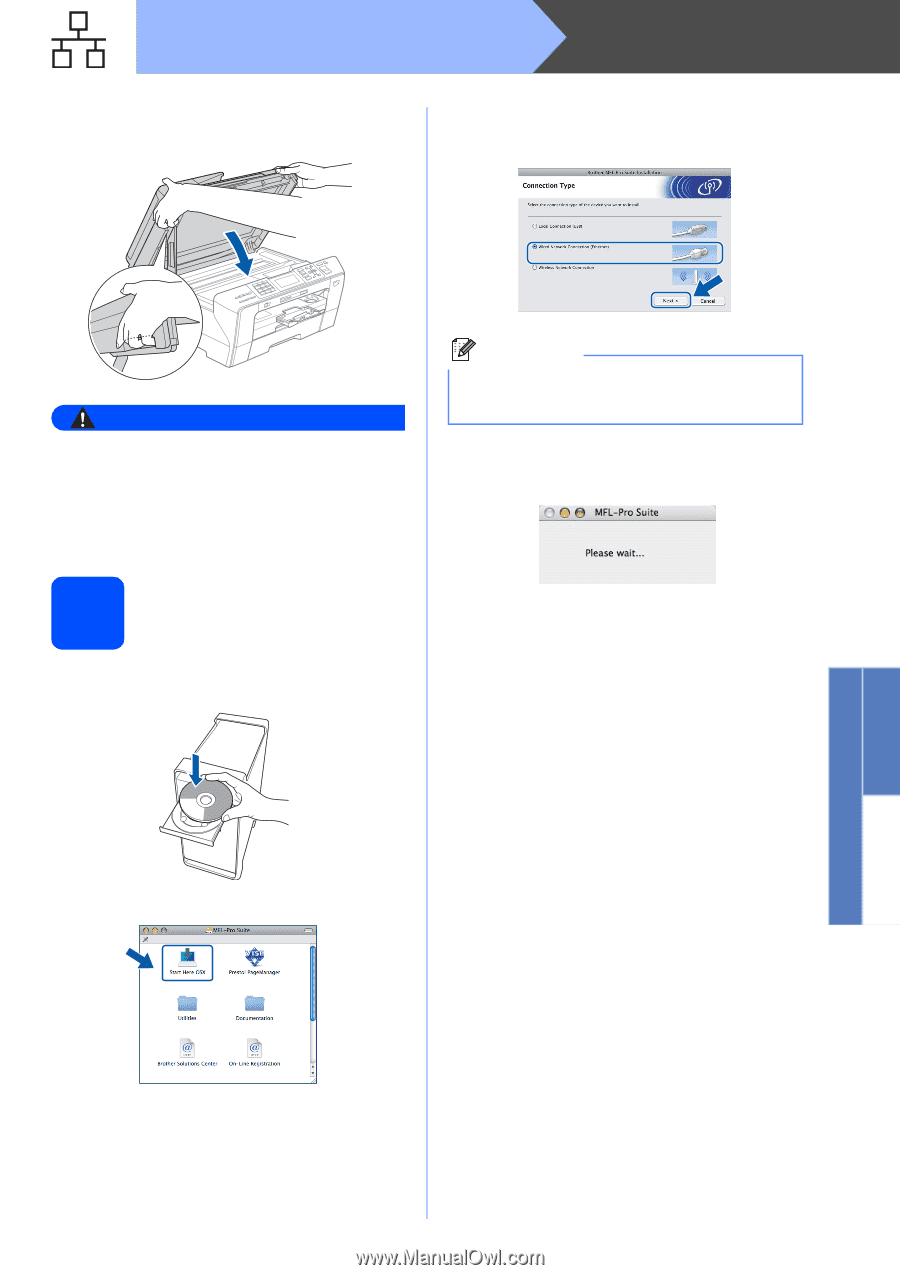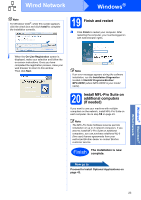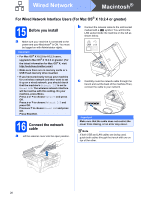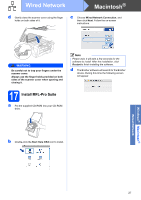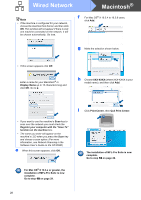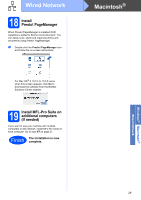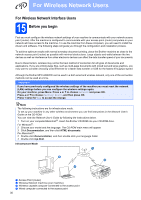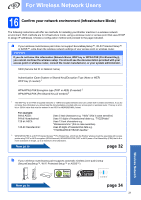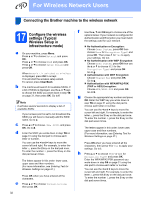Brother International MFC 6490CW Quick Setup Guide - English - Page 27
Warning
 |
UPC - 012502620549
View all Brother International MFC 6490CW manuals
Add to My Manuals
Save this manual to your list of manuals |
Page 27 highlights
Wired Network Macintosh® d Gently close the scanner cover using the finger holds on both sides of it. c Choose Wired Network Connection, and then click Next. Follow the on-screen instructions. WARNING Be careful not to trap your fingers under the scanner cover. Always use the finger holds provided on both sides of the scanner cover when opening and closing it. Note Please wait, it will take a few seconds for the software to install. After the installation, click Restart to finish installing the software. d The Brother software will search for the Brother device. During this time the following screen will appear. 17 Install MFL-Pro Suite a Put the supplied CD-ROM into your CD-ROM drive. b Double-click the Start Here OSX icon to install. Windows® Macintosh® Wired Network 27