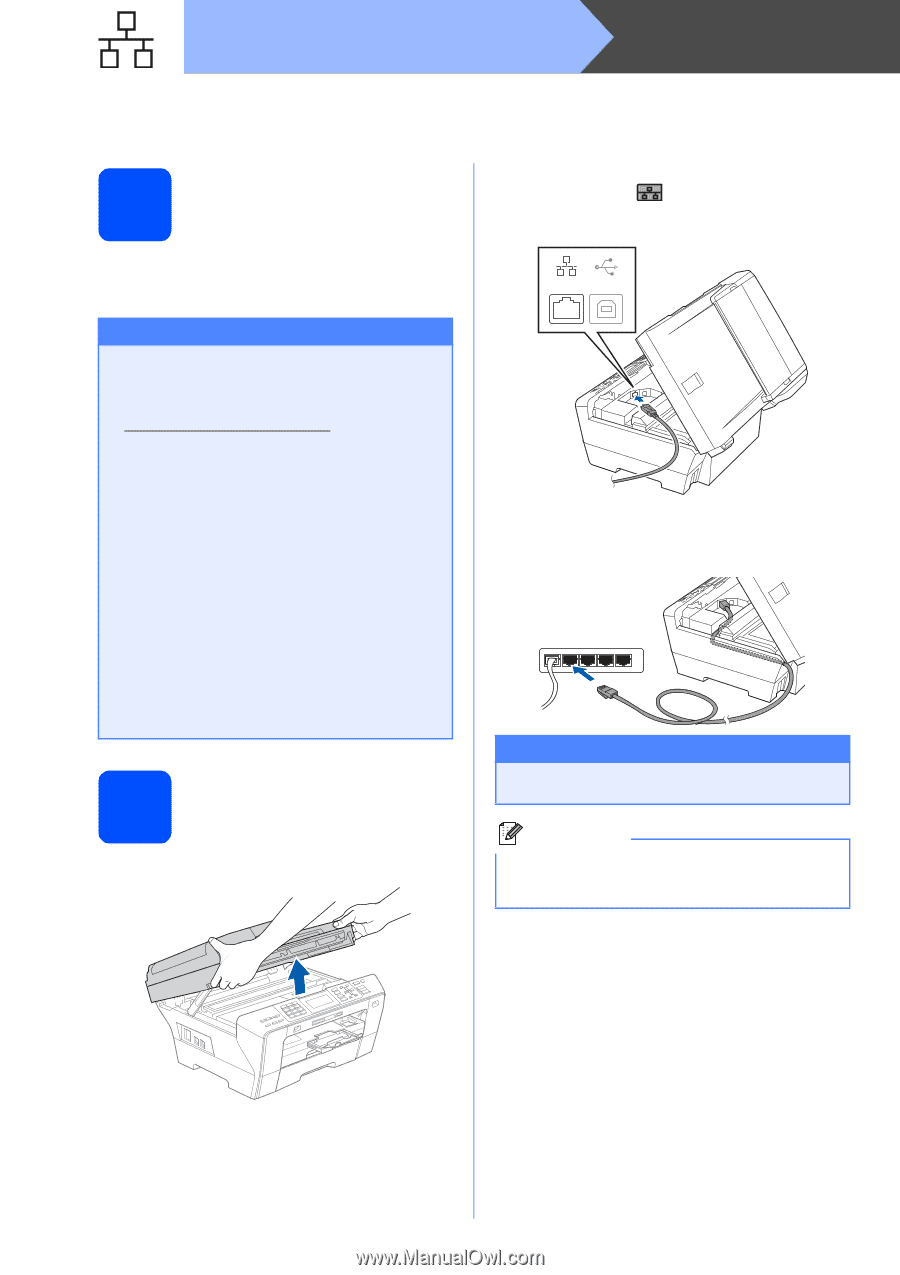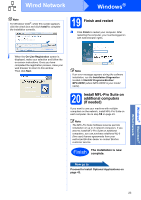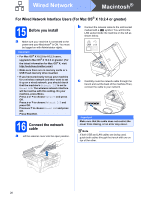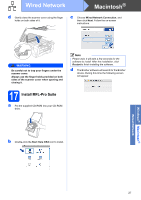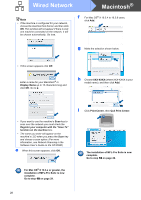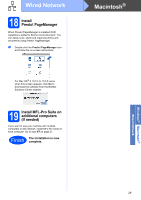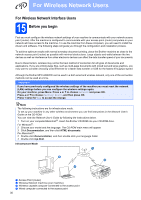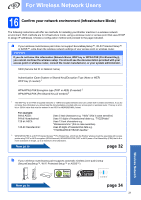Brother International MFC 6490CW Quick Setup Guide - English - Page 26
For Wired Network Interface Users (For Mac OS® X 10.2.4 or greater), 15 Before you install, 16 - memory full
 |
UPC - 012502620549
View all Brother International MFC 6490CW manuals
Add to My Manuals
Save this manual to your list of manuals |
Page 26 highlights
Wired Network Macintosh® For Wired Network Interface Users (For Mac OS® X 10.2.4 or greater) 15 Before you install a Make sure your machine is connected to the power and your Macintosh® is ON. You must be logged on with Administrator rights. Important • For Mac OS® X 10.2.0 to 10.2.3 users, upgrade to Mac OS® X 10.2.4 or greater. (For the latest information for Mac OS® X, visit http://solutions.brother.com/) • Make sure there are no memory cards or a USB Flash memory drive inserted. • If you have previously set up your machine for a wireless network and then want to set it up on a wired network, you should check that the machine's Network I/F is set to Wired LAN. The wireless network interface will be inactive with this setting. On your machine, press Menu. Press a or b to choose Network and press OK. Press a or b to choose Network I/F and press OK. Press a or b to choose Wired LAN and press OK. Press Stop/Exit. 16 Connect the network cable a Lift the scanner cover into the open position. b Connect the network cable to the LAN socket marked with a symbol. You will find the LAN socket inside the machine on the left as shown below. LAN USB c Carefully route the network cable through the trench and out the back of the machine.Then, connect the cable to your network. Important Make sure that the cable does not restrict the cover from closing, or an error may occur. Note If both USB and LAN cables are being used, guide both cables through the trench with one on top of the other. 26