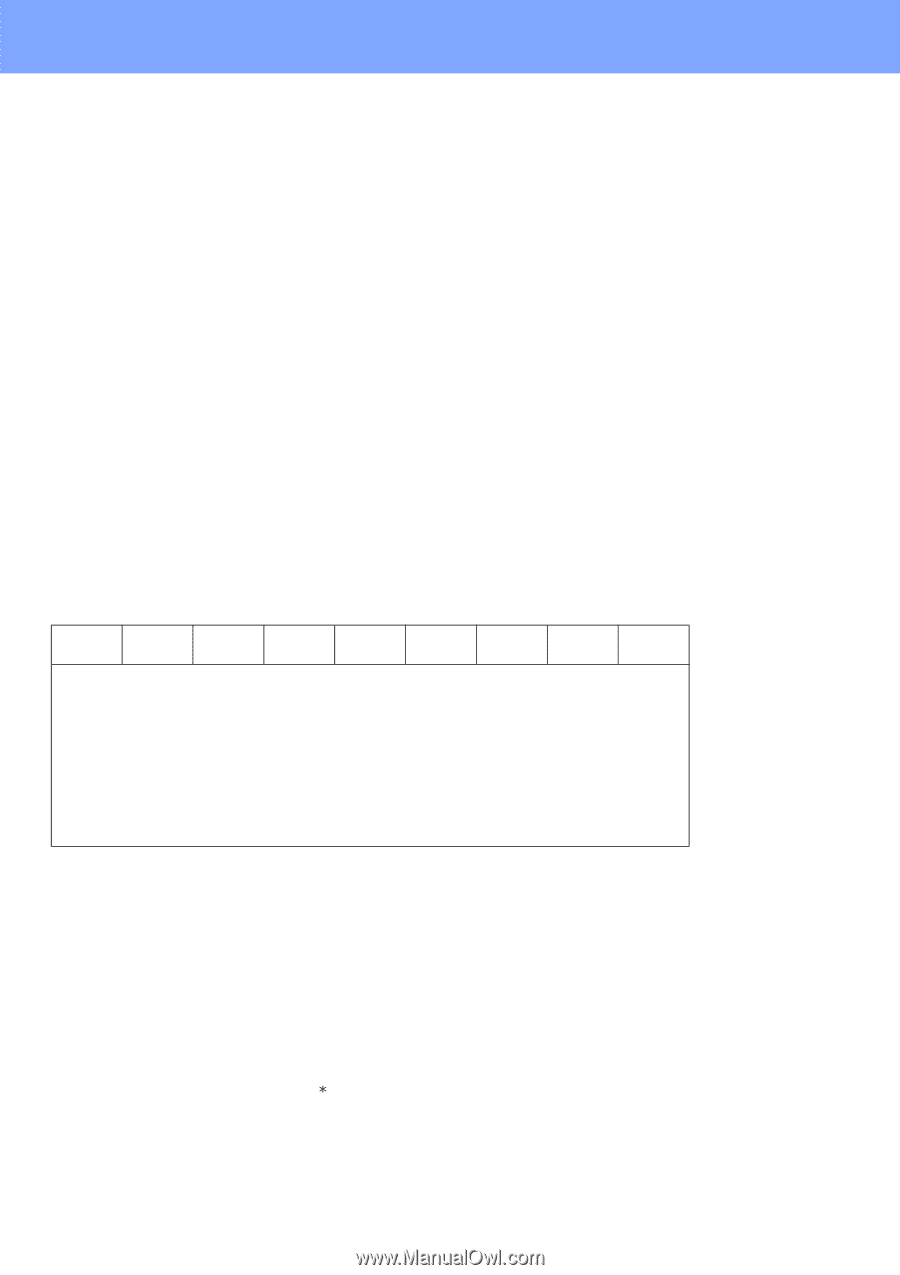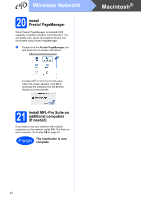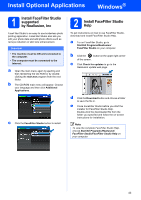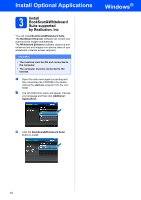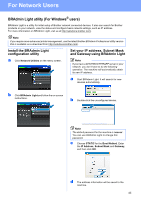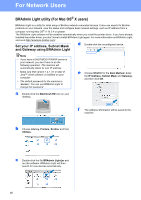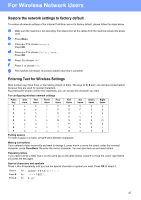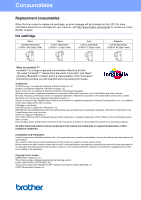Brother International MFC 6490CW Quick Setup Guide - English - Page 47
Restore the network settings to factory default, Entering Text for Wireless Settings
 |
UPC - 012502620549
View all Brother International MFC 6490CW manuals
Add to My Manuals
Save this manual to your list of manuals |
Page 47 highlights
For Wireless Network Users Restore the network settings to factory default To restore all network settings of the internal Print/Scan server to factory default, please follow the steps below. a Make sure the machine is not operating, then disconnect all the cables from the machine (except the power cord). b Press Menu. c Press a or b to choose Network. Press OK. d Press a or b to choose Factory Reset. Press OK. e Press 1 to choose Yes. f Press 1 to choose Yes. g The machine will restart, re-connect cables once this is complete. Entering Text for Wireless Settings Most number keys have three or four letters printed on them. The keys for 0, # and l do not have printed letters because they are used for special characters. By pressing the proper number key repeatedly, you can access the character you want. For configuring wireless network settings Press Key 2 One time a Two times b Three times c Four times A Five times B 3 d e f D E 4 g h i G H 5 j k l J K 6 m n o M N 7 p q r s P 8 t u v T U 9 w x y z W Putting spaces To enter a space in a name, press c twice between characters. Six times C F I L O Q V X Seven times 2 3 4 5 6 R 8 Y Eight times a d g j m S t Z Making corrections If you entered a letter incorrectly and want to change it, press d or c to move the cursor under the incorrect character, press Clear/Back. Re-enter the correct character. You can also back up and insert letters. Repeating letters If you need to enter a letter that is on the same key as the letter before, press c to move the cursor right before you press the key again. Special characters and symbols Press l, # or 0 repeatedly until you see the special character or symbol you want. Press OK to select it. Press l Press # Press 0 for (space for for 0 \ { | } ˜ 47