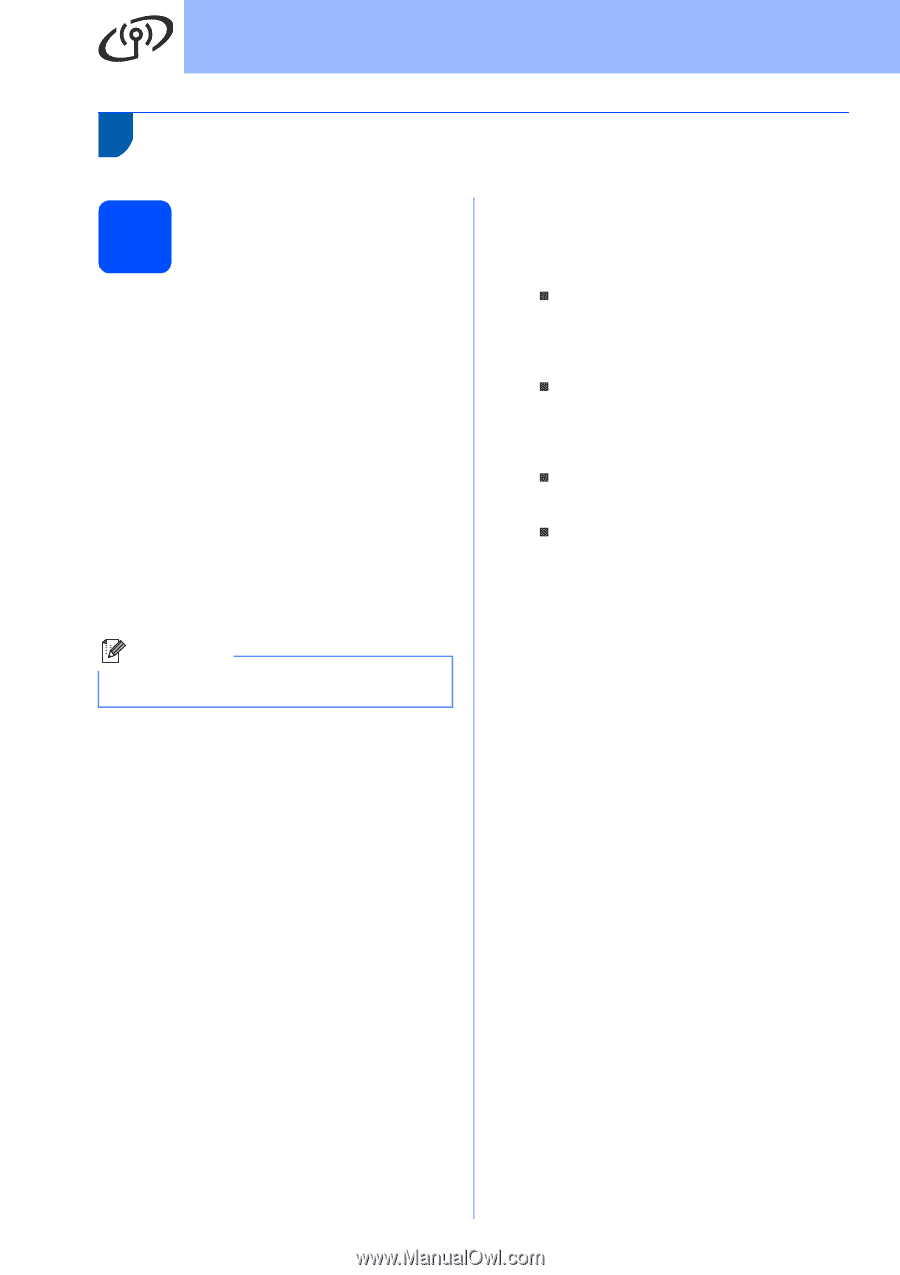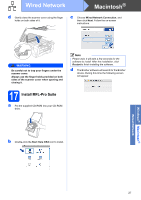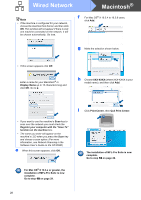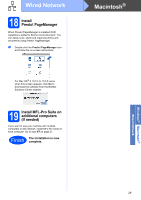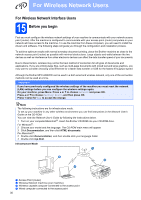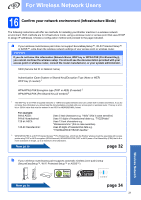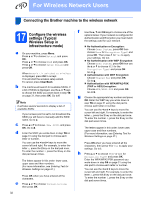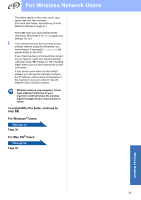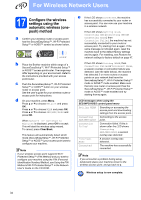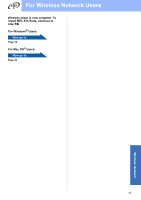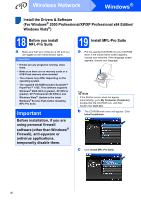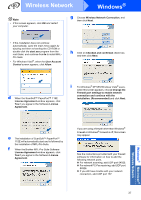Brother International MFC 6490CW Quick Setup Guide - English - Page 32
Connecting the Brother machine to the wireless network, 17 Con the wireless settings (Typical - setup wizard
 |
UPC - 012502620549
View all Brother International MFC 6490CW manuals
Add to My Manuals
Save this manual to your list of manuals |
Page 32 highlights
For Wireless Network Users Connecting the Brother machine to the wireless network 17 Configure the wireless settings (Typical Wireless Setup in infrastructure mode) a On your machine, press Menu. Press a or b to choose Network and press OK. Press a or b to choose WLAN and press OK. Press a or b to choose Setup Wizard and press OK. When Network I/F switched to Wireless is displayed, press OK to accept. This will start the wireless setup wizard. To cancel, press Clear/Back. b The machine will search for available SSIDs. If a list of SSIDs is displayed, use the a or b keys to choose the SSID you wrote down in step 16 on page 31, then press OK. Go to f. Note It will take several seconds to display a list of available SSIDs. If your access point is set to not broadcast the SSID you will have to manually add the SSID name. Go to c. c Press a or b to choose and press OK. Go to d. d Enter the SSID you wrote down in step 16 on page 31 using the dial pad to choose each letter or number. You can use the d and c keys to move the cursor left and right. For example, to enter the letter a, press the 2 key on the dial pad once. To enter the number 3, press the 3 key on the dial pad seven times. The letters appear in this order: lower case, upper case and then numbers. (For more information, see Entering Text for Wireless Settings on page 47.) Press OK when you have entered all the characters. e Press a or b to choose Infrastructure, then press OK. 32 f Use the a, b and OK keys to choose one of the options below: If your network is configured for Authentication and Encryption you must match the settings used for your network. „ No Authentication or Encryption: Choose Open System, press OK then choose None for Encryption Type? and press OK. Then press 1 for Yes to apply your settings. Go to i. „ No Authentication with WEP Encryption: Choose Open System, press OK then use the a or b to choose WEP for the Encryption Type? and press OK. Go to g. „ Authentication with WEP Encryption: Choose Shared Key and press OK. Go to g. „ Authentication with WPA/WPA2-PSK (TKIP or AES) Encryption: Choose WPA/WPA2-PSK and press OK. Go to h. g Choose the appropriate key number and press OK. Enter the WEP key you wrote down in step 16 on page 31 using the dial pad to choose each letter or number. You can use the d and c keys to move the cursor left and right. For example, to enter the letter a, press the 2 key on the dial pad once. To enter the number 3, press the 3 key on the dial pad seven times. The letters appear in this order: lower case, upper case and then numbers. (For more information, see Entering Text for Wireless Settings on page 47.) Press OK when you have entered all the characters, then press 1 for Yes to apply your settings. Go to i. h Press a or b to choose TKIP or AES for Encryption Type? and press OK. Enter the WPA/WPA2-PSK password you wrote down in step 16 on page 31 using the dial pad to choose each letter or number. You can use the d and c keys to move the cursor left and right. For example, to enter the letter a, press the 2 key on the dial pad once. To enter the number 3, press the 3 key on the dial pad seven times.