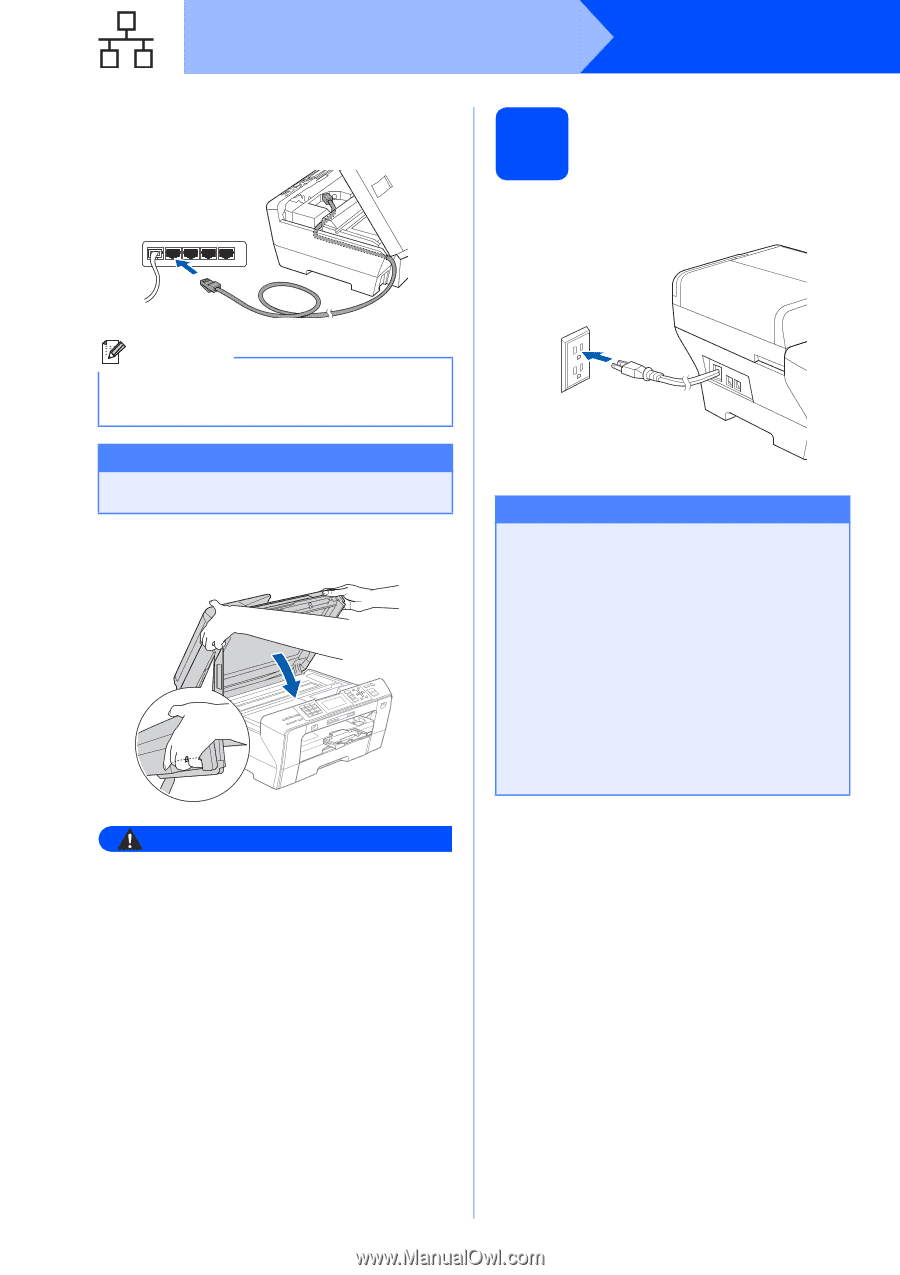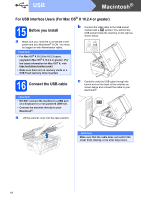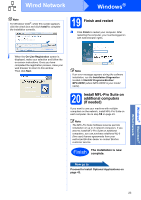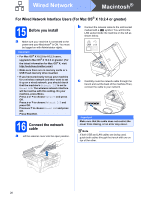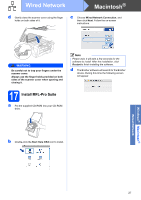Brother International MFC 6490CW Quick Setup Guide - English - Page 22
Connect the power cord
 |
UPC - 012502620549
View all Brother International MFC 6490CW manuals
Add to My Manuals
Save this manual to your list of manuals |
Page 22 highlights
Wired Network Windows® c Carefully route the network cable through the trench and out the back of the machine. Then, connect the cable to your network. 17 Connect the power cord a Connect the power cord. Note If both USB and LAN cables are being used, guide both cables through the trench with one on top of the other. Important Make sure that the cable does not restrict the cover from closing, or an error may occur. d Gently close the scanner cover using the finger holds on both sides of it. WARNING Be careful not to trap your fingers under the scanner cover. Always use the finger holds provided on both sides of the scanner cover when opening and closing it. Important If you have previously set up your machine for a wireless network and then want to set it up on a wired network, you should check that the machine's Network I/F is set to Wired LAN. The wireless network interface will become inactive with this setting. On your machine, press Menu. Press a or b to choose Network and press OK. Press a or b to choose Network I/F and press OK. Press a or b to choose Wired LAN and press OK. Press Stop/Exit. 22