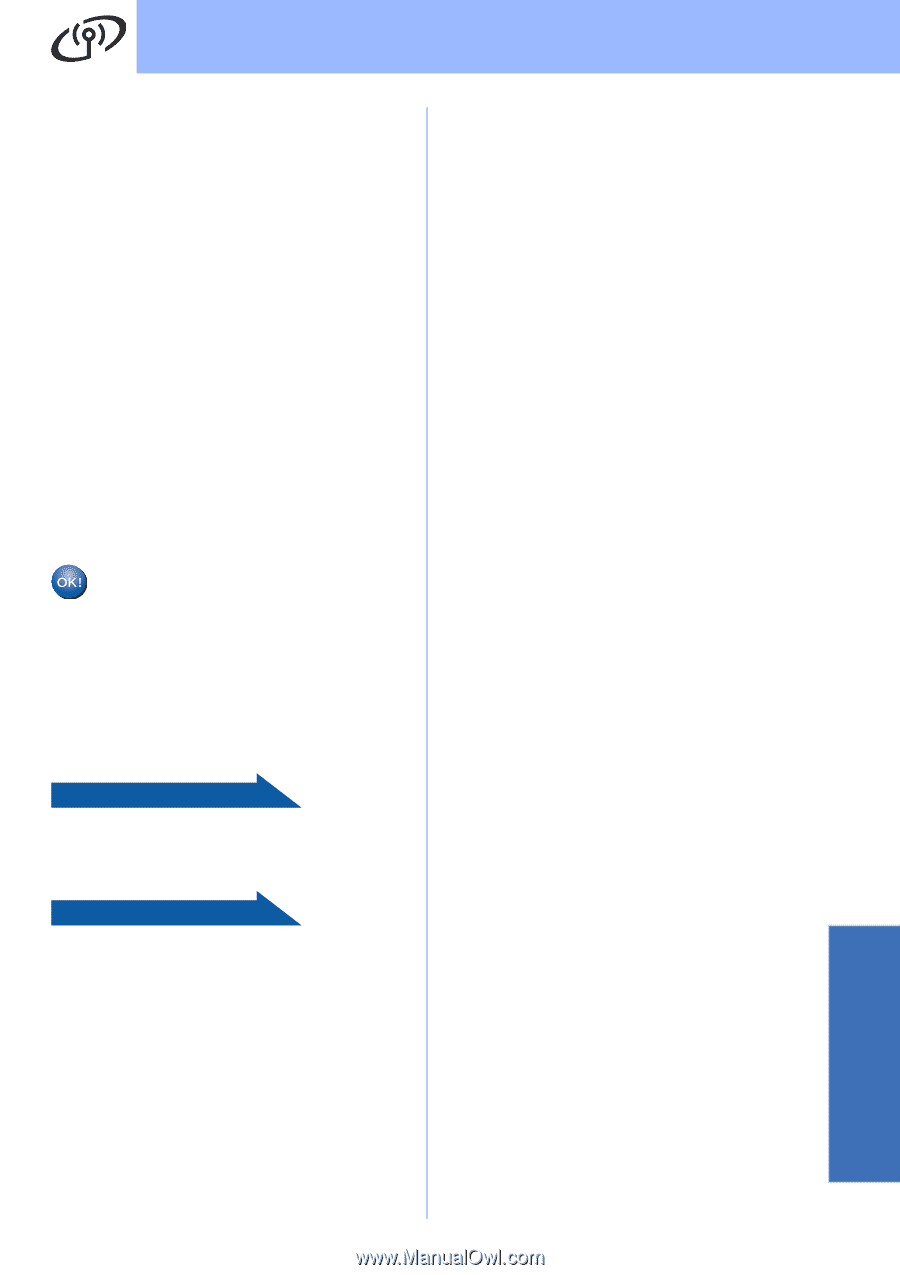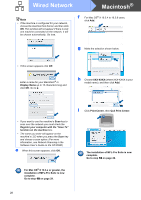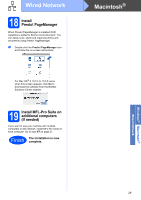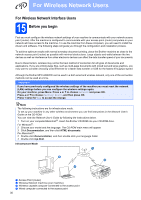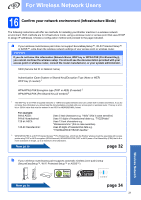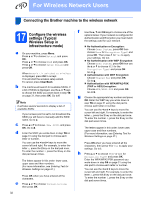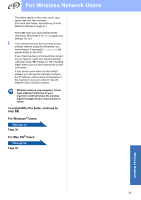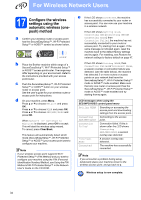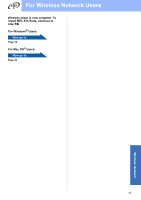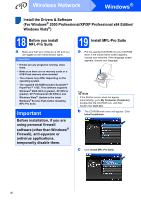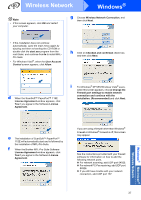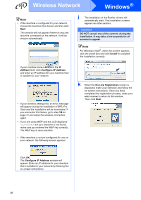Brother International MFC 6490CW Quick Setup Guide - English - Page 33
Wireless Network, To install MFL-Pro Suite, continue to, For Windows, Users, For Mac OS - wireless setup mac
 |
UPC - 012502620549
View all Brother International MFC 6490CW manuals
Add to My Manuals
Save this manual to your list of manuals |
Page 33 highlights
For Wireless Network Users The letters appear in this order: lower case, upper case and then numbers. (For more information, see Entering Text for Wireless Settings on page 47.) Press OK when you have entered all the characters, then press 1 for Yes to apply your settings. Go to i. i Your machine will now try to connect to your wireless network using the information you have entered. If successful, Connected will appear briefly on the LCD. If your machine does not successfully connect to your network, verify your network settings collected in step 16 on page 31, then repeat a to h to make sure you have entered the correct information. If your access point does not have DHCP enabled you will need to manually configure the IP address, subnet mask and gateway of the machine to suit your network. See the Network User's Guide for details. Wireless setup is now complete. A four level indicator at the top of your machine's LCD will show the wireless signal strength of your access point or router. To install MFL-Pro Suite, continue to step 18. For Windows® Users: Now go to Page 36 For Mac OS® Users: Now go to Page 40 Wireless Network 33