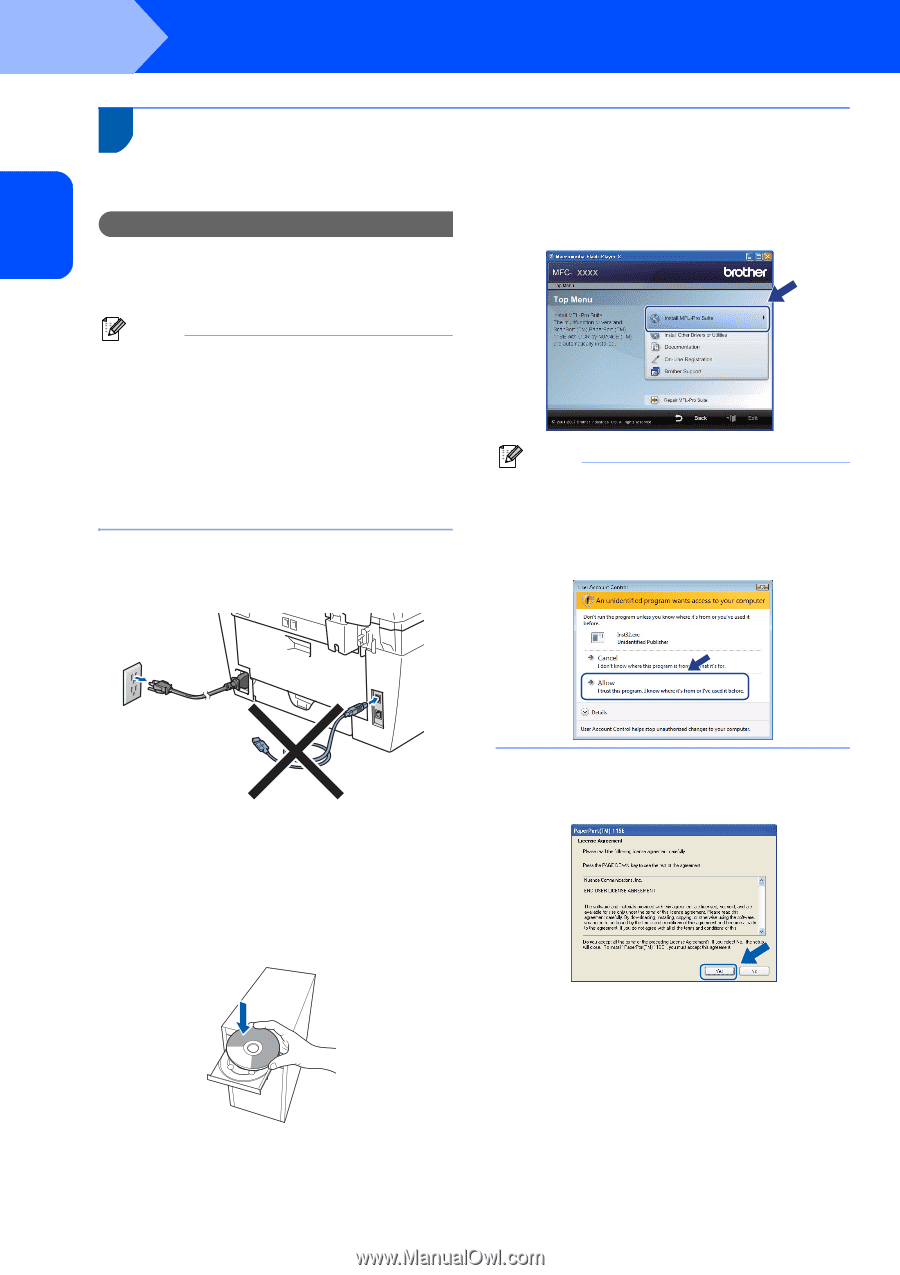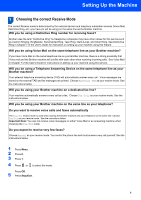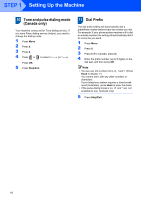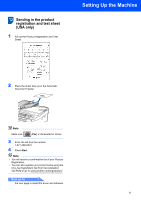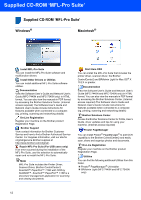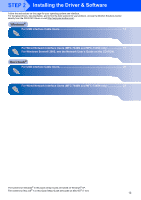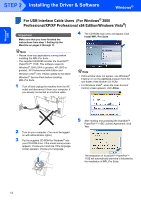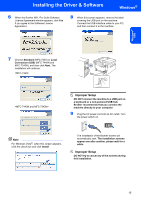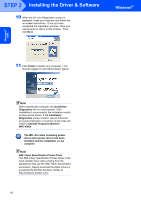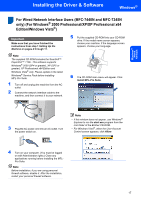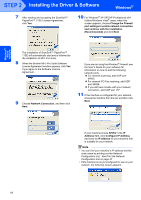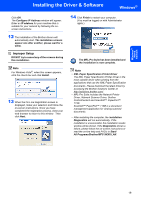Brother International MFC 7440N Quick Setup Guide - English - Page 16
Windows®
 |
UPC - 012502620631
View all Brother International MFC 7440N manuals
Add to My Manuals
Save this manual to your list of manuals |
Page 16 highlights
Windows® USB STEP 2 Installing the Driver & Software Windows® 1 For USB Interface Cable Users (For Windows® 2000 1 Professional/XP/XP Professional x64 Edition/Windows Vista®) Important Make sure that you have finished the instructions from step 1 Setting Up the Machine on pages 4 through 11. 4 The CD-ROM main menu will appear.Click Install MFL-Pro Suite. Note • Please close any applications running before installing the MFL-Pro Suite. • The supplied CD-ROM includes the ScanSoft™ PaperPort™ 11SE. This software supports Windows® 2000 (SP4 or greater), XP (SP2 or greater), XP Professional x64 Edition and Windows Vista® only. Please update to the latest Windows® Service Pack before installing MFL-Pro Suite. 1 Turn off and unplug the machine from the AC outlet and disconnect it from your computer, if you already connected an interface cable. Note • If this window does not appear, use Windows® Explorer to run the start.exe program from the root folder of the Brother CD-ROM. • For Windows Vista®, when the User Account Control screen appears, click Allow. 2 Turn on your computer. (You must be logged on with administrator rights.) 3 Put the supplied CD-ROM for Windows® into your CD-ROM drive. If the model name screen appears, choose your machine. If the language screen appears, choose your language. 5 After reading and accepting the ScanSoft™ PaperPort™ 11SE License Agreement, click Yes. The installation of ScanSoft™ PaperPort™ 11SE will automatically start and is followed by the installation of MFL-Pro Suite. 14