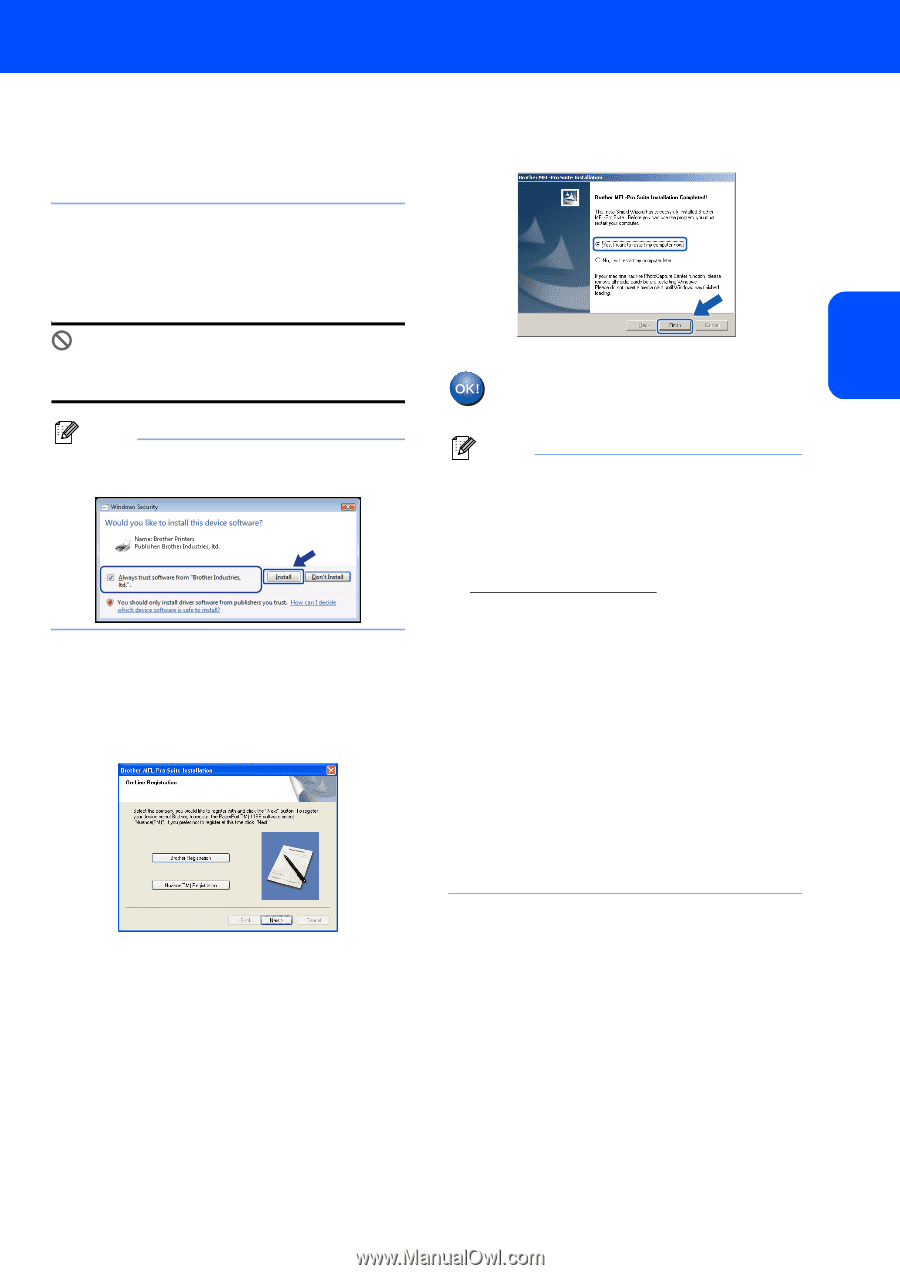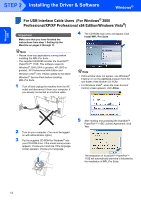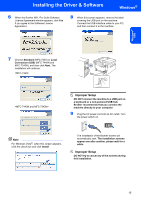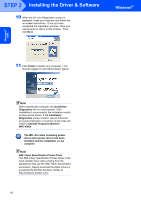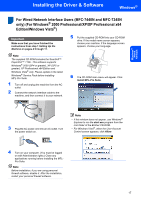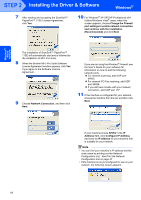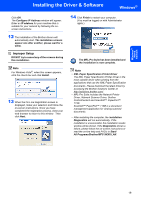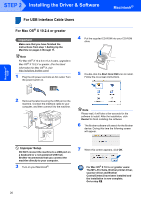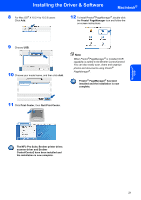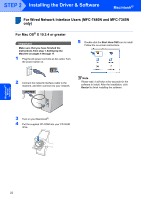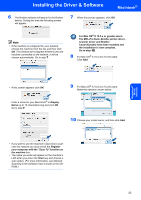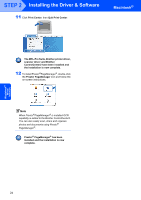Brother International MFC 7440N Quick Setup Guide - English - Page 21
Improper Setup, Con IP Address, IP address, Install, XML Paper Specification Printer Driver - software download
 |
UPC - 012502620631
View all Brother International MFC 7440N manuals
Add to My Manuals
Save this manual to your list of manuals |
Page 21 highlights
Windows® Wired Network Installing the Driver & Software Windows® Click OK. The Configure IP Address window will appear. Enter an IP address for your machine that is suitable for your network by following the onscreen instructions. 12 The installation of the Brother drivers will automatically start. The installation screens appear one after another, please wait for a while. Improper Setup DO NOT try to cancel any of the screens during this installation. Note For Windows Vista®, when this screen appears, click the check box and click Install. 13 When the On-Line Registration screen is displayed, make your selection and follow the on-screen instructions. Once you have completed the registration process, close your web browser to return to this window. Then click Next. 14 Click Finish to restart your computer. (You must be logged on with Administrator rights.) The MFL-Pro Suite has been installed and the installation is now complete. Note • XML Paper Specification Printer Driver The XML Paper Specification Printer Driver is the most suitable driver when printing from the applications that use the XML Paper Specification documents. Please download the latest driver by accessing the Brother Solutions Center at http://solutions.brother.com/. • MFL-Pro Suite includes the Network Printer Driver, Network Scanner Driver, Brother ControlCenter3 and ScanSoft™ PaperPort™ 11SE. ScanSoft™ PaperPort™ 11SE is a document management application for viewing scanned documents. • After restarting the computer, the Installation Diagnostics will run automatically. If the installation is unsuccessful, the installation results window will be shown. If the Diagnostics shows a failure, please follow the on-screen instructions or read the on-line help and FAQ's in Start/ All Programs/Brother/MFC-XXXX LAN. 19