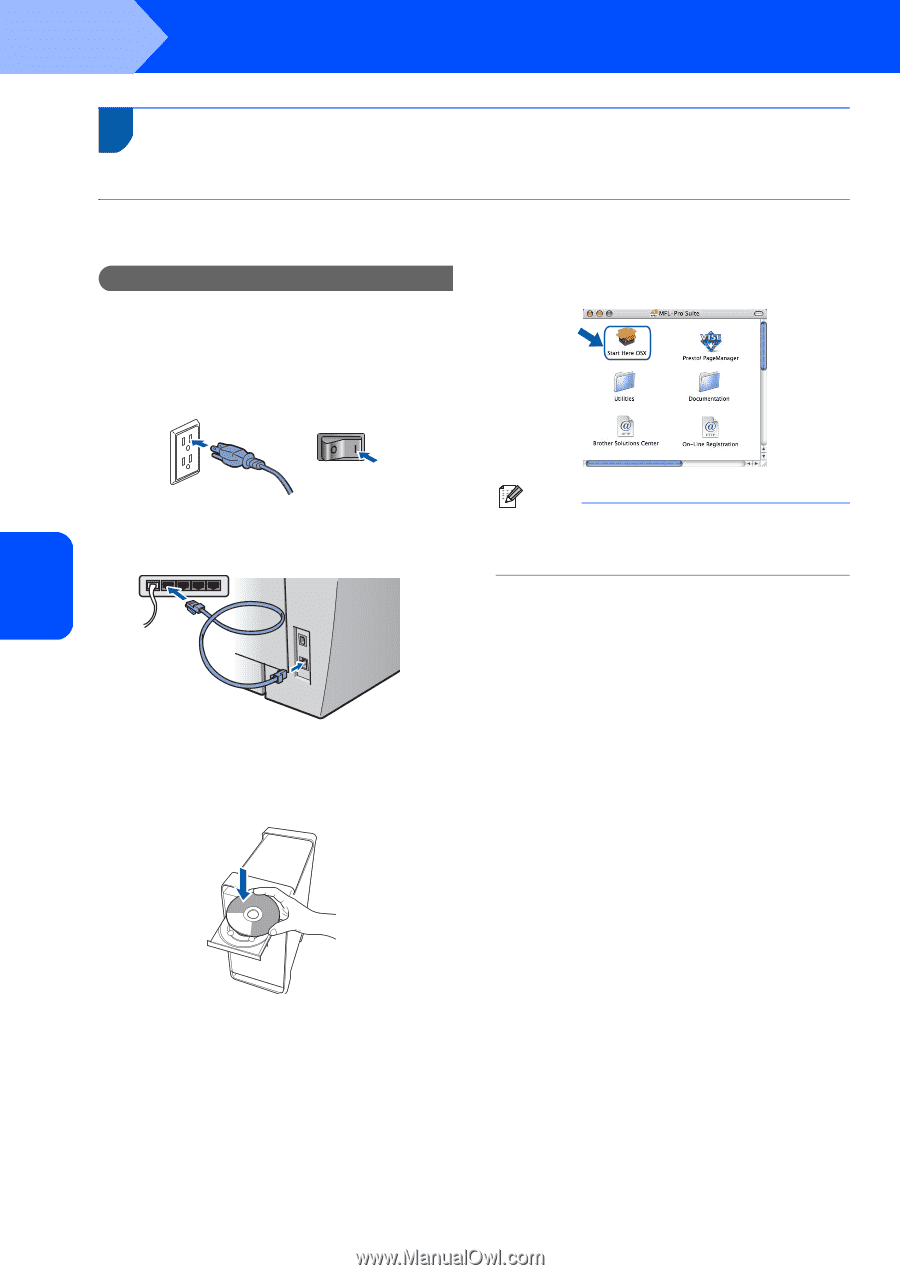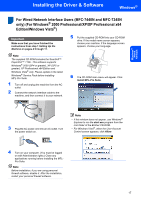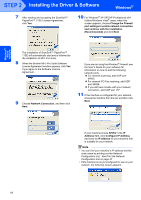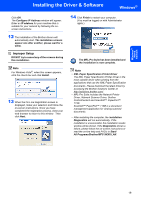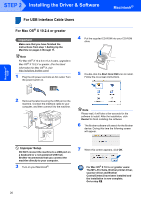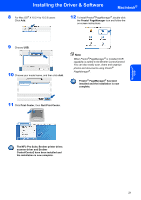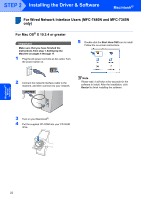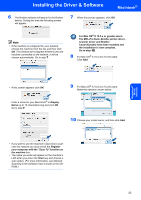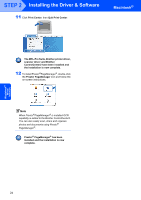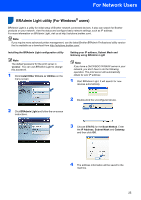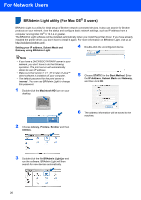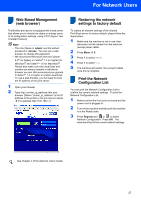Brother International MFC 7440N Quick Setup Guide - English - Page 24
For Wired Network Interface Users (MFC-7440N and MFC-7345N only), For Mac OS® X 10.2.4 or greater
 |
UPC - 012502620631
View all Brother International MFC 7440N manuals
Add to My Manuals
Save this manual to your list of manuals |
Page 24 highlights
STEP 2 Installing the Driver & Software Macintosh® For Wired Network Interface Users (MFC-7440N and MFC-7345N 4 only) For Mac OS® X 10.2.4 or greater Important Make sure that you have finished the instructions from step 1 Setting Up the Machine on pages 4 through 11. 1 Plug the AC power cord into an AC outlet. Turn the power switch on. 5 Double-click the Start Here OSX icon to install. Follow the on-screen instructions. 2 Connect the network interface cable to the machine, and then connect it to your network. Note Please wait, it will take a few seconds for the software to install. After the installation, click Restart to finish installing the software. 3 Turn on your Macintosh®. 4 Put the supplied CD-ROM into your CD-ROM drive. Macintosh® Wired Network 22