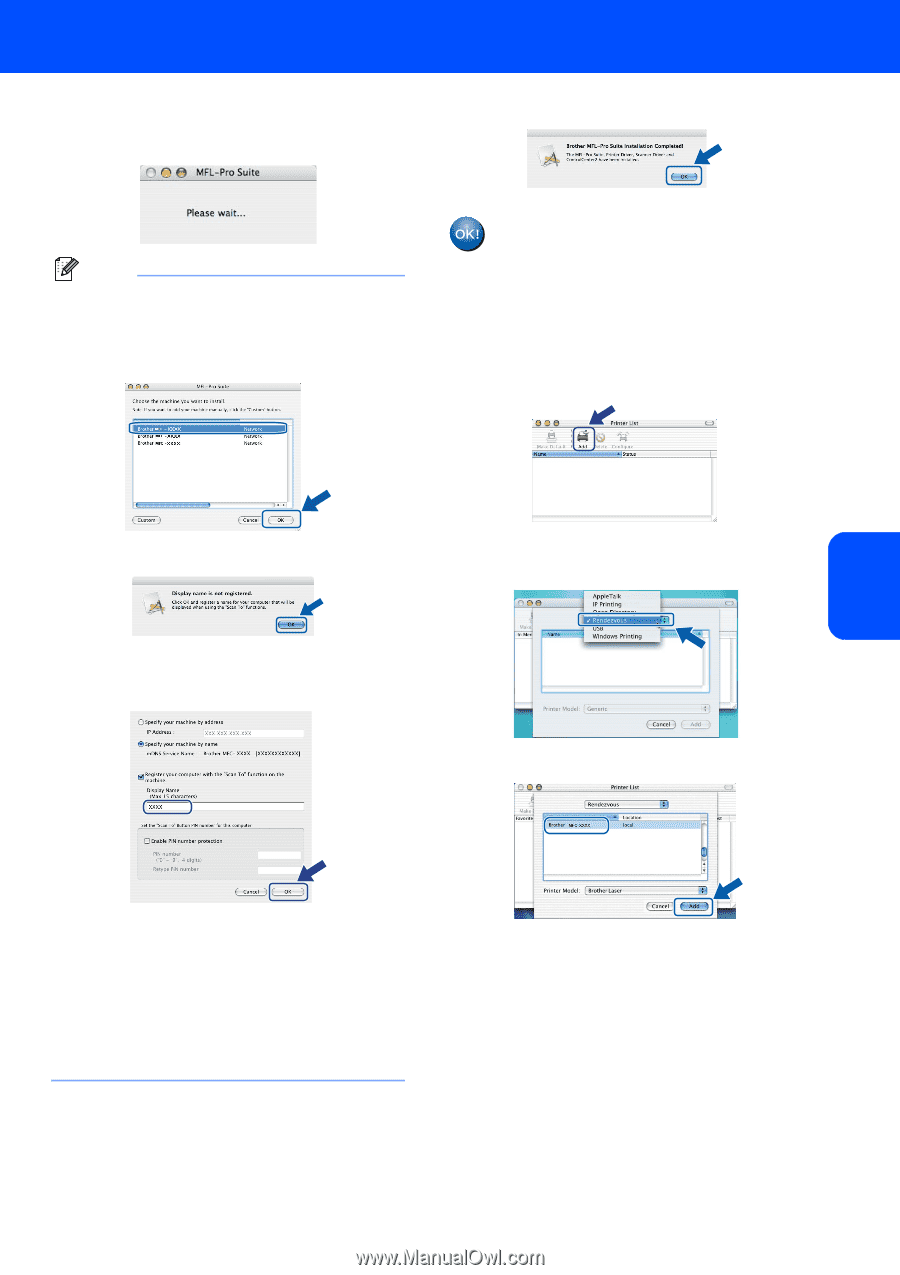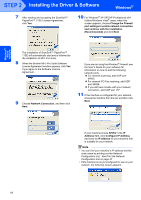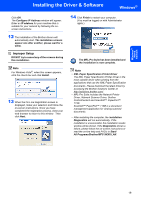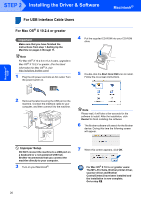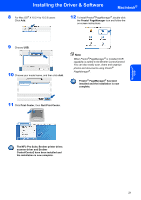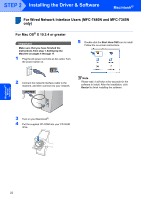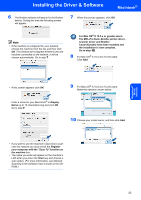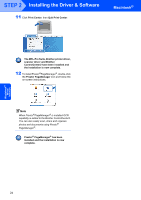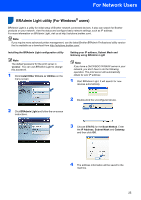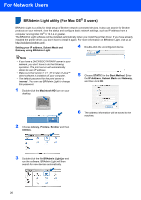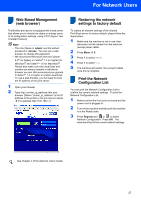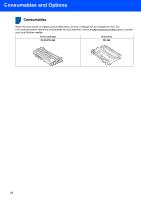Brother International MFC 7440N Quick Setup Guide - English - Page 25
Macintosh, For Mac OS
 |
UPC - 012502620631
View all Brother International MFC 7440N manuals
Add to My Manuals
Save this manual to your list of manuals |
Page 25 highlights
Installing the Driver & Software Macintosh® 6 The Brother software will search for the Brother device. During this time the following screen will appear. 7 When this screen appears, click OK. Note • If the machine is configured for your network, choose the machine from the list, and then click OK. This window will not appear if there is only one machine connected on the network, it will be chosen automatically. Go to step 7. For Mac OS® X 10.3.x or greater users: The MFL-Pro Suite, Brother printer driver, scanner driver and Brother ControlCenter2 have been installed and the installation is now complete. Go to step 12. 8 For Mac OS® X 10.2.4 to 10.2.8 users: Click Add. Macintosh® Wired Network • If this screen appears click OK. Enter a name for your Macintosh® in Display Name up to 15 characters long and click OK. Go to step 7. 9 For Mac OS® X 10.2.4 to 10.2.8 users: Make the selection shown below. 10 Choose your model name, and then click Add. • If you want to use the machine's Scan key to scan over the network you must check the Register your computer with the "Scan To" function on the machine box. • The name you enter will appear on the machine's LCD when you press the Scan key and choose a scan option. (For more information, see Network Scanning in the Software User's Guide on the CDROM.) 23