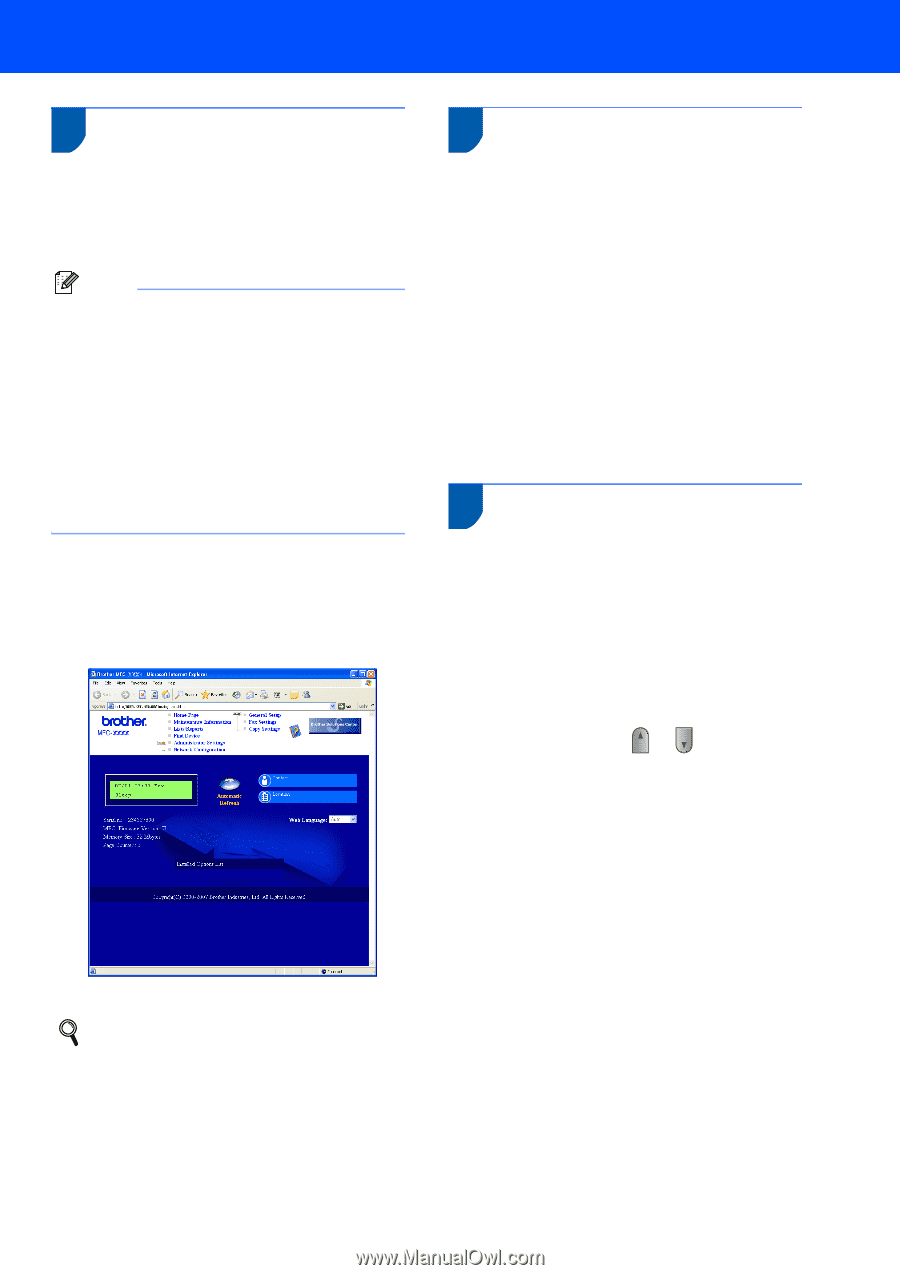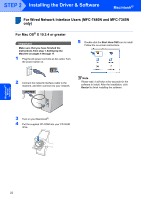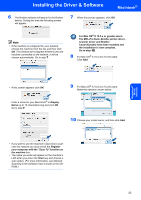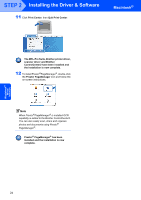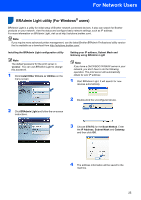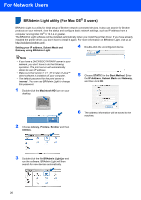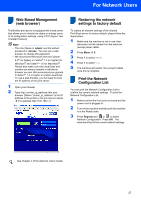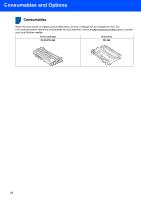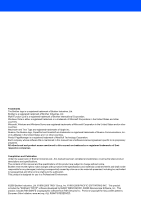Brother International MFC 7440N Quick Setup Guide - English - Page 29
Web Based Management (web browser), Restoring the network settings to factory default - factory reset
 |
UPC - 012502620631
View all Brother International MFC 7440N manuals
Add to My Manuals
Save this manual to your list of manuals |
Page 29 highlights
For Network Users Web Based Management 3 (web browser) The Brother print server is equipped with a web server that allows you to monitor its status or change some of its configuration settings, using HTTP (Hyper Text Transfer Protocol). Note • The User Name is 'admin' and the default password is 'access'. You can use a web browser to change this password. • We recommend Microsoft Internet Explorer 6.0® (or higher) or Firefox® 1.0 (or higher) for Windows® and Safari™ 1.0 for Macintosh®. Please also make sure that JavaScript and cookies are always enabled in whichever browser you use. We recommend you upgrade to Safari™ 1.2 or higher to enable JavaScript. To use a web browser, you will need to know the IP address of the print server. 1 Open your browser. 2 Type http:// printer_ip_address /into your browser (Where "printer_ip_address" is the IP address of the printer or the print server name). „ For example http://192.168.1.2/ Restoring the network 4 settings to factory default To restore all network settings of the internal Print/Scan server to factory default, please follow the steps below. 1 Make sure the machine is not in use, then disconnect all the cables from the machine (except power cable). 2 Press Menu, 4, 0. 3 Press 1 to select Reset. 4 Press 1 to select Yes. 5 The machine will restart. Re-connect cables once this is complete. Print the Network 5 Configuration List You can print the Network Configuration List to confirm the current network settings. To print the Network Configuration List: 1 Make sure that the front cover is closed and the power cord is plugged in. 2 Turn on the machine and wait until the machine is in the Ready state. 3 Press Reports and or to select Network Configuration. Press OK. The machine will print the current network settings. See Chapter 2 of the Network User's Guide. 27